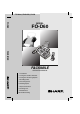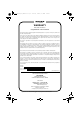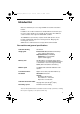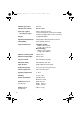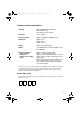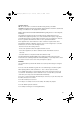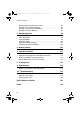FO-D60A_ENGLISH_E4432 FO-D60 MODEL FO-D60 FACSIMILE FACSIMILE OPERATION MANUAL 1. Installation 2. Using the Cordless Handset 3. Using the Answering System 4. Sending Faxes 5. Receiving Faxes 6. Making Copies 7. Special Functions 8. Printing Lists 9. Maintenance 10.
_FO-D60A_English_E4432.book Page 1 Thursday, February 19, 2004 1:42 PM WARRANTY Facsimile Products Congratulations on Your Purchase! This Sharp product is warranted against manufacturing defects for a period of twelve (12) months from the date of original purchase.
_FO-D60A_English_E4432.book Page 1 Thursday, February 19, 2004 1:42 PM Introduction Welcome, and thank you for choosing a SHARP fax machine and cordless handset. In addition to the cordless handset that is included with the fax machine, up to five other cordless handsets can used with the fax machine. The additional cordless handsets must support the DECT/GAP standard.
_FO-D60A_English_E4432.book 2 Page 2 Thursday, February 19, 2004 1:42 PM Halftone (grayscale) 64 levels Compression scheme MR, MH, MMR Paper tray capacity (60 - 80 g/m2 paper) Approx.
_FO-D60A_English_E4432.book Page 3 Thursday, February 19, 2004 1:42 PM Cordless handset specifications Standard DECT (Digital Enhanced Cordless Telecommunications) GAP (Generic Access Profile) Frequency 1.88 to 1.9 GHz Duplex operation TDMA (Time Division Multiple Access) Dimensions Width: 51 mm Depth: 29 mm Height: 145 mm Weight Approx. 130 g (with battery) Battery 1.2 V Ni-MH battery; capacity: 630 mAh x 3 pcs (min.
_FO-D60A_English_E4432.book Page 4 Thursday, February 19, 2004 1:42 PM Important safety information For your safety, if any of your equipment is not operating properly or should any physical damage occur to the equipment where internal parts may become exposed, the equipment should be immediately disconnected from the phone line and then the power line and returned to a SHARP authorised Service Centre for inspection, repair, or disposal.
_FO-D60A_English_E4432.book Page 5 Thursday, February 19, 2004 1:42 PM WARNING NOTICE: NO calls can be made to or from this fax machine during a mains power failure. WARNING: Australian Communications Authority (ACA) regulations state that no unauthorised changes or modifications to this equipment are permitted. Note: Complies with ACA standard AS/NZSCISPR22 regarding emission of electromagnetic interference.
_FO-D60A_English_E4432.book Page 6 Thursday, February 19, 2004 1:42 PM Health care facilities and equipment Radio frequency energy emitted from the cordless handset equipment may cause medical equipment to malfunction. Verify that any personal medical equipment you are using is adequately shielded from external radio frequency energy before using the cordless handset equipment. Do not use the cordless handset equipment in health care facilities where such use is prohibited.
_FO-D60A_English_E4432.book Page 7 Thursday, February 19, 2004 1:42 PM Table of Contents A Look at the Operation Panel 1. Installation Unpacking Checklist . . . . . . . . . . . . . . . . . . . . . . . . . . . . . . . . . . . . . Setting Up. . . . . . . . . . . . . . . . . . . . . . . . . . . . . . . . . . . . . . . . . . . . . Loading the Imaging Film . . . . . . . . . . . . . . . . . . . . . . . . . . . . . . . . . Loading Printing Paper . . . . . . . . . . . . . . . . . . . . . . . . . . . . . . . . .
_FO-D60A_English_E4432.book Page 8 Thursday, February 19, 2004 1:42 PM Table of Contents Adjusting the Resolution and Contrast . . . . . . . . . . . . . . . . . . . . . . . 83 Sending a Fax by Normal Dialling. . . . . . . . . . . . . . . . . . . . . . . . . . . 85 Sending a Fax by Automatic Dialling . . . . . . . . . . . . . . . . . . . . . . . . 87 Sending a Fax From Memory . . . . . . . . . . . . . . . . . . . . . . . . . . . . . . 94 5. Receiving Faxes 96 Using TEL/FAX Mode . . . . . . . . . . .
_FO-D60A_English_E4432.book Page 9 Thursday, February 19, 2004 1:42 PM A Look at the Operation Panel 1 2 3 4 5 6 7 8 ABC TEL FAX RESOLUTION GHI RECEPTION MODE REC/ MEMO COPY/HELP/POLL PLAY/ HOLD TEL/FAX A.M. STOP START/MEMORY INTERCOM 1 4 7 Z REDIAL A 1 12 13 3 MNO 5 TUV 6 WXYZ 8 9 FUNCTION 0 REPEAT 10 11 DEF 2 JKL PQRS 9 14 15 SKIP DELETE 16 17 18 key Press this key to listen to the line and fax tones through the speaker when faxing a document (page 85).
_FO-D60A_English_E4432.book 7 Page 10 Thursday, February 19, 2004 1:42 PM UP and DOWN arrow keys Enlarge/reduce setting: When making a copy of a document, press these keys to select an enlarge/reduce setting (page 105). Volume setting: When a document is not in the feeder, press these keys to change the speaker volume when the key has been pressed, or the ringer volume at any other time (page 34).
_FO-D60A_English_E4432.book Page 11 Thursday, February 19, 2004 1:42 PM 16 REPEAT key Press this key while listening to a message to play it again (page 66). 17 SKIP key Press this key while listening to a message to skip to the next message (page 66). 18 DELETE key Press this key to erase recorded messages (page 67). Monitoring phone conversations When speaking through the handset, you can press to allow a third person to listen to the conversation through the speaker.
ipop.fm Page 12 Friday, February 20, 2004 9:42 AM Cordless handset 1 2 8 3 4 9 5 10 11 6 7 1 Display This displays messages and prompts to help you use the cordless handset. key 2 Press and then or to scroll through the most recent calls made and received on the cordless handset (received calls will only appear if you have Caller ID). If you have Caller ID, you can hold down to access the Caller ID list in the fax machine.
_FO-D60A_English_E4432.book 4 Page 13 Thursday, February 19, 2004 1:42 PM key Press this key to end a call. To turn off the power of the cordless handset, hold down this key until the display goes blank. 5 key Use this key to clear an entry, or to move back to the previous level in the settings. Press this key during a call to put the other party on hold. 6 Number keys Use these keys to dial numbers, and enter numbers and letters when storing auto-dial numbers.
_FO-D60A_English_E4432.book Page 14 Thursday, February 19, 2004 1:42 PM Icons in the cordless handset display 1 2 3 4 5 --1-1 This indicates how much power is left in the batteries. 2 This indicates that the cordless handset ringer (and the beeps that sound when keys are pressed) are turned off (silent ring). 3 This appears when is pressed on the cordless handset, and blinks when a call comes in. 4 This appears when new messages have been received in the fax machine’s answering system.
Page 15 Thursday, February 19, 2004 1:42 PM 1. Installation _FO-D60A_English_E4432.book 1. Installation Unpacking Checklist Before setting up, make sure you have all of the following items. ♦ If any are missing, contact your dealer or retailer.
_FO-D60A_English_E4432.book Page 16 Thursday, February 19, 2004 1:42 PM Setting Up Setting Up Selecting a location for the fax machine To maximize the talking range of the cordless handset, we recommend installing the fax machine in a high and central location away from obstructions such as walls. High and central location with no obstructions Keep the fax machine away from other electrical appliances such as TVs, microwave ovens, computers, and other cordless phones.
Page 17 Thursday, February 19, 2004 1:42 PM Setting Up Connecting the handset Connect the handset as shown and place it on the handset rest. ♦ The ends of the handset cord are identical, so they will go into either jack. Make sure the handset cord goes into the jack marked with a handset symbol on the side of the machine! Use the handset to make ordinary phone calls, or to transmit and receive faxes manually.
_FO-D60A_English_E4432.book Page 18 Thursday, February 19, 2004 1:42 PM Setting Up Connecting the telephone line cord Insert one end of the telephone line cord into the adapter. Insert the other end of the line cord into the socket on the back of the machine marked TEL. LINE. Plug the adapter into the telephone socket on the wall. TE L.S ET TE L.L INE Be sure to insert the line into the TEL. LINE socket. Do not insert it into the TEL.
Page 19 Thursday, February 19, 2004 1:42 PM Setting Up Moving your fax and reconnecting Should it be necessary to move your fax to a new location, first disconnect the telephone line cord before disconnecting the power lead. When reconnecting, it is necessary to connect the power lead before connecting the telephone line cord. Note: If your area experiences a high incidence of lightning or power surges, we recommend that you install surge protectors for the power and telephone lines.
_FO-D60A_English_E4432.book Page 20 Thursday, February 19, 2004 1:42 PM Setting Up About condensation If the machine is moved from a cold to a warm place, it is possible that condensation may form on the scanning glass, preventing proper scanning of documents for transmission. To remove the condensation, turn on the power and wait approximately two hours before using the machine. Extension phone (optional) If desired, you can connect an extension phone to the TEL. SET socket on the fax.
Page 21 Thursday, February 19, 2004 1:42 PM Setting Up Connecting the cordless handset charger 1 Plug the AC adapter into a standard 230-240 V AC outlet. Important: Never cover the charger and AC adapter with a blanket, cloth, or other material. Excessive heating may result and cause fire. Installing the batteries and charging the cordless handset ♦ Be sure to read the battery precautions on page 5.
_FO-D60A_English_E4432.book Page 22 Thursday, February 19, 2004 1:42 PM Setting Up 3 Place the cordless handset in the charger with the dial pad facing forward. • Important! The dial pad must face forward, or the batteries will not charge. • The batteries charges automatically while the cordless handset is in the charger.
Page 23 Thursday, February 19, 2004 1:42 PM Setting Up Talking range The talking range of the cordless handset is approximately 200 m (line of sight; talking range may decrease depending on transmission conditions). If you hear noise or interference while talking on the cordless handset, move closer to the fax machine. Aluminum sash Metal Reinforced concrete Large metal objects, metal structures, and thick walls reduce the talking range. 23 1. Installation _FO-D60A_English_E4432.
_FO-D60A_English_E4432.book Page 24 Thursday, February 19, 2004 1:42 PM Loading the Imaging Film Loading the Imaging Film Your fax uses a roll of imaging film to create printed text and images. The print head in the fax applies heat to the imaging film to transfer ink to the paper. Follow the steps below to load or replace the film. ♦ The initial starter roll of imaging film included with the machine can print about 30 A4-size pages. ♦ When replacing the film, use a roll of SHARP FO-9CR imaging film.
Page 25 Thursday, February 19, 2004 1:42 PM Loading the Imaging Film 4 Remove the new roll of imaging film from its packaging. • Cut the band that holds the rolls together. 5 Insert the green gears. 1 slot Make sure the gears fit into the slots in the ends of the rolls. 6 Insert the film into the print compartment. 2 slots Fit ends of rolls onto hubs Thick roll to rear 7 8 Rotate the front gear as shown until the film is taut.
_FO-D60A_English_E4432.book Page 26 Thursday, February 19, 2004 1:42 PM Loading Printing Paper Loading Printing Paper You can load up to 50 sheets of A4-size, 60 - 80 g/m2 paper in the paper tray (at room temperature; maximum stack height should not be higher than the line on the tray). 1 2 Fan the paper, and then tap the edge against a flat surface to even the stack. Insert the stack of paper into the tray, PRINT SIDE DOWN.
Page 27 Thursday, February 19, 2004 1:42 PM Loading Printing Paper Print contrast setting Your fax has been set at the factory to print at normal contrast. If desired, you can change the print contrast setting to LIGHT. 1 Press 2 Press once and 3 Press once. 4 Select the print contrast: FUNCTION NORMAL: 5 Press STOP once and 1 twice. twice.
_FO-D60A_English_E4432.book Page 28 Thursday, February 19, 2004 1:42 PM Entering Your Name and Fax Number Entering Your Name and Fax Number Before you begin sending faxes, enter your name and fax (telephone) number as explained below and set the date and time as explained on page 30. Once you enter this information, it will automatically appear at the top of each fax page you send. STOP 1 2 3 4 5 6 8 9 7 0 FUNCTION START/MEMORY 1 Press FUNCTION once and 3 times.
Page 29 Thursday, February 19, 2004 1:42 PM Entering Your Name and Fax Number 5 6 Press START/MEMORY to enter the fax number in memory. Enter your name by pressing number keys for each letter as shown in the chart below. Up to 24 characters can be entered.
_FO-D60A_English_E4432.book Page 30 Thursday, February 19, 2004 1:42 PM Setting the Date and Time Setting the Date and Time The date and time appear in the display and are printed at the top of every page you fax. Set the date and time as shown below. STOP 1 2 3 4 5 6 8 9 7 0 FUNCTION START/MEMORY 1 Press 2 Press once and 3 Press once. 4 Enter a two-digit number for the day (“01” to “31”). FUNCTION once and Example: the 5th 3 times. once.
Page 31 Thursday, February 19, 2004 1:42 PM Setting the Date and Time 5 Enter a two-digit number for the month (“01” for January, “02” for February, “12” for December, etc.). Example: January 6 DATE 05-01-2003 1 Enter the year (four digits). Example: 2004 7 0 2 0 The currently set time appears (example): 0 4 3 TIME 12:19 Enter a two-digit number for the hour (“00” to “23”) and a two-digit number for the minute (“00” to “59”).
_FO-D60A_English_E4432.book Page 32 Thursday, February 19, 2004 1:42 PM Setting the Reception Mode Setting the Reception Mode Your fax has four modes for receiving incoming faxes: FAX mode: Select this mode when you only want to receive faxes on your line. The fax machine will automatically answer all calls and receive incoming faxes. TEL mode: This mode is the most convenient for receiving phone calls.
Page 33 Thursday, February 19, 2004 1:42 PM Volume Adjustment - Fax Machine Volume Adjustment - Fax Machine 1 2 3 4 5 6 8 9 7 You can adjust the volume of the speaker and ringer using the up and down arrow keys. 0 Note: To adjust the volume of the cordless handset receiver, see page 36. To adjust the volume of the cordless handset ringer, see page 50. Speaker 1 Press . 2 Press or • Press to select the desired volume level. again to turn off the speaker. 33 1.
_FO-D60A_English_E4432.book Page 34 Thursday, February 19, 2004 1:42 PM Volume Adjustment - Fax Machine Fax machine ringer 1 Press or volume level. to select the desired Display: (Make sure has not been pressed, and a document is not loaded in the feeder.) RINGER: MIDDLE • The ringer rings once at the selected RINGER: LOW level, and then the date and time reappear in the display.
_FO-D60A_English_E4432.book Page 35 Thursday, February 19, 2004 1:42 PM 2. Using the Cordless Handset Additional cordless handsets In addition to the cordless handset that is included with the fax machine, up to five other cordless handsets can used with the fax machine. The additional cordless handsets must support the DECT/GAP standard. The FO-D60 base (fax machine) complies with the GAP (Generic Access Prophile) standard and supports the following functions: Outgoing calls, incoming calls, intercom.
_FO-D60A_English_E4432.book Page 36 Thursday, February 19, 2004 1:42 PM Making a Phone Call Making a Phone Call 1 Pick up the cordless handset and press • . appears in the display. • Note: If the cordless handset display shows BUSY, you must wait until the fax machine is no longer in use to use the cordless handset. 2 3 When you hear the dial tone, dial the number. When you are ready to end the call, press .
_FO-D60A_English_E4432.book Page 37 Thursday, February 19, 2004 1:42 PM Receiving a Phone Call ♦ Check the number in the display before pressing mistake, press digits. . 2. Cordless Handset You can also dial by entering the phone number first and then pressing . If there is a to clear the mistake and then enter the correct Note: If a pause is needed between any of the digits to access an outside line or a special service, hold down until “ ” appears.
_FO-D60A_English_E4432.book Page 38 Thursday, February 19, 2004 1:42 PM Receiving a Fax Using the Cordless Handset Receiving a Fax Using the Cordless Handset If you hear a fax tone after answering a call on the cordless handset, or if the other party speaks to you and then wants to send a fax, press signals the fax machine to begin fax reception. .
_FO-D60A_English_E4432.book Page 39 Thursday, February 19, 2004 1:42 PM Storing and Using Auto-Dial Numbers 4 Press NAME? . Enter a name for the auto-dial number. To enter each letter, hold down the key for the letter as shown in the chart below until the letter appears in the display. Up to 8 characters can be entered. (If you do not wish to enter a name, go directly to Step 5.
_FO-D60A_English_E4432.book Page 40 Thursday, February 19, 2004 1:42 PM Storing and Using Auto-Dial Numbers Dialling an auto-dial number 1 Press 2 Press once. or until the auto-dial number that you wish to dial appears in the display (the name will appear, or the number if no name was stored). • To go directly to names that begin with a certain letter, hold down the number key with that letter until the letter appears in the display, and then press until the desired name appears.
_FO-D60A_English_E4432.book Page 41 Thursday, February 19, 2004 1:42 PM Storing and Using Auto-Dial Numbers You can also quickly dial an auto dial number by entering the first 3 letters of the name. 1 Enter the first 3 letters of the name of the auto dial number that you wish to dial. To enter each letter, hold down the number key with the desired letter until the letter appears in the display. • If you do not wish to enter all 3 letters, you can press and then enter one letter.
_FO-D60A_English_E4432.book Page 42 Thursday, February 19, 2004 1:42 PM Storing and Using Auto-Dial Numbers Editing an auto-dial number If you need to make changes to a previously stored auto-dial number, follow these steps: Cordless handset display: 1 Press 2 Press 3 Press . 1 PHONE BK and then 12 EDIT . . • The name of one of your stored auto-dial numbers appears. 4 Press or until the name of the number that you wish to edit appears in the display. 5 Press 6 Edit the name. .
_FO-D60A_English_E4432.book Page 43 Thursday, February 19, 2004 1:42 PM Storing and Using Auto-Dial Numbers • If you do not wish to change the number, go directly to Step 9. 9 Press . 10 Press repeatedly to exit. 2. Cordless Handset DONE Deleting an auto-dial number If you need to delete an auto-dial number, follow these steps: 1 Press 2 Press 3 Press Cordless handset display: . 1 PHONE BK and then . 13 DELETE . • The name of one of your stored auto-dial numbers appears.
_FO-D60A_English_E4432.book Page 44 Thursday, February 19, 2004 1:42 PM Dialling From the Incoming/Outgoing Call List (Redial) Dialling From the Incoming/Outgoing Call List (Redial) The cordless handset keeps a list of the most recent calls that you have made and received on the cordless handset. You can view this list and automatically dial a number in the list.
_FO-D60A_English_E4432.book Page 45 Thursday, February 19, 2004 1:42 PM Using the Intercom Feature Deleting all calls from the incoming/outgoing list Cordless handset display: 1 Press twice. 2 CALLS 2 Press once. 21 DELETE 3 Press to delete the calls. • To cancel, press 4 2. Cordless Handset To delete all calls from the incoming/outgoing list in the cordless handset, follow the steps below. (To erase all calls from the Caller ID list, see page 110.) Press . to repeatedly to exit.
_FO-D60A_English_E4432.book Page 46 Thursday, February 19, 2004 1:42 PM Using the Intercom Feature 2 Press • . appears in the display. 3 The paged device rings and the other person answers. 4 Talk with the other person. When you are ready to end the conversation, press . Paging a cordless handset from the fax machine (cordless handset locator) You can use this procedure to page a cordless handset, or locate a handset in the event that you misplace it. 1 Pick up the fax machine handset.
_FO-D60A_English_E4432.book Page 47 Thursday, February 19, 2004 1:42 PM Transferring Calls on the cordless handset or replace the fax machine handset), and then answer the outside call (press on the cordless handset or pick up the fax machine handset). Transferring Calls You can transfer a call to the fax machine or to a cordless handset.
_FO-D60A_English_E4432.book Page 48 Thursday, February 19, 2004 1:42 PM Transferring Calls Transferring a call from a cordless handset to another cordless handset 1 During the call, press on the cordless handset (the call is put on hold). 2 Enter the number of the handset, or press to page all cordless handsets (this does not include the fax machine). • To cancel the transfer and return to the initial caller, press 3 Press . .
_FO-D60A_English_E4432.book Page 49 Thursday, February 19, 2004 1:42 PM Transferring Calls Transferring a call from the fax machine to a cordless handset 1 During the call, press INTERCOM on the 2. Cordless Handset Note: A call can only be transferred once. Fax machine display: PRESS HANDSET # fax machine. • The numbers of cordless handsets that are registered in the fax machine will appear. 2 Enter the number of the cordless handset to which you wish to transfer the call.
_FO-D60A_English_E4432.book Page 50 Thursday, February 19, 2004 1:42 PM Adjusting the Ringing Melody and Volume Adjusting the Ringing Melody and Volume You can select one of six ringing melodies for the cordless handset, as well as adjust the ringer volume or turn it off. Selecting a ringing melody Cordless handset display: 1 Press 3 times. 3 RING 2 Press once. 31 MELODY 3 Press once.
_FO-D60A_English_E4432.book Page 51 Thursday, February 19, 2004 1:42 PM Adjusting the Ringing Melody and Volume Press once and then 3 Press once. 4 Press or once. 32 VOLUME 2. Cordless Handset 2 3 to select a volume DONE level from 1 to 4 and then press . (You can also simply enter the number of the desired volume level.) 5 Press repeatedly to exit.
_FO-D60A_English_E4432.book Page 52 Thursday, February 19, 2004 1:42 PM Other Features Turning beep sounds on and off A beep normally sounds when you press a key on the cordless handset. To turn the beep sounds on or off, follow these steps. Cordless handset display: 1 Press 3 times. 2 Press once and then 3 Press once. 4 Press or and then press 5 Press 3 RING once. 34 BEEPS ON to select ON or OFF DONE . repeatedly to exit.
_FO-D60A_English_E4432.book Page 53 Thursday, February 19, 2004 1:42 PM 3 Press once. The duration appears. 4 Press repeatedly to exit. 2. Cordless Handset Other Features End call setting When this setting is turned on, calls can be ended by simply replacing the handset in the charger (there is no need to press ). (A call will end even if it has been placed on hold.) Cordless handset display: 1 Press 3 times. 4 SET 2 Press once. 41 END CALL 3 Press once.
_FO-D60A_English_E4432.book Page 54 Thursday, February 19, 2004 1:42 PM Other Features Listening to messages from the cordless handset When new messages have been received in the fax machine’s answering system, will appear in the display. To listen to the messages from your cordless handset, follow the steps below. ♦ 1 Press changes to after you listen to the messages. Cordless handset display: once. 6 ANSWER 2 3 Press once.
_FO-D60A_English_E4432.book Page 55 Thursday, February 19, 2004 1:42 PM Registering Cordless Handsets Registering Cordless Handsets 2. Cordless Handset In order to be used, a cordless handset must first be registered in the fax machine. The cordless handset that came with the fax machine is already registered. To register an additional cordless handset, follow the steps in Automatic registration or Custom registration on the following pages.
_FO-D60A_English_E4432.book Page 56 Thursday, February 19, 2004 1:42 PM Registering Cordless Handsets On the cordless handset 5 Press repeatedly until the display 5 BASE at right appears. 6 On the cordless handset, press 3 times. The cordless handset display changes as follows each time you press : 51 REGIST AUTO 7 When registration is finished, the fax machine and cordless handset will show the messages at right.
_FO-D60A_English_E4432.book Page 57 Thursday, February 19, 2004 1:42 PM Registering Cordless Handsets The system PIN is a 4-digit ID number that is used to prevent unauthorized registration of a cordless handset in a fax machine. When the system PIN is set to a number other than 0000 (the initial factory setting), a cordless handset must be registered using custom registration and the correct system PIN must be entered on the cordless handset during registration.
_FO-D60A_English_E4432.book Page 58 Thursday, February 19, 2004 1:42 PM Registering Cordless Handsets 8 Enter the new system PIN once again for confirmation. 9 Press 10 Press START/MEMORY STOP . to return to the date and time display. Custom registration Use this procedure to register a cordless handset when the system PIN in the fax machine has been set to other than 0000, or when you are registering the cordless handset in multiple fax machines..
_FO-D60A_English_E4432.book Page 59 Thursday, February 19, 2004 1:42 PM Registering Cordless Handsets Press once and 8 Press once and then enter the once. CUSTOM 2. Cordless Handset 7 CODE ? number (1 to 4) that you would like to assign to the fax machine. (This number is used to identify the fax machine when the cordless handset is registered in multiple fax machines.) 9 10 Enter the 4-digit system PIN number that is programmed in the fax machine. Press .
_FO-D60A_English_E4432.book Page 60 Thursday, February 19, 2004 1:42 PM Registering Cordless Handsets Giving priority to a base When a cordless handset is registered with multiple bases, use the following setting to select which base the cordless handset will normally be used with. ♦ The initial setting is NONE. When NONE is selected (or when the selected base is not powered on), the cordless handset will be used with the first base that is powered on.
_FO-D60A_English_E4432.book Page 61 Thursday, February 19, 2004 1:42 PM Registering Cordless Handsets Cordless handset display language 2. Cordless Handset Use this setting to select the language used in the cordless handset display. ♦ This setting is selected on the fax machine. 1 On the fax machine, press and FUNCTION once DECT SETTING once. 2 Press once and 3 Press once. 4 Press or 5 Press 6 Press twice. HS LANGUAGE until the desired language appears in the display.
_FO-D60A_English_E4432.book Page 62 Thursday, February 19, 2004 1:42 PM Registering Cordless Handsets Deleting a cordless handset Follow these steps if you need to delete a cordless handset (cancel the registration in the fax machine). 1 On the fax machine, press and FUNCTION once Fax machine display: DECT SETTING once. 2 Press once and 3 Press once. once. HS DELETE PRESS HANDSET # 1 62 2 3 4 5 4 Enter the number of the cordless handset that you wish to delete.
_FO-D60A_English_E4432.book Page 63 Thursday, February 19, 2004 1:42 PM 3. Using the Answering System The built-in answering system allows you to receive both voice messages and faxes while you are out. ♦ To use the answering system, you will first need to record an outgoing Recording an Outgoing Message The outgoing message (OGM) is the greeting that the machine plays after answering a call to inform callers that they can leave a message or send a fax. Follow the steps below to record a message.
_FO-D60A_English_E4432.book Page 64 Thursday, February 19, 2004 1:42 PM Operating the Answering System 4 Press START/MEMORY and speak into the handset to record a message. • The outgoing message can be up to 60 seconds long. While recording, the display will show the time left to record. 5 When finished, replace the handset or press STOP . To listen to the outgoing message To listen to the outgoing message, follow Steps 1 and 2 of the above procedure and then press PLAY/ .
_FO-D60A_English_E4432.book Page 65 Thursday, February 19, 2004 1:42 PM Operating the Answering System Note: In A.M. mode, the machine will automatically switch to fax reception if it detects six seconds of silence after answering a call. For this reason, if a caller pauses for this length of time while leaving a message, they will be cut off. The number of rings on which the machine answers incoming calls in A.M.
_FO-D60A_English_E4432.book Page 66 Thursday, February 19, 2004 1:42 PM Operating the Answering System Listening to received messages When you return, the display will show the number of messages recorded. Follow the steps below to listen to your messages. 1 Press PLAY/ HOLD . • If you only want to listen to new messages (messages not previously listened to), continue to hold 2 PLAY/ HOLD down for at least two seconds. The messages will play.
_FO-D60A_English_E4432.book Page 67 Thursday, February 19, 2004 1:42 PM Operating the Answering System Erasing received messages It is important to erase received messages after you listen to them to ensure that the memory does not become full. ♦ Erasing all messages: To erase all messages, press START/MEMORY , , and DELETE . ♦ Erasing a single message: To erase a single message, press 3. Answering Machine then FUNCTION DELETE while the message is being played.
_FO-D60A_English_E4432.book Page 68 Thursday, February 19, 2004 1:42 PM Optional Answering System Settings Optional Answering System Settings Setting ICM time Incoming messages (ICMs) are the messages which callers leave for you on the built-in answering system. The answering system is set at the factory to allow each caller a maximum of 4 minutes to leave a message. If desired, you can change this setting to 15, 30, or 60 seconds. 1 Press FUNCTION Display: once and once. A.M.
_FO-D60A_English_E4432.book Page 69 Thursday, February 19, 2004 1:42 PM Optional Answering System Settings ♦ NO (do not switch to FAX mode): The machine will answer after 20 rings, after which it will wait to receive a remote command. Most callers will hang up before it answers; however, when you call the machine from a remote location, you can wait until it answers, listen to your messages, and then erase them (see Remote Operations on page 74). The initial setting is NO .
_FO-D60A_English_E4432.book Page 70 Thursday, February 19, 2004 1:42 PM Transfer Function 3 Press 4 Press 1 or 5 2 Press . 1=YES, 2=NO to turn on OGM only mode, TOLL SAVER to turn it off. STOP The display briefly shows your selection, then: to return to the date and time display. Transfer Function The Transfer function is used to have the machine automatically call you at a specified number every time it receives an incoming message.
_FO-D60A_English_E4432.book Page 71 Thursday, February 19, 2004 1:42 PM Transfer Function Press the number keys to enter the transfer number. • To insert a pause between any two digits of the number, press 5 Press 6 Press START/MEMORY STOP FUNCTION . . 3. Answering Machine 4 to return to the date and time display. Recording the transfer message The transfer message plays when you answer the telephone, and informs you that the call is a transfer call. It can be up to 15 seconds long.
_FO-D60A_English_E4432.book Page 72 Thursday, February 19, 2004 1:42 PM Transfer Function 4 Press START/MEMORY and speak into the handset to record the message. • The transfer message can be up to 15 seconds long. While recording, the display will show the time left to record. 5 When finished, replace the handset or press STOP .
_FO-D60A_English_E4432.book Page 73 Thursday, February 19, 2004 1:42 PM Transfer Function Each time the machine receives an incoming message, it will call your programmed transfer number. When you answer, you will hear your recorded message telling you that the call is a transfer call. On the dial pad of your phone, enter and , your remote code number (see page 74), . The machine will play back your messages.
_FO-D60A_English_E4432.book Page 74 Thursday, February 19, 2004 1:42 PM Remote Operations Remote Operations When you are out, you can call the machine from any tone dial telephone and play back your messages using the remote commands. You can also use these commands to change the reception mode and other settings. Remote code number To access the machine to perform remote operations, you must first enter your remote code number. The remote code number has been set to "001" at the factory.
_FO-D60A_English_E4432.book Page 75 Thursday, February 19, 2004 1:42 PM Remote Operations If you do not want to use the Toll Saver function, you can turn it off by following the steps below. In this case, the machine will answer after the number of rings set with the NUMBER OF RINGS setting (see Changing the number of rings on page 98). 1 Press FUNCTION once and once. Display: 2 Press once. TOLL SAVER 3 Press once.
_FO-D60A_English_E4432.book Page 76 Thursday, February 19, 2004 1:42 PM Remote Operations 2 Enter your remote code number and then press . • You will hear a series of beeps equal to the number of messages recorded, or one long beep if four or more messages have been received. The machine will then play back the messages, beeping once at the end of each message. When all messages have been played back, you will hear a long beep. • If no messages have been received, you will hear a short beep.
_FO-D60A_English_E4432.book Page 77 Thursday, February 19, 2004 1:42 PM Remote Operations When you have finished listening to your messages, you can do any of the following: • Erase all messages: Press 3 , 3 , and • Repeat playback: Press 7 and . . • Perform other operations: You can enter any of the commands described in the following section, Other remote operations. • Hang up: If you do not erase your messages first, they will be saved and any new messages will be recorded after them.
_FO-D60A_English_E4432.book Page 78 Thursday, February 19, 2004 1:42 PM Remote Operations Other remote operations After listening to your messages, you can perform any of the following operations by pressing the appropriate keys on the telephone. Note: The following commands cannot be entered while messages are being played back. If you do not want to wait until playback ends to enter a command, first stop playback by pressing 0 and , and then enter the command.
_FO-D60A_English_E4432.book Page 79 Thursday, February 19, 2004 1:42 PM Remote Operations To turn Transfer on: Press 9 , 1 , and on the telephone. To turn Transfer off: Press 9 , 2 , and on the telephone. 3. Answering Machine Turning the Transfer function on or off Changing the transfer telephone number 1 Press 2 After you hear a short beep, enter the new telephone number. When 9 , 0 , and finished, press on the telephone. .
_FO-D60A_English_E4432.book Page 80 Thursday, February 19, 2004 1:42 PM Remote Operations Recording a memo You can record a memo for yourself or other users of the machine. The memo will be played back when incoming messages are listened to. 1 2 3 Press and on the telephone. When you hear a short beep, speak into the telephone to record the memo. When you are finished, press 0 and on the telephone. • If the machine detects silence, it will stop recording automatically.
_FO-D60A_English_E4432.book Page 81 Thursday, February 19, 2004 1:42 PM 4. Sending Faxes Transmittable Documents Size and weight The size and weight of documents that you can load in the document feeder depend on whether you load one page at a time or several pages at once.
_FO-D60A_English_E4432.book Page 82 Thursday, February 19, 2004 1:42 PM Loading the Document Other restrictions ♦ The scanner cannot recognise yellow, greenish yellow, or light blue ink. ♦ Ink, glue, and correcting fluid on documents must be dry before they pass through the document feeder. ♦ All clips, staples, and pins must be removed from documents before loading in the feeder. If these are not removed, they may damage the machine.
_FO-D60A_English_E4432.book Page 83 Thursday, February 19, 2004 1:42 PM Adjusting the Resolution and Contrast 3 Adjust the resolution and/or contrast settings as explained in Resolution and Contrast below, then dial the receiving machine as explained on page 85. Adjusting the Resolution and Contrast If desired, you can adjust the resolution and contrast before sending a document. ♦ The default resolution setting is STANDARD and the default contrast setting 4. Sending Faxes is AUTO.
_FO-D60A_English_E4432.book Page 84 Thursday, February 19, 2004 1:42 PM Adjusting the Resolution and Contrast Contrast settings 1 AUTO Use AUTO for normal documents. DARK Use DARK for faint documents. Load the document(s). • The document must be loaded before the resolution and contrast can be adjusted. 2 Press RESOLUTION one or more times until the desired resolution and contrast settings appear in the display.
_FO-D60A_English_E4432.book Page 85 Thursday, February 19, 2004 1:42 PM Sending a Fax by Normal Dialling Sending a Fax by Normal Dialling With Normal Dialling, you pick up the handset (or press ) and dial by pressing the number keys. ♦ If a person answers, you can talk with them through the handset before sending the fax. (If you pressed , you must pick up the handset to talk.) ♦ Normal Dialling allows you to listen to the line and make sure the other fax machine is responding.
_FO-D60A_English_E4432.book Page 86 Thursday, February 19, 2004 1:42 PM Sending a Fax by Normal Dialling 4 Wait for the connection. Depending on the setting of the receiving machine, you will either hear a fax tone or the other person will answer. • If the other party answers, ask them to press their Start key (if you pressed , pick up the handset to speak with them). This causes the receiving machine to issue a fax tone. 5 When you hear the fax tone, press START/MEMORY . Replace the handset.
_FO-D60A_English_E4432.book Page 87 Thursday, February 19, 2004 1:42 PM Sending a Fax by Automatic Dialling Sending a Fax by Automatic Dialling You can store up to 40 fax or phone numbers in the machine for automatic dialling. ♦ Auto-dial numbers are dialled by pressing START/MEMORY appears in the display, and then until the desired number . Storing fax and phone numbers for automatic dialling Press 2 Press 3 FUNCTION Display: once and once. 4.
_FO-D60A_English_E4432.book Page 88 Thursday, February 19, 2004 1:42 PM Sending a Fax by Automatic Dialling 5 Enter a name by pressing number keys for each letter as shown in the chart below. Up to 15 characters can be entered. (If you do not wish to enter a name, go directly to Step 6.
_FO-D60A_English_E4432.book Page 89 Thursday, February 19, 2004 1:42 PM Sending a Fax by Automatic Dialling Editing and clearing auto-dial numbers If you need to make changes to a previously stored auto-dial number, or clear a number, follow these steps: 1 Press FUNCTION once and once. Display: Press or the display. until the number you wish to edit or clear appears in 3 Press 4 Select EDIT or CLEAR: EDIT: once. 1 1=EDIT, 2=CLEAR CLEAR: 4.
_FO-D60A_English_E4432.book Page 90 Thursday, February 19, 2004 1:42 PM Sending a Fax by Automatic Dialling 8 9 Press START/MEMORY . Return to Step 2 to edit or clear another number, or press return to the date and time display. STOP to Using an auto-dial number Once you have stored a fax or phone number, you can use it to send a fax or make a phone call. 1 If you are sending a fax, load the document(s). • If desired, press RESOLUTION to set the resolution and/or contrast.
_FO-D60A_English_E4432.book Page 91 Thursday, February 19, 2004 1:42 PM Sending a Fax by Automatic Dialling Sending a fax by Direct Keypad Dialling You can also enter a full number with the number keys and then press the START/MEMORY key to begin dialling. You can use this method to dial a full number when you don't need to speak to the other party before faxing. 1 Load the document(s). • If desired, press RESOLUTION to set the resolution and/or contrast. 2 4.
_FO-D60A_English_E4432.book Page 92 Thursday, February 19, 2004 1:42 PM Sending a Fax by Automatic Dialling Redial You can automatically redial the last number dialled. This procedure can be used to send a fax or make a phone call. 1 If you are sending a fax, load the document(s). • If desired, press RESOLUTION to set the resolution and/or contrast. READY TO SEND 2 3 Press once. appears in the display, followed by the last number dialled.
_FO-D60A_English_E4432.book Page 93 Thursday, February 19, 2004 1:42 PM Sending a Fax by Automatic Dialling STOP ♦ To stop automatic redialling, press . ♦ Under certain conditions (for example if a person answers the call on a telephone), automatic redialling may stop before two redialling attempts are made. Error Correction Mode The fax machine is set to automatically correct any distortions in a transmission due to noise on the telephone line before printing at the receiving end.
_FO-D60A_English_E4432.book Page 94 Thursday, February 19, 2004 1:42 PM Sending a Fax From Memory Sending a Fax From Memory You can scan a document into the fax’s memory and send the document from memory. This increases transmission speed and allows you to send a fax to multiple destinations in a single operation. After transmission, the document is automatically cleared from memory.
_FO-D60A_English_E4432.book Page 95 Thursday, February 19, 2004 1:42 PM Sending a Fax From Memory 6 When you are ready to begin transmission, press START/MEMORY . • A Transaction Report is automatically printed out after Broadcasting is completed. Check the "Note" column of the report to see if any of the locations are marked "Busy" or have a communication error code. If so, send the document to those locations again.
_FO-D60A_English_E4432.book Page 96 Thursday, February 19, 2004 1:42 PM 5. Receiving Faxes Using TEL/FAX Mode To select TEL/FAX mode, press RECEPTION MODE until the arrow in the display points to TEL/FAX. RECEPTION MODE TEL FAX TEL/FAX A.M. When the reception mode is set to TEL/FAX, your fax machine automatically answers all calls on two rings. After answering, your fax monitors the line for about five seconds to see if a fax tone is being sent.
_FO-D60A_English_E4432.book Page 97 Thursday, February 19, 2004 1:42 PM Using A.M. Mode Pseudo Ring Duration for Tel/Fax Mode If desired, you can change the duration of pseudo ringing in Tel/Fax mode. Display: 1 Press 2 Press once and 3 Press once. FUNCTION once and twice. OPTION SETTING 3 times.
_FO-D60A_English_E4432.book Page 98 Thursday, February 19, 2004 1:42 PM Using FAX Mode Using FAX Mode To select FAX mode, press RECEPTION MODE until the arrow in the display points to FAX. TEL FAX RECEPTION MODE TEL/FAX A.M. When the reception mode is set to FAX, the fax machine will automatically answer all calls on two rings and receive incoming faxes.
_FO-D60A_English_E4432.book Page 99 Thursday, February 19, 2004 1:42 PM Using TEL Mode 3 4 Press once. ENTER (2-4) (2) Enter the desired number of rings (any number from 2 to 4). The display briefly shows your selection, then: TRANSACTION Example: 3 rings 5 Press STOP 3 to return to the date and time display. To select TEL mode, press RECEPTION MODE 5. Receiving Faxes Using TEL Mode until the arrow in the display points to TEL. RECEPTION MODE TEL FAX TEL/FAX A.M.
_FO-D60A_English_E4432.book Page 100 Thursday, February 19, 2004 1:42 PM Using TEL Mode Answering with the fax’s handset 1 2 When the fax machine rings, pick up the handset. If you hear a fax tone, wait until the display shows RECEIVING and then replace the handset. Beep RECEIVING Note: If you have set the Fax Signal Receive setting (page 102) to NO, press 3 to begin reception. If the other party first speaks with you and then wants to send a fax, press START/MEMORY after speaking.
_FO-D60A_English_E4432.book Page 101 Thursday, February 19, 2004 1:42 PM Using TEL Mode Answering on an extension phone You can also start fax reception in TEL mode by answering any extension phone connected to the same line as the fax machine. ♦ To start fax reception from the cordless handset, see page 38. 1 2 Answer the extension phone when it rings. If you hear a soft fax tone, wait until your fax responds (the extension phone will go dead), then hang up.
_FO-D60A_English_E4432.book Page 102 Thursday, February 19, 2004 1:42 PM Optional Reception Settings Optional Reception Settings Fax Signal Receive Your fax will automatically begin reception if you hear a soft fax tone after answering a call on your fax or an extension phone. If you use a computer fax modem to send documents on the same line, you must turn this function off in order to prevent your fax from mistakenly attempting to receive documents from the computer fax modem.
_FO-D60A_English_E4432.book Page 103 Thursday, February 19, 2004 1:42 PM Optional Reception Settings Reception Ratio The fax has been set at the factory to automatically reduce the size of received documents to fit the size of the printing paper. This ensures that data on the edges of the document are not cut off. If desired, you can turn this function off and have received documents printed at full size.
_FO-D60A_English_E4432.book Page 104 Thursday, February 19, 2004 1:42 PM Substitute Reception to Memory Substitute Reception to Memory In situations where printing is not possible, such as when your fax runs out of paper, the imaging film needs replacement, or the paper jams, incoming faxes will be received to memory. When you have received a document in memory, FAX RX IN MEMORY will appear in the display, alternating with ADD PAPER & PRESS START KEY or CHECK FILM / CHECK COVER / CHECK PAPER JAM.
_FO-D60A_English_E4432.book Page 105 Thursday, February 19, 2004 1:42 PM 6. Making Copies Your fax machine can also be used to make copies. Single and multiple copies (up to 99 per original) can be made, enabling your fax to double as a convenience office copier. 1 Load the document(s) face down. (Maximum of 10 pages.) • If desired, press RESOLUTION to set the resolution and/or contrast. (The default resolution setting for copying is FINE.
_FO-D60A_English_E4432.book Page 106 Thursday, February 19, 2004 1:42 PM Making Copies Copy Cut-off When making a copy of a document that is longer than the printing paper, use the copy cut-off setting to select whether the remaining part of the document will be cut off or printed on a second page. The initial setting is YES (cut off the remainder). To change the setting, follow the steps below. 1 Press FUNCTION once and twice. Display: OPTION SETTING 2 Press once and 3 Press once.
_FO-D60A_English_E4432.book Page 107 Thursday, February 19, 2004 1:42 PM 7. Special Functions Caller ID (Requires Subscription to Service) If you subscribe to a caller identification service from your telephone company, you can have the fax machine and the cordless handset display the name and number of the caller when you receive a call. Important: ♦ To use this function, you must subscribe to a caller identification service from your telephone company.
_FO-D60A_English_E4432.book Page 108 Thursday, February 19, 2004 1:42 PM Caller ID (Requires Subscription to Service) How Caller ID operates When you receive a call, the name and phone number of the caller will alternately appear in the fax machine display and cordless handset display, beginning just before the second ring. The information will continue to be displayed until the line is disconnected.
_FO-D60A_English_E4432.book Page 109 Thursday, February 19, 2004 1:42 PM Caller ID (Requires Subscription to Service) Viewing the Caller ID list If you subscribe to a Caller ID service and have turned on the Caller ID function, your fax machine will keep information on the most recent 30 calls and faxes you have received. You can view this information, which consists of the name and number of each caller, in the Caller ID List.
_FO-D60A_English_E4432.book Page 110 Thursday, February 19, 2004 1:42 PM Caller ID (Requires Subscription to Service) To delete calls from the Caller ID list If you want to delete a single call from the caller list, press while the DELETE call appears in the display. If you want to delete all calls from the list, hold down for at least 3 seconds while you are viewing any number in the DELETE list.
_FO-D60A_English_E4432.book Page 111 Thursday, February 19, 2004 1:42 PM Caller ID (Requires Subscription to Service) 6 Press 7 Press START/MEMORY STOP to store (or clear) the number. to return to the date and time display. Blocking voice calls With Caller ID turned on, you can use the Anti Junk Fax function described in Blocking Reception of Unwanted Faxes in this chapter to block voice calls as well as faxes from your specified Anti Junk Number.
_FO-D60A_English_E4432.book Page 112 Thursday, February 19, 2004 1:42 PM Distinctive Ring (Requires Subscription to Service) Distinctive Ring (Requires Subscription to Service) If you subscribe to a distinctive ring service from your telephone company, you will need to turn on the distinctive ring function. When this is done, your fax will signal voice calls by the normal ring pattern, and fax transmissions by a special ring pattern.
_FO-D60A_English_E4432.book Page 113 Thursday, February 19, 2004 1:42 PM Blocking Reception of Unwanted Faxes 5 Press 6 Set the reception mode to FAX. STOP to return to the date and time display. TEL FAX RECEPTION MODE TEL/FAX A.M. Blocking Reception of Unwanted Faxes The Anti Junk Fax function allows you to block reception of faxes from a party that you specify. This saves paper by not printing out unwanted "junk" faxes.
_FO-D60A_English_E4432.book Page 114 Thursday, February 19, 2004 1:42 PM Polling (Requesting a Fax Transmission) Polling (Requesting a Fax Transmission) Polling allows you to call another fax machine and have it send a document to your machine without operator assistance. In other words, the receiving fax machine, not the transmitting fax machine, initiates the transmission. 1 Dial the fax machine you want to poll using one of the following methods: • Enter the full number using the numeric keys.
Page 115 Thursday, February 19, 2004 1:42 PM 8. Printing Lists _FO-D60A_English_E4432.book 8. Printing Lists You can print lists showing settings and information entered in the fax machine. The lists are described below. To print a list, follow these steps. Display: 1 Press 2 Press once. 3 Press or 4 Press once. 5 Press FUNCTION once and START/MEMORY twice. LISTING MODE TEL # LIST until the desired list appears in the display. PRESS START KEY to print the list.
_FO-D60A_English_E4432.book Page 116 Thursday, February 19, 2004 1:42 PM Printing Lists Transaction Report This report is printed out automatically after an operation is completed to allow you to check the result. Your fax machine is set at the factory to print out the report only when an error occurs. ♦ The Transaction report cannot be printed on demand. Headings in Transaction Report SENDER/ RECEIVER The name or fax number of the other machine involved in the transaction.
_FO-D60A_English_E4432.book Page 117 Thursday, February 19, 2004 1:42 PM 8. Printing Lists Printing Lists Transaction Report print condition You can change the condition under which a Transaction Report is printed out. Follow the steps below. Display: 1 Press 2 Press once and 3 Press once. FUNCTION once and twice. OPTION SETTING TRANSACTION once. 1:ALWAYS PRINT (Selections appear alternately) 4 Press a number from to 1 5 to select the condition for printing.
_FO-D60A_English_E4432.book Page 118 Thursday, February 19, 2004 1:42 PM 9. Maintenance Print head Clean the print head frequently to ensure optimum printing performance. Note: Remove the paper from the paper tray before cleaning the print head. 1 Unplug the telephone line and then the power cord, and open the operation panel (press ➊). 2 1 2 3 Take the imaging film out of the print compartment and place it on a sheet of paper. Wipe the print head with isopropyl alcohol or denatured alcohol.
_FO-D60A_English_E4432.book Page 119 Thursday, February 19, 2004 1:42 PM Maintenance 5 Place the imaging film back in the print compartment. 9. Maintenance 4 Rotate the front gear until the film is taut, and then close the operation panel (press down on both sides to make sure it clicks into place). Scanning glass and rollers Clean the scanning glass and rollers frequently to ensure the quality of transmitted images and copies.
_FO-D60A_English_E4432.book Page 120 Thursday, February 19, 2004 1:42 PM Maintenance 2 3 Flip up the green levers on each side of the white roller. Wipe the scanning glass (under the white roller) and rollers with a cotton swab. • Make sure that all dirt and stains (such as correcting fluid) are removed. Dirt and stains will cause vertical lines on transmitted images and copies.
_FO-D60A_English_E4432.book Page 121 Thursday, February 19, 2004 1:42 PM Maintenance Like any other battery, the rechargeable batteries will eventually wear out. The batteries can normally be used for about two years, although this will vary depending on the conditions of use. If you find that or appears in the cordless handset display soon after the batteries are charged, replace them with the following batteries: Replacement batteries: Use only 1.
_FO-D60A_English_E4432.book Page 122 Thursday, February 19, 2004 1:42 PM Maintenance 4 5 Place the battery cover on the cordless handset, making sure it snaps firmly into place. Place the cordless handset in the charger with the dial pad facing forward. • Let the new batteries charge for at least 12 hours. Battery disposal The batteries are Nickel Metal Hydride batteries. The batteries must be disposed of properly.
_FO-D60A_English_E4432.book Page 123 Thursday, February 19, 2004 1:42 PM 10. Troubleshooting Problems and Solutions Line error LINE ERROR appears in the display. Solution Try the transaction again. If the error persists, check the following: • Check the connection. The cord from the TEL. LINE socket to the wall socket should be no longer than two meters. • Make sure there are no modem devices sharing the same telephone line.
_FO-D60A_English_E4432.book Page 124 Thursday, February 19, 2004 1:42 PM Problems and Solutions Dialling and transmission problems Problem No dial tone when you pick up the handset or press the Solution • Make sure the handset cord is connected to the correct socket. See Connecting the handset on page 17. key. Dialling is not possible. • Make sure the power cord is properly plugged into a power outlet. • Make sure that the telephone line is properly connected to both the TEL.
_FO-D60A_English_E4432.book Page 125 Thursday, February 19, 2004 1:42 PM Problems and Solutions Reception and copying problems Solution The power is on, but no reception takes place. • Make sure that the telephone line cord is plugged into the TEL. LINE socket, and not the TEL. SET socket. The printing paper comes out blank when you try to receive a document. • Make sure that the document is loaded properly in the feeder of the transmitting machine.
_FO-D60A_English_E4432.book Page 126 Thursday, February 19, 2004 1:42 PM Problems and Solutions Reception/copying is interrupted. • If reception or copying takes place continuously for a long time, the print head may overheat. Turn off the power and let it cool down. If overheating frequently occurs, try changing the print contrast setting to LIGHT (see page 27). Dark vertical lines appear on copies and received faxes. • Try changing the print contrast setting to LIGHT (see page 27).
_FO-D60A_English_E4432.book Page 127 Thursday, February 19, 2004 1:42 PM Problems and Solutions Cordless handset problems Solution The cordless handset does not operate and nothing appears in the display. • Make sure the batteries are correctly inserted in the cordless handset (see page 21). Calls cannot be made or received on the cordless handset. • Make sure the fax machine is plugged into a power outlet and has power. • The batteries may be low.
_FO-D60A_English_E4432.book Page 128 Thursday, February 19, 2004 1:42 PM Problems and Solutions The batteries do not charge. • Make sure the cordless handset is placed in the charger with the dial pad facing forward. • Make sure the AC adapter is connected correctly to the charger and the power outlet (see page 20). • Wipe the charger contacts with a cotton swab. • Make sure the batteries are correctly inserted in the cordless handset (see page 21). • The batteries may need replacement (see page 121).
_FO-D60A_English_E4432.book Page 129 Thursday, February 19, 2004 1:42 PM Messages and Signals Messages and Signals Display messages (fax machine) Note: If you have turned on the Caller ID function, see page 108 for display messages related to Caller ID. Check the printing paper. If the tray is empty, add paper and then press the START/MEMORY key.
_FO-D60A_English_E4432.book Page 130 Thursday, February 19, 2004 1:42 PM Messages and Signals FAX RX IN MEMORY A fax has been received in memory because the imaging film needs replacement, you have run out of printing paper, or the paper is jammed. The fax will print out automatically when the problem is fixed. FUNCTION MODE The FUNCTION key has been pressed. HOLD The HOLD key has been pressed to place a call on hold. Press the HOLD key again to resume the call.
_FO-D60A_English_E4432.book Page 131 Thursday, February 19, 2004 1:42 PM NEAR END OF FILM/ REPLACE FILM This message appears 3 m from the end of the imaging film (approximately 10 pages can still be printed), and alerts you that you will soon need to replace the film. NO DATA This appears if you attempt to search for an auto-dial number when none have been stored. NOT REGISTERED You attempted to delete, page, or transfer a call to a cordless handset that is not registered.
_FO-D60A_English_E4432.book Page 132 Thursday, February 19, 2004 1:42 PM Messages and Signals MESSAGES RCVD:XX This indicates that you have received messages in the answering system. “XX” is the number of messages. TOTAL PAGE(S) 01 Number of pages transmitted, received, or copied. Display messages (cordless handset) BUSY C (blinking) When you attempt to make a phone call or page another device (fax machine or cordless phone), the system or other device is busy and cannot respond.
_FO-D60A_English_E4432.book Page 133 Thursday, February 19, 2004 1:42 PM Messages and Signals Continuous tone 3 seconds Indicates the end of transmission, reception, or copying. Intermittent tone (3 beeps) 5 seconds (1 second on, 1 second off) Indicates incomplete transmission, reception, or copying. Rapid intermittent tone 35 seconds (0.7 seconds on, 0.3 seconds off) Indicates that the handset is off hook. 10.
_FO-D60A_English_E4432.book Page 134 Thursday, February 19, 2004 1:42 PM Clearing Paper Jams Clearing Paper Jams Clearing a jammed document If the original document doesn’t feed properly during transmission or copying, or DOCUMENT JAMMED appears in the display, first try pressing START/MEMORY . If the document doesn't feed out, remove it as explained below. Important: Do not try to remove a jammed document without releasing it as explained below. This may damage the feeder mechanism.
_FO-D60A_English_E4432.book Page 135 Thursday, February 19, 2004 1:42 PM Clearing Paper Jams Flip down the green levers on each side of the white roller. Rotate the front gear until the film is taut, and then close the operation panel (press down on both sides to make sure it clicks into place). 10. Troubleshooting 4 Clearing jammed printing paper 1 Open the operation panel (press ➊).
_FO-D60A_English_E4432.book Page 136 Thursday, February 19, 2004 1:42 PM Quick Reference Guide Sending Faxes Receiving Faxes TEL FAX 01-JAN 10:30 TEL/FAX A.M. Place your document (up to 10 pages) face down in the document feeder. TEL FAX RECEPTION MODE 01-JAN 10:30 TEL/FAX A.M. TEL FAX 01-JAN 10:30 TEL/FAX A.M. TEL FAX 01-JAN 10:30 TEL/FAX A.M. FAX mode: The fax machine automatically answers and receives faxes. Normal Dialling 1.
_FO-D60A_English_E4432.book Page 137 Thursday, February 19, 2004 1:42 PM Quick Reference Guide Using the Cordless Phone Storing auto dial numbers Making a phone call 1. Press 1. Pick up the cordless handset and press 2. Enter a name for the auto-dial number. . 2. When you hear the dial tone, dial the number. 3. When you are ready to end the call, press . and then press To enter each letter, hold down the key for the letter as shown in the chart below until the letter appears in the display.
_FO-D60A_English_E4432.book Page 138 Thursday, February 19, 2004 1:42 PM Index A A.M.
_FO-D60A_English_E4432.book Page 139 Thursday, February 19, 2004 1:42 PM Index I Imaging film, replacing, 24 Intercom, 45 J Jams, clearing, 134-135 L Letters, entering, 29, 39, 88 Line error, 123 Loading paper, 26 Loading the document, 82 M Memory transmission, 95 Memory, substitute reception to, 104 Message List, 115 Messages Erasing, 67 Listening to, 66 Listening to remotely, 75 Setting allowed time, 68 N Normal Dialling, 36, 85 Number of rings in A.M.
_FO-D60A_English_E4432.
_FO-D60A_English_E4432.
_FO-D60A_English_E4432.
_FO-D60A_English_E4432.book Page 143 Thursday, February 19, 2004 1:42 PM REMOTE OPERATION CARD The card below is provided as a quick guide to remote operation. Cut it out and carry it with you when you go out. Remote Operation Guide 1. Call your fax from a touch-tone telephone, and press # when the outgoing message begins. 2. Enter your remote code: . 3. Press # . 4. After listening to your messages, you can either hang up to save them, or enter one of the commands on the reverse side.
_FO-D60A_English_E4432.book Page 144 Thursday, February 19, 2004 1:42 PM REMOTE COMMANDS • PLAYBACK Play messages ................. 7 Move backward/repeat...... 2 Skip forward ...................... 5 Stop .................................. 0 Play new messages only .. 6 (first stop playback) • ERASING MESSAGES Erase single message ...... 3 Erase all messages .......... 3 • RECORDING A MEMO Start .................................. * End ................................... 0 • RECORDING A NEW OGM Start ..
_FO-D60A_English_E4432.book Page 1 Thursday, February 19, 2004 1:42 PM SHARP CORPORATION OF AUSTRALIA PTY.LTD. A.C.N. 003 039 405 1 Huntingwood Drive, Huntingwood, Blacktown, N.S.W.