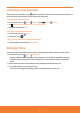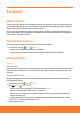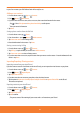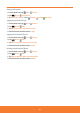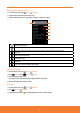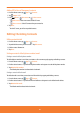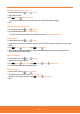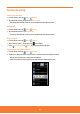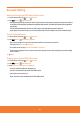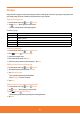User Guide
In just a few moments your AT&T Address Book will be ready for use.
Adding a new contact
1. From the Home screen, tap Apps > Contacts.
2. Press
Menu > New contact.
3. If you have more than one account, select an account, then enter the information for the contact.
ⰺ
Tap
> Select Take photo or Select photo from Gallery to add a picture.
ⰺ
Enter your contact’s information.
4. Tap
Done.
Saving a phone number from the Dial Pad
1. From the Home screen, tap Phone.
2. Enter the number > press
Menu > Add to contacts.
3. Tap
Create new contact or an Existing contact.
4. Enter the information for the contact > Tap
Done.
Storing a contact using Call log
1. From the Home screen, tap Apps > Contacts.
2. Tap
Call log > tap the number you want to save > Add to contacts.
3. Tap
Create new contact or select an Existing contact.
4. If you have more than one account, tap the account where you want to save the contact > Enter the information for the
contact > tap
Done.
Importing/Exporting /Sharing contacts
Importing contacts from your microSD card
If you have contacts stored in vCard format on the microSD card, you can import them into Contacts on your phone.
1. From the Home screen, tap
Apps > Contacts.
2.
Press
Menu > Import/Export.
3. Tap
Import from SD card.
4. If you have more than one account on your phone, select the desired account.
5. Tap the option to
Import one vCard file, Import multiple vCard files or Import all vCard files on the SD card.
The contacts are imported.
Exporting contacts to your microSD card
1. From the Home screen, tap Apps > Contacts.
2. Press
Menu > Import/Export.
3. Tap
Export to SD card.
4. Tap
OK to conrm.
ⰺ
This process creates a le containing all your contacts with a .vcf extension on your SD card.
43