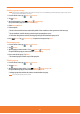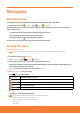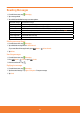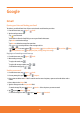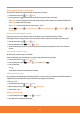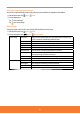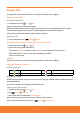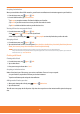User Guide
Starring/un-starring an email message
You can star an important email to make it easy to nd again. Starred emails are assigned the Starred labels.
1. From the Home screen, tap
Apps > Gmail.
2. From any message list,
ⰺ
Tap
to star a message.
ⰺ
Tap
to un-star a message.
Gmail settings
Settings are unique to each Gmail account. Changes will only aect the active account.
1. From the Home screen, tap
Apps > Gmail.
2. From any message list, press
Menu > More > Settings.
General settings Priority inbox Display only items marked as important in your default Inbox. To view and use this
feature, it must rst be enabled through web based Gmail.
Signature Enter a signature to append to every outgoing message.
Conrm actions Congure send, delete, or archive actions to require a manual conrmation.
Reply all Replace the Reply button with the Reply all button.
Auto-advance Select what is displayed after you delete or archive an email.
Message text size Select the text size used when reading messages on the phone.
Batch operations Add or remove the message check box in list view. Without the check box, you
cannot group messages for deletion, emailing, etc.
Clear search history Delete all previous search terms used when searching your Gmail messages.
Labels Select messaging labels and timeframes to sync to the phone.
Notication settings Email notications Show a status bar notication icon when you receive a new email.
Select ringtone Select a ringtone to sound when you receive a new email.
Vibrate Congure the phone to vibrate when new email arrives.
Notify once Notify once for new email, not for every new message.
58