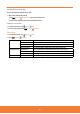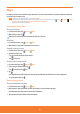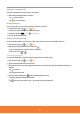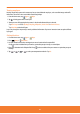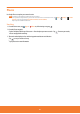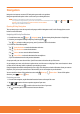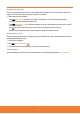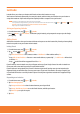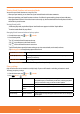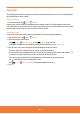User Guide
Calendar
The Calendar application data on your phone syncs with the web-based Google Calendar service. It is also compatible with
Microsoft Exchange ActiveSync Calendar.
Opening Calendar
1. From the Home screen, tap Apps > Calendar.
Events are color coded to enable you to distinguish between multiple calendars. The Calendar application indicates the
current time with a red marker. Events times are shown using your local time zone, which is provided by your active mobile
network. When traveling, you may want to set a home time zone in Calendar.
Creating an event
Events created on your phone will be synced to Google Calendar or Microsoft Exchange automatically.
1. From the Home screen, tap
Apps > Calendar.
2. There are two ways to create an event:
ⰺ
Press
Menu > More > New event. Or press Menu + n at the same time.
ⰺ
In Day, Week, or Month view, tap and hold the screen at the date and/or time you want >
New event.
3. Enter the name, time, location, description, and optional additional details for your event.
ⰺ
If you have more than one calendar, choose the calendar to which to add the event.
ⰺ
In the Guests eld, enter email addresses of anyone you want to invite. Separate multiple addresses with commas ( , ). If
your invitees use Google Calendar, they’ll receive an invitation in Calendar and by email.
ⰺ
If the event occurs on a regular basis, tap the Repetition box and choose the reoccurrence information.
ⰺ
Tap
to add reminders. You can set multiple for an event.
ⰺ
Press
Menu > Show extra options to add additional details about the event.
4. Tap
Done.
70