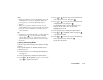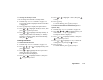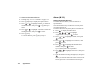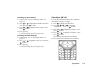User guide
Applications 115
To Change to Weekly Format
You can change the Calendar to weekly format.
1. Perform steps 1 to 3 in “Calendar” on page 114.
The current month is displayed and the current date
is highlighted.
2. Press A [Options] to display the Options menu.
3. Press or to highlight “Weekly Format”, then
press or
A
[Select] to select.
4. Press or to highlight “Monday-Sunday” to
display weekly format from Monday or “Sunday-
Saturday” to display weekly format from Sunday,
then press to select.
Deleting Schedules
To Delete Schedule Items
1. Perform steps 1 to 3 in “Calendar” on page 114.
2. Press , , or to highlight the day, then
press to select.
3. Press or to highlight the item you wish to
delete, then press A [Options].
The Options menu is displayed.
4. Press or to highlight “Delete”, then press
or
A
[Select] to select.
5. Press or to highlight “1 data”, then press
to select.
6. Press A [Yes].
To cancel deleting, press C [No] in step 6.
To Delete All Scheduled Tasks/Meetings for a
Specific Day
1. Perform steps 1 to 3 in “Calendar” on page 114.
2. Press , , or to highlight the day you
wish to delete, then press A [Options].
The Options menu is displayed.
3. Press or to highlight “Delete”, then press
or
A
[Select] to select.
4. Press or to highlight “1 day” to delete all
contents for a day, then press to select.
5. Press A [Yes].
To cancel deletion, press C [No] in step 5.