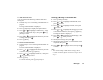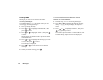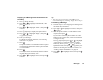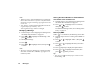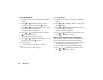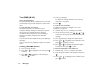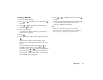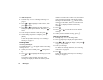User guide
66 Messages
Note
• When a message with attached data is forwarded the
data is also sent. However, if there is any data which
the phone recognises as having copyright, then it will
not be sent.
• The “Subject” field is automatically filled in with the
original subject preceded by “Fw:”.
The original message cannot be changed.
Modifying a Message
1. Perform steps 1 to 4 in “Replying to a Message from
the Sender from the Inbox” on page 65.
2. Press or to highlight “Edit Message”, then
press to select.
3. Modify the message.
4. Press .
5. Press or to highlight “Send”, then press
to select.
Note
• Messages cannot be edited if they contain particular
data such as Slide Show, XHTML, copyrights or an
unknown format.
Storing the Phone Number or E-mail Address
of a Sender in the Contacts List
1. Perform steps 1 to 4 in “Replying to a Message from
the Sender from the Inbox” on page 65.
2. Press or to highlight “Save to Contacts”,
then press to select.
For details on entering a name, see “Creating a New
Entry” on page 36.
Retrieving MMS
When “ ” is in the Inbox, the following can be done.
1. Perform steps 1 and 2 in “Creating a New MMS” on
page 59.
2. Press or to highlight “Inbox”, then press
to select.
3. Press or to highlight the alert you wish to
download.
4. Press A [Options] to display the Options menu.
5. Press or to highlight “Download”, then
press or
A
[Select] to select.
Tip
• You can press instead of steps 4 and 5 to start
downloading.