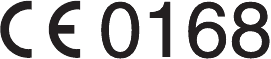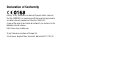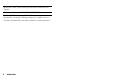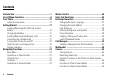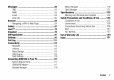Declaration of Conformity Hereby, Sharp Telecommunications of Europe Limited, declares that this SH8010C is in compliance with the essential requirements and other relevant provisions of Directive 1999/5/EC. A copy of the original declaration of conformity can be found at the following Internet address: http://www.sharp-mobile.com Sharp Telecommunications of Europe Ltd.
Introduction Congratulations on your new Sharp SH8010C phone. About This User Guide This user guide is carefully designed to help you learn about your phone’s features and operations quickly and effectively. NOTICE • We strongly recommend that you keep separate permanent written records of all important data. Data may be lost or altered in virtually any electronic memory product under certain circumstances.
Powered by JBlend™ Copyright 1997-2008 Aplix Corporation. All rights reserved. JBlend and all JBlend-based trademarks and logos are trademarks or registered trademarks of Aplix Corporation in Japan and other countries. microSDHC and microSD logos are trademarks. ® Powered by Mascot Capsule /Micro3D Edition™ Mascot Capsule® is a registered trademark of HI Corporation ©2002-2008 HI Corporation. All Rights Reserved. T9 Text Input is licensed under one or more of the following: U.S. Pat. Nos.
This product contains NF Browser and NF Messaging Client of ACCESS CO., LTD. © 2008 ACCESS CO., LTD. All rights reserved. ACCESS is a trademark or registered trademark of ACCESS CO., LTD. in the United States, Japan and other countries. This software is based in part on the work of the Independent JPEG Group. Microsoft®, Windows®, Windows Vista®, Outlook®, PowerPoint® and Excel® are registered trademarks of Microsoft Corporation in the United States and/or other countries.
MPEG Layer-3 audio coding technology licensed from Fraunhofer IIS and Thomson. QR Code is a trademark of DENSO WAVE INCORPORATED. Contains iType™ font engine and font from Monotype Imaging Inc. Monotype® is a trademark of Monotype Imaging Inc. registered in the U.S. Patent and Trademark Office and may be registered in certain jurisdictions.
Useful Functions and Services Your phone offers you the following features: • Advanced Super View (ASV) colour LCD display with images that are clearer and easier to view. • A built-in digital camera with an auto focus function for taking pictures and video clips. • A message function for reading and creating SMS messages. • MMS (Multimedia Messaging Services) for sending picture, sound and video messages to brighten someone’s day. • Email for sending up to 300 KB and receiving mail with attachments.
Contents Introduction ................................................................ 1 List of Menu Functions .............................................. 8 Your Phone ............................................................... 10 Optional Accessories ........................................... 10 Getting Started ......................................................... 11 Inserting/Removing the SIM Card and the Battery ................................................................
List of Menu Functions SH8010C functions are listed below. See relevant page for details of each function. The menu’s corresponding number is used for shortcuts. For details, see page 23. 8 1 1 2 3 Java™ Java™ Gallery Java™ Settings Java™ Information 2 1 2 3 4 5 6 Browser Homepage Go to URL Bookmarks My Saved Page Access History Browser Settings p. 72 p. 73 p. 75 p. 64 p. 64 p. 64 p. 64 p. 64 p.
8 1 2 3 4 5 6 7 8 9 Call Manager Phonebook Add New Play Messages Call Voicemail Manage Groups My Card Speed Dial List Message Groups Phonebook Settings 10 Service Dialling No.* 11 Advanced p. 39 p. 39 p. 43 – p. 43 p. 39 p. 44 p. 40 p. 39 p. 40 p.
Your Phone Please check the following carefully.
Getting Started 1 12 2 3 19 20 4 5 6 7 8 9 10 11 21 22 23 24 25 30 13 14 15 16 17 18 26 27 28 31 29 32 Getting Started 11
1. Light Sensor 2. Small Light: Flashes when an incoming call or a new message is received or missed, if Event Light (p. 92) or Status Light (p. 92) is enabled. 3. Display 4. Speaker 5. Navigation Keys (Arrow Keys): abcd Moves cursor to highlight a menu item, etc. Up arrow key (a) displays the Calendar when pressed in standby. Down arrow key (b) displays the Phonebook entries when pressed in standby. Left arrow key (c) displays the Java™ Gallery list when pressed in standby.
18. #/Silent Key: R Displays symbol screen on the text entry screen. Long press to switch languages on the text entry screen. Long press in standby to switch Profiles settings between the mode most recently activated and Silent mode. 19. External Connector: Used to connect either the AC charger or a USB data cable. 20. Microphone 21. Side Multimedia Key: Y* When in standby with the phone either open or closed: Displays Multimedia menu. Long press to activate Keypad Lock. 22.
Inserting/Removing the SIM Card and the Battery 1. Slide off the battery cover ( ). 3. Hold the battery so that the metal contacts of the battery are facing down, slide the guides on the top of the battery into the battery slots , and then insert it . 5 1 4 2 2. Slide the SIM card into the SIM holder . 3 SIM card 14 Getting Started 4. Replace the battery cover. Note • Make sure that only 3V SIM cards are used. • Make sure that the standard Sharp accessory battery is used.
Battery Level Indicator The current battery level is displayed in the upper right of the screen. Low Battery during Use When the battery is running low, an alarm will sound and “ ” or “ ” is displayed on the screen. If you are using your phone and you hear the low battery alarm, attach your charger as soon as possible. The phone may not be able to continue normal operation if you continue to use it.
3. Insert the memory card until it clicks. (To remove the memory card, push the memory card until it clicks.) Connecting the Handsfree Kit 1. Open the connector cover. 2. Connect the handsfree kit. 4. Close the cover. Tip • You see the following indicators when the memory card is in use: : Appears when the card is inserted. : Appears when the card is damaged or unusable. Make sure the card is properly inserted. : Appears when the card is being accessed. : Appears when the card is being formatted.
Turning Your Phone On and Off To turn the power on or off, long press F for approximately 2 seconds. To Enter the PIN Code If the PIN (Personal Identification Number) code is enabled you are asked to enter the PIN code each time the phone is switched on. For details on setting the PIN code, see “Enabling/Disabling the PIN Code” on page 101. 1. Enter your PIN code. The PIN code is 4 to 8 digits. 2. Press B. Note • If your PIN code is entered incorrectly three times in a row, the SIM card is locked.
Slide Functions and Keypad Lock When your phone is on, you can answer an incoming call by sliding open your phone. You can terminate the call and lock the keypad to prevent it from being pressed accidentally by sliding close your phone. Note • Some applications can be used even when your phone is closed. • Some Java™ applications are suspended when your phone is closed. • Do not stick items on the back of the LCD display when the slider is open.
Display Indicators 1. / 2. / : 3. 4. / : / : 5. / / 6. 7. : / / 8.
9. 10. : Secure WAP/Web page displayed / / : Silent/vibration setting [silent/vibration enabled/ silent and vibration enabled] 11. / : Speaker mode [speaker phone on/microphone muted] 12. : Memory card inserted 13. / : Battery level 14. : Daily alarm enabled 15. / : Schedule entry enabled [with/without reminder alarm] 16. : Outbox contains unsent messages [text message/ multimedia/Email] 17. : Voicemail message alert 18. : “Show Secret Data” set to “On” 19. : Function Lock enabled 20.
Navigating Functions The basic operations for when the phone is open or closed are as follows. Main Menu When the Phone is Open All applications are accessed from the Main menu. To launch applications, you will need to open the Main menu, highlight menu items, and then make selections. For details on menu options, see “List of Menu Functions” on page 8. The Main menu and some applications can also be operated using the side keys (Y, Z, V, W, S, X) when the phone is closed.
The Organiser and Settings menus have tabs. The operations for selecting an item in these menus are as follows. Operations in Open Position Shortcut Keys When the Phone is Open When the Phone is Closed To Access the Desired Tab Press c or d. To Select a Menu Item (indicated in quotation marks in this user guide) Move the cursor using Move the cursor using a or b and press B Y, Z, V, W and press to select. X to select. Press Y, Z, V or W.
Shortcuts Your phone has a shortcut function (press E in standby) which enables you to access the desired menu quickly. The default shortcuts are as follows (shortcuts assigned to Q-O can be customised): • Main menu • Enter Phone Number • G: Inbox • H: Create Message • I: Bookmarks • J: Calendar • K: Phonebook • L: Gallery • M: Calculator • N: Alarms • O: Bluetooth • Q: Scan Card 24 Navigating Functions To Use the Shortcut Key 1. Press E in standby. 2. Select the desired item or number.
Operations in Closed Position Using the Side Keys You can navigate functions when your phone is closed by using the side keys. Operations differ as follows depending on the direction the phone is held. Direction Side Key Multimedia Y Send Z Up V Down W End S Camera X Rotated 90q to the Right (turn clockwise) Normal Position Moves cursor down. Moves cursor to the left. Long press to activate Keypad Long press to activate Keypad Lock. Lock.
Motion Control Your phone has a sensor which can detect motion or changes in direction. You can change the picture being displayed or activate an application when your phone is closed, just by moving it in a certain way. (This is available in portrait and landscape position.) For details on the settings for motion control, see “Motion Control Settings” on page 100. Quick Shortcut Set your phone so an application is activated by shaking the phone sideways a few times. (This is only available in standby.
To Set Quick Shortcut (M 9-7-2) “Settings” o “Phone Settings” tab o “Motion Control” o “Quick Shortcut” 1. Select “Switch On/Off”. 2. Select “On” or “Off”. To Change the Assigned Quick Shortcut “Settings” o “Phone Settings” tab o “Motion Control” o “Quick Shortcut” o “Quick Shortcut Entry” 1. Select “Portrait” or “Landscape”. 2. Select the desired application and press [Assign]. Note • To delete an assigned shortcut, highlight “Portrait” or “Landscape” in step 1, press [Options] and then press [Delete].
Practicing the Action (M 9-7-4) You can practice and confirm the actions set in the motion control settings. “Settings” o “Phone Settings” tab o “Motion Control” o “Action Test” 1. Select “Portrait”, “Landscape”, “Zoom in/out”, “Select Contents” or “Back Tap”. 2. Perform the selected action to test the setting. Note • A confirmation tone sounds when an action is recognized. • Motion control does not function when Keypad Lock is set or the display is turned off.
Voice Call Functions Making a Voice Call 1. Enter the area code and the phone number you wish to dial, and then press D to dial. If you enter the wrong number, press U to delete the number to the left of the cursor. Emergency Calls 1. Enter the official emergency number for your location using the keypad and press D to dial. Note • It may not be possible to make emergency calls on all mobile phone networks when certain network services and/or phone features are in use.
Speed Dialling Answering a Voice Call The digit keys (G to O) can be used for speed dial. Up to 8 phone numbers from the Phonebook memory (Handset and SIM) can be assigned to H to O. The phone number of the Voicemail centre is assigned to G. For details on setting the speed dial list, see “Speed Dial List” on page 44. 1. To dial a number using the speed dial, long press any of the digit keys (G to O). The phone number saved in the speed dial list is dialled.
Turning the Speaker On and Off You can talk via the loudspeaker on the phone when it is on. 1. During a call, press B. Putting a Call on Hold To Make Another Call during a Call 1. During a call, press [Options] and select “Hold”. The current call is put on hold. 2. Press [Options] and select “Dial New Number”. 3. Enter the phone number you wish to make another call to, then press D. Tip • You can also make another call by entering the phone number during a call instead of step 1.
Note • The conference call service may not be available on all networks. Contact your service provider for more information. • To end the call with all participants, press [Options] and select “End All Call(s)”. • You have more options for the Conference call after selecting “Conference All” in step 1: • To put all participants on hold, select “Hold All”. • To put all participants except the current call on hold, select “Private”. To Add New Participants to the Conference Call 1.
Entering Characters Changing the Input Language In multi-tap input method, press each key until the desired character is displayed. For example, press H once for the letter A or twice for the letter B. 1. On the text entry screen, press [Options] and select “Input Language”. 2. Select the desired language. Press the following keys to: G: Enter: . (full-stop) , (comma) ? ! : ; ' (apostrophe) " / 1 Q: Enter: (space)+ = < > € £ $ ¥ % & 0 P: Switch character case among four modes: Abc, ABC, abc and 123.
English/T9 mode English/Multi-tap mode 6. If you wish to clear the word, highlight it and long press U. 7. Press B to complete the selection. Tip • If you press Q instead of step 6, a space is inserted next to the selected word. T9 PinYin and T9 Stroke Mode In T9 PinYin and T9 Stroke mode, keys are as follows. Key Stroke PinYin G Simplified Chinese/T9 mode T9 English Mode Using T9 English Mode 1. On the text entry screen, press [Options]. 2. Select “Input Method”. 3.
G-O: P: Long press to input corresponding Chinese character displayed in the candidate field. Long press to enter tones “ mode. ” in T9 PinYin R: Long press to display the Input Language screen. Changing the Input Method between Stroke and PinYin See “Changing the Input Method” on page 33. Using Stroke Mode The following is an example of entering “ ”. 1. Change the input mode to T9 Stroke mode. 2. Press I G J to display the corresponding stroke for “ ”. 3.
Tip • When the cursor is placed after the first character, the candidate field displays characters most likely to follow. • If you want to use tone options, long press P instead of step 3 to display the desired character. The tone symbols are displayed in the candidate field. Press the corresponding numeric key (H). Selecting the Character to Input 1. Perform steps 1 and 2 in “Using Stroke Mode” or “Using PinYin Mode” on page 35. 2. Press b to highlight the Chinese character. 3.
To Edit a Word in the List 1. On the text entry screen, press [Options] and select “User Dictionary”. 2. Highlight the desired word. 3. Press [Options] and select “Edit”. 4. Modify the word. To Create a New Entry 1. On the text entry screen, press [Options] and select “Chinese User Dictionary”. 2. Select “Add New Word”. 3. Enter a new word. 4. Enter an acronym. To Delete a Word 1. On the text entry screen, press [Options] and select “User Dictionary”. 2. Highlight the desired word. 3.
Entering Pictograms and Symbols Copying, Cutting and Pasting Text 1. On the text entry screen, press [Options] and select “Add Symbol”. The history for the pictograms screen is displayed first. Press A to see all pictograms. Press C to switch to the symbols screen. 2. Select the pictogram or symbol you wish to use and press B. Note • Pictograms are only available for SMS/MMS messages and Text Template.
Call Manager (M 8) Searching for an Entry Your phone can store up to 1000 entries. For each entry, you can enter information including up to 5 phone numbers and 5 Email addresses. There is a limit to the number of characters that can be entered for each item. The character limit differs for the handset memory and SIM card memory. Changing the List Displayed (M 8-9-2) “Call Manager” o “Phonebook Settings” o “Source” 1. Select from “Handset”, “SIM” or “Both”.
Dialling from the Phonebook “Call Manager” o “Phonebook” 1. Highlight the desired entry and press D to make a voice call. Dialling a Service Phone Number (M 8-10) Certain SIM cards contain service phone numbers that can be dialled. Contact your SIM card vendor for more information. “Call Manager” o “Service Dialling No.” 1. Select the desired service phone number. Sending a Message from the Phonebook “Call Manager” o “Phonebook” 1.
Editing Phonebook Entries “Call Manager” o “Phonebook” 1. Highlight the entry you wish to edit. 2. Press [Options] and select “Edit”. 3. Modify the information. 4. Press [Save] when finished. Adding a Thumbnail to Entries Only Phonebook entries saved to the handset can have thumbnails attached to them. “Call Manager” o “Phonebook” 1. Highlight the desired entry. 2. Press [Options] and select “Edit”. 3. Select “Picture”. 4. Select “Assign Picture”. 5. Select the desired picture. 6.
Deleting a Phonebook Entry “Call Manager” o “Phonebook” 1. Highlight the desired entry. 2. Press [Options] and select “Delete”. Managing the Phonebook Copying Phonebook Entries between SIM Card and Handset “Call Manager” o “Advanced” o “Copy All Entries” 1. Select “From SIM to Handset” or “From Handset to SIM”. Note • When you insert the SIM card into your phone for the first time and start the Phonebook application, the confirmation screen is displayed automatically, asking you if you wish to copy or not.
Play Messages (M 8-3) Manage Groups (M 8-5) You can play back the messages saved with Answer Phone. “Call Manager” o “Play Messages” Playback automatically ends when all messages have been played. To stop playback, press U. Press V (or a) to increase the volume or press W (or b) to decrease the volume. To play back previous message, press c. To play back the next message, press B or d. To delete the message being played back, press [Delete] during playback.
Speed Dial List (M 8-7) Memory Status Setting Phonebook Entries in the Speed Dial List This function helps you to check the memory used in the Phonebook. “Call Manager” o “Advanced” o “Memory Status” To Create a New Entry for Speed Dial or Speed Mail “Call Manager” o “Speed Dial List” 1. Select an empty entry. 2. Press [Assign]. 3. Select the desired Phonebook entry. 4. Select the desired phone number. 5. Press B. You can now also assign an Email address for Speed Mail. 6.
Multimedia (M 7) Music Player (M 7-1) Music player supports MP3, MPEG-4 and 3GPP format sound files. Playing Back Sound Files “Multimedia” o “Music Player” o “My Music” 1. Select the item you wish to play back. • “All Music”: All sound files are displayed. • “Artists”: The names of all artists are displayed. • “Albums”: The names of all albums are displayed. • “Playlists”: All playlists are displayed. 2. Select the desired sound file. To pause playback, press B.
Adding a File to the Playlist “Multimedia” o “Music Player” o “My Music” o “All Music” 1. Highlight the file you wish to add to the playlist. 2. Press [Options] and select “Add to Playlist”. The playlists are displayed. For details on adding a playlist, see “Adding a New Playlist”. 3. Select the desired playlist. The file highlighted in step 1 is saved. To delete files from the playlist, highlight the file in the playlist and press [Options]. Then select “Delete from Playlist”.
Adding a File to the Playlist “Multimedia” o “Video Player” o “My Videos” 1. Select “Handset Memory” or “Memory Card”. 2. Select “All Videos”. 3. Highlight the file you wish to add to the playlist. 4. Press [Options] and select “Add to Playlist”. The playlists are displayed. For details on creating a playlist, see “Adding a New Playlist”. 5. Select the desired playlist. The file highlighted in step 3 is saved. To delete files from the playlist, highlight the file in the playlist and press [Options].
Streaming Player (M 7-3) You can play back video clip files while downloading them from the mobile network. You can also register the address of the Web site as a bookmark. “Multimedia” o “Streaming Player” 1. Select “Last Played”, “Enter URL”, “Favourites”, “Access Log” or “Settings”. “Last Played”: Shows the last streaming file. “Enter URL”: Enter the desired address of the Web site. The browser opens, starts downloading and plays back. “Favourites”: The address of the Web site is registered.
Camera (M 5) Taking Pictures “Camera” 1. Press B to take the picture. The shutter sounds and the still image of the taken picture is displayed. 2. Press B to save the picture. The taken picture is saved in Gallery. To cancel, press U. To send the taken picture, press C in step 2. Note • When the video camera is launched, press C. • When you try to send a picture that has too large a file size, the picture size is resized for the message. The original sized picture is saved in Gallery.
Note • In photo camera mode, the zoom function is not available for picture sizes 900 u 1600 and 1200 u 1600. Adjusting the Exposure “Camera” o [Options] o “Shooting Settings” o “Exposure” “Camera” o [Options] o “Record Settings” o “Exposure” 1. Press d (Bright) or c (Dark). : (Dark o Normal o Bright) Once the phone has returned to standby, the brightness settings return to default.
Note • If you select “Choice”, select the desired location every time you save. Auto Save “Camera” o [Options] o “Settings” o “Auto Save” 1. Select “On” or “Off”. Using the Help Function “Camera” o [Options] o “Help” Mobile Light “Camera” o [Options] o “Mobile Light” 1. Select the desired mode. “On” ( ): The light is always on. “Auto” ( ): The light turns on if the phone detects that the conditions are dark. “Low Light” ( ) (photo camera mode only): Select this mode for macro shooting.
Functions in Photo Camera Mode Selecting the Picture Size You can select the size of pictures. All taken pictures are saved in the JPEG format. “Camera” o [Options] o “Picture Size” 1. Select the desired size. 1200 u 1600/900 u 1600/960 u 1280/ 480 u 640/240 u 400/240 u 320/120 u 160 Continuous Shoot “Camera” o [Options] o “Modes” o “Continuous Shoot” 1. Select the desired mode. The following continuous shoot modes are available: “Off”: The continuous shoots are cancelled.
To Set the AE-Lock When this setting is enabled, the exposure setting is fixed for the same brightness level. “Camera” o [Options] o “Settings” o “Panorama Settings” o “AE-Lock” 1. Select “Enable” or “Disable”. Barcode/Scan You can read QR codes and the text on business cards. For details on reading barcodes, see page 89. For details on scanning business cards, see pages 89 and 90. To Read Barcodes “Camera” o [Options] o “Barcode/Scan” o “Scan Barcode” 1. Display the barcode. 2. Press [Scan].
Selecting the Shutter Sound “Camera” o [Options] o “Settings” o “Shutter Sound” 1. Select the desired shutter sound from 3 preset patterns. To play back the shutter sound, press [Play] in step 1. Note • Continuous Shoot uses the specialised shutter sound that cannot be changed using the above settings. • The shutter sound remains active even when “General Volume” (p. 97) is set to “Silent” to prevent unauthorised use.
Messages (M 4) SMS SMS allows you to send text messages up to 765 characters long. If you send a message of more than 160 characters, it is split into several segments. MMS With MMS, you can send images, sound or video to brighten someone’s day. Messages of up to 50 KB with images, sound, or video clips can be sent and received. Email Email allows you to send messages of up to 300 KB. Note • Some MMS functions may not always be available depending on your network.
6. Press [Options] and select “Send”. “Send” is not available when no recipients are set. After the message is sent, the message is moved to the Sent box. Note • When you create an SMS message, the mode is automatically switched to MMS in the following cases: • When an Email address is entered in the recipient field. • When a subject is entered. • When the size of entered text has exceeded the SMS size limit. To Add a Slide Show 1. Perform steps 1 to 5 in “Creating a New Message” on page 55. 2.
To Remove Attachments 1. In step 6 in “Creating a New Message” on page 55, highlight the desired item, press [Options] and then select “Remove Item”. Using the Sending Options 1. Press [Options] and select “Messaging Settings”. • “Delivery Report” (“On”, “Off”) (SMS/MMS): Enables or disables Delivery Report when the message is successfully sent to the recipient. • “Expiry Time” (“Maximum”, “1 hour”, “12 hours”, “1 day”, “1 week”) (SMS/MMS): Sets Expiry Time for a message to be saved in the server.
Storing the Phone Number of a Sender in the Phonebook (SMS/MMS) “Messages” o “Message” o “Inbox” (Email) “Messages” o “Email” o “Inbox” 1. Select a folder. 2. Highlight the message from which you wish to store the phone number or Email address. 3. Press [Options] and select “Save Address”. The new Phonebook entry screen including the phone number is displayed. For details on creating a new Phonebook entry, see “Adding a New Entry” on page 39.
Forwarding a Message (SMS/MMS) “Messages” o “Message” o “Inbox” (Email) “Messages” o “Email” o “Inbox” 1. Select a folder. 2. Highlight the message you wish to forward. 3. Press [Options] and select “Forward”. 4. Perform steps 1 to 6 in “Creating a New Message” on page 55. Sorting the Messages in the List (SMS/MMS) “Messages” o “Message” o “Inbox” (Email) “Messages” o “Email” o “Inbox” 1. Select a folder. 2. Press [Options] and select “View Settings”. 3. Select “Sort”. 4. Select the desired sort option.
Area Info (M 4-4) Messaging Settings (M 4-5) Enabling/Disabling Area Info “Messages” o “Area Info” 1. Select “On” or “Off”. General Settings “Messages” o “Messaging Settings” o “General Settings” 1. Select the item you wish to set up. • “Signature”: Enables or disables “Auto Insert”. Select “Edit” to edit current signature. • “Auto Delete”: Deletes the oldest message automatically, when the Inbox, Sent or Both (Inbox and Sent) is full. • “Message List View”: Switches the mailbox listing.
SMS Settings “Messages” o “Messaging Settings” o “SMS Settings” 1. Select the item you wish to set up. • “Delivery Report”: Enables or disables Delivery Report request. • “Automatic Resend”: Tries to resend the failed SMS message up to two times (“On” or “Off” selection). • “Expiry Time”: This indicates the number of days and hours for which a message you send may remain undelivered to the message recipient.
• • • • • • • • 62 “Always Defer”: Defers message download. “Delivery Report”: Enables or disables Delivery Report request. “Automatic Resend”: Tries to resend the failed MMS message up to two times (“On” or “Off” selection). “Delivery Report Allow”: Confirms whether or not a report is sent notifying the sender when you receive a message. “Read Report”: Enables or disables Read Report request.
Email Settings “Messages” o “Messaging Settings” o “Email Settings” To Set an Email Account 1. Select “Email Accounts” and then select “Create New”. 2. Select the item you wish to set up.
Browser (M 2) Your phone is already configured to access the mobile Internet. Your phone contains a WAP/Web browser used for surfing on the mobile Internet, where you can get a lot of useful information. Normally, pages are designed for a mobile phone. Main Menu “Browser” o “Homepage” The homepage is displayed. “Browser” o “Go to URL” The URL entry screen is displayed. You can type in the URL of a site directly. “Browser” o “Bookmarks” See page 65.
Editing Bookmarks (M 2-3) “Browser” o “Bookmarks” 1. Select the desired URL, and press [Options]. You can edit the list of Bookmarks by the following options: (When a bookmark is highlighted) “Edit”: Edits URL address of the bookmark. “Add New Bookmark”: Creates new bookmarks. “Create Folder”: Creates new folders. “Open in New Tab”: Opens the bookmark as a new tab. (This option is available only from the browser screen.) “Send”: Sends the URL address to recipients.
“Reset Settings”: Resets all the browser settings to the default settings. Browser Options when Online C o [Options] “Home”: Goes to the homepage. “Forward”: Goes to the next page. “Open This Frame”: Opens the selected frame. (This option is available only when a frame page is displayed.) “Bookmarks”: See page 65. “My Saved Page”: Displays all the browser screenshots saved in the handset memory. “Copy Text”: Copies the text on the WAP/Web page.
Gallery (M 6) Gallery contains all your pictures, music and videos. You can also transmit pictures, sounds and video clips via infrared or Bluetooth wireless technology to other OBEX-enabled devices. Picture Gallery (M 6-1) Viewing Pictures “Gallery” o “Picture Gallery” 1. Select the file you wish to view. The selected picture is displayed. Note • To switch between viewing handset or memory card content, select the first item in the options menu.
Video Gallery (M 6-2) Playing Back Video Clip Files “Gallery” o “Video Gallery” 1. Select the file you wish to play back. To pause playback, press B. To resume, press B again. To stop playback, press U. Note • To switch between viewing handset or memory card content, select the first item in the options menu. Using a Video Clip as a Ring Video Clip You can set your video clip to play back when the phone rings. “Gallery” o “Video Gallery” 1. Highlight the desired video clip. 2.
Themes (M 6-5) You can easily customise the display by using the theme files. Note • Preset themes are not included in “Themes” in “Gallery”. Viewing Previews “Gallery” o “Themes” 1. Highlight the theme file you wish to preview. 2. Press B. The selected theme file is displayed. Note • To switch between viewing handset or memory card content, select the first item in the options menu. Setting a Theme “Gallery” o “Themes” 1. Select the desired theme file. The selected theme file is set as the default theme.
Common Option Menus Gallery contains the following folders. “Gallery” o “Picture Gallery” “Gallery” o “Video Gallery” “Gallery” o “SD VIDEO” “Gallery” o “Sound Gallery” “Gallery” o “Themes” “Gallery” o “Java™ Gallery” “Gallery” o “Flash®” “Gallery” o “Other Documents” Activating Files with Copyright Protection (DRM) Some pictures, sound files, video clips, Flash® files and theme files have a digital copy protection program, which is called DRM (Digital Rights Management).
Using Gallery Data 1. Select the appropriate folder for the desired file type (p. 70). 2. Highlight the desired file. 3. Press [Options] and select “Manage Items”. 4. Select the desired option. “Sort”: Sorts files according to a specific sequence. “Rename”: Renames the file or folder. “Create Folder”: Creates a new folder. “Change List View”: Changes the list view. “Check All”: Selects all files in the list. “Delete All”: Deletes all files in the folder.
Java™ (M 1) Java™ Gallery (M 1-1) Executing Applications “Java™” o “Java™ Gallery” 1. Select the title of the application you wish to execute. 2. To end the application, press F and select “End”. Setting as a Screensaver for the Display “Java™” o “Java™ Gallery” 1. Highlight the file you wish to use as a screensaver. 2. Press [Options] and select “Set as Screensaver”. Setting Permission “Java™” o “Java™ Gallery” 1. Highlight the desired Java™ application. 2. Press [Options] and select “Permission”. 3.
Viewing Application Information “Java™” o “Java™ Gallery” 1. Highlight the desired Java™ application. 2. Press [Options] and select “Information”. Deleting an Application “Java™” o “Java™ Gallery” 1. Highlight the desired Java™ application. 2. Press [Options] and select “Delete”. Java™ Settings (M 1-2) Application Volume “Java™” o “Java™ Settings” o “Application Volume” 1. Press a (or d) to increase the volume or press b (or c) to decrease the volume and then press B.
Calls & Alarms “Java™” o “Java™ Settings” o “Calls & Alarms” 1. Select “Voice Call”, “Incoming Message” or “Alarm”. 2. Select the desired method. • “Call Priority”, “Message Priority” or “Alarm Priority”: The application is suspended automatically, and you can receive a call or a message, or the alarm will sound. After finishing the call or receiving the message, or when the alarm ends, the suspend indicator ( ) is displayed letting you know there is a suspended application.
Default Settings “Java™” o “Java™ Settings” o “Set to Default” 1. Enter your handset code. The default handset code is “9999”. For details on changing the handset code, see “Change Handset Code” on page 102. Clearing All Memory “Java™” o “Java™ Settings” o “Memory All Clear” 1. Enter your handset code. The default handset code is “9999”. For details on changing the handset code, see “Change Handset Code” on page 102.
Organiser (M 3) Calendar (M 3-1) Creating a New Entry “Organiser” o “Tools 1” tab o “Calendar” 1. Select the desired day to which you want to add an event. 2. Select “Add New Entry”. 3. Enter the subject. 4. Enter the start date and time. 5. Select the desired category. 6. Select the reminder time. When selecting “Other”, enter the desired reminder date and time. 7. Press [Save]. Note • If the date and time settings have not been entered, the date and time entry screen is displayed (p. 99).
To Search by Date 1. In any view, press [Options] and select “Go to”. 2. Select “Today” to display today or “Enter Date” to enter the desired date. Tip • You can control the view by using the following: Monthly or 2-month view P: Displays the previous month or previous screen. R: Displays the next month or next screen. Q: Displays the Help screen. H: Displays the Stamp screen (monthly view only). J: Displays the Set Colour screen. K: Moves the cursor to today. L: Displays the Find (By Subject) screen.
For Days of the Week Colour 1. Press [Options] and select “Calendar Settings”. 2. Select “Set Colour”. 3. Select “By Week” and then select days of the week you wish to colour. 4. Select the desired colour. Note • If the same date is set with both a date colour and a day of the week colour, the date is highlighted in the date colour. • Up to 100 days can be set for the highlights. Setting a Holiday You can set personal holidays in the calendar. “Organiser” o “Tools 1” tab o “Calendar” 1.
Deleting Schedule Entries 1. In any view, press [Options] and select “Delete”. 2. Select the desired option. “This Appointment” (daily view): Deletes the selected entry. “All This Day”: Deletes all entries for the selected day. “All This Month” (monthly view): Deletes all entries for the selected month. “Last Two Months” (2-month view): Deletes all entries for the selected two months. “All This Week” (weekly view): Deletes all entries for the selected week.
Alarms (M 3-2) Setting the Alarms “Organiser” o “Tools 1” tab o “Alarms” 1. Select the blank line (--:--) you wish to set an alarm to. 2. Enter the desired time. 3. Press [Save]. To Change the Settings 1. Select the item you wish to change in the Set Alarm screen. • “Subject”: Sets the subject for the alarm setting. • “Repeat”: Sets the number of times the alarm sounds. • “Assign Tone/Video”: Assigns a tone or video clip file to the alarm. • “Snooze”: Sets the snooze option.
Tasks (M 3-3) Creating a New Entry “Organiser” o “Tools 1” tab o “Tasks” 1. Select “Add New Entry”. 2. Enter the subject. 3. Enter the due date and time. 4. Press [Save]. Note • If the date and time settings have not been entered, the date and time entry screen is displayed (p. 99). To Select the Reminder Time 1. On the New Entry screen, select “Reminder”. 2. Select “Reminder Time”. 3. Select the reminder time. When selecting “Other”, enter the desired reminder date and time.
To Set for the Silent Profile “Organiser” o “Tools 1” tab o “Tasks” 1. Press [Options] and select “Alarm Settings”. 2. Select “For Silent Profile”. 3. Select “Ring” or “Do not Ring”. Making the Entry as Completed or Uncompleted “Organiser” o “Tools 1” tab o “Tasks” 1. Highlight the desired entry. 2. Press [Done]. To make the entry incomplete, press [Not Yet]. To Set the Priority 1. On the New Entry screen, select “Priority”. 2. Select “Normal”, “High” or “Low”.
Sending a Task Entry “Organiser” o “Tools 1” tab o “Tasks” 1. Highlight the task entry you wish to send. 2. Press [Options] and select “Send”. 3. Select “As Message”, “As Email”, “Via Bluetooth” or “Via Infrared”. Calculator (M 3-4) “Organiser” o “Tools 1” tab o “Calculator” For “Via Bluetooth” For details, see “Bluetooth” on page 113. For “Via Infrared” For details, see “Infrared” on page 115.
Rate Conversion To Set a Currency Conversion Rate “Organiser” o “Tools 1” tab o “Calculator” o [Options] o “Currency Converter” o “Exchange Rate” 1. Select “Domestic” or “Foreign”. 2. Enter the domestic or foreign currency. To Convert a Value “Organiser” o “Tools 1” tab o “Calculator” 1. Enter the value to be converted. 2. Press [Options] and select “Currency Converter”. 3. Select “Convert to Domestic” or “Convert to Foreign”.
Stopwatch (M 3-d-1) World Clock (M 3-d-3) You can store 4 lap times when using the stopwatch function. “Organiser” o “Tools 2” tab o “Stopwatch” 1. Press [Start]. Press [LAP] to view the lap time before the stopwatch stops. Last 4 lap times are saved. 2. Press [Stop]. Setting the Time Zone “Organiser” o “Tools 2” tab o “World Clock” 1. Press [Edit] and select “Set Time Zone”. The current time zone is indicated by red line on the world map. 2. Press c or d to change the time zone. 3. Press [Accept].
Hour Minder (M 3-d-4) Document Viewer (M 3-d-d-1) Hour Minder function informs you of the time by sounding a tone. “Organiser” o “Tools 2” tab o “Hour Minder” 1. Select “Switch On/Off”. 2. Select “On” or “Off”. 3. Select “Select Time”. 4. Select the desired time. 5. Press [Save]. You can view PC documents. “Organiser” o “Tools 3” tab o “Document Viewer” 1. Select the file you wish to view. To cancel reading, press U or C. To Change the Settings “Organiser” o “Tools 2” tab o “Hour Minder” 1.
• When the motion control setting for “Document Viewer” is set to “On” (p. 100), you can zoom in or zoom out by tilting the phone forward or backward. This is only available when the phone is closed. • Document files that are protected with a password cannot be viewed with the document viewer. Text Templates (M 3-d-d-2) You can register up to 500 text templates for use in text messages and multimedia messages. The maximum capacity of the text templates is 8192 characters.
Voice Recorder (M 3-d-d-3) The recorded voice clip is saved in Sound Gallery. Voice clips are saved in .amr format. Recording a Voice Clip “Organiser” o “Tools 3” tab o “Voice Recorder” 1. Press B to start recording. To stop recording before the recording time is over, press B. 2. Select “Save” to save the voice clip. Note • Press a (or V) or b (or W) to adjust the sound volume when playing back the recorded file. Sending Voice Clips “Organiser” o “Tools 3” tab o “Voice Recorder” 1.
Reading Barcodes “Organiser” o “Tools 3” tab o “Scanner” o “Scan Barcode” 1. Display the barcode using the camera. 2. Press [Scan]. 3. Press [Options] and select the desired option. The options vary depending on the scanned data. “Save”: The result is saved. “Send Message”: The result is sent as SMS or MMS. “Save to Templates”:The result is saved as text. “Copy”: The result is copied. To Use the Continuous Scanning 1. In scanning mode, press [Options] and select “Continuous Scan”. 2. Select “On” or “Off”.
• Scanning may not take place in the following cases: • The contrast between the text and background is low. • There is extremely small font used on the business card. • Italics, ancient characters or irregular characters are used on the business card. • The business card is printed on glossy paper. • Logos or logo-type characters are used on the business card. • Characters are extremely close to each other or are touching. • The scanned data may not be classified as the correct item.
SIM Application (M 10) You can refer to the information on the SIM card. Contact your service provider for further details.
Settings (M 9) Phone Settings Setting a Profile There are 4 profiles: “Normal”, “Car”, “Silent” and “Original”. Activating a Profile “Settings” o “Phone Settings” tab o “Profiles” 1. Select the desired profile. Note • When a profile is set, the corresponding indicator described on page 21 is displayed in standby. • For “Silent” and “Car” profiles, some of the settings, such as volume level, cannot be changed. Resetting Profile Settings “Settings” o “Phone Settings” tab o “Profiles” 1.
4. Select the desired option. “For Missed Call”: Flashes when an incoming voice call is missed. “For New Message”: Flashes when a new message is missed. “For Answer Phone”: Flashes when a new answer phone message is saved. “Java Start”: Flashes when Bluetooth notification is missed. “Delivery Report”: Flashes when a delivery report is missed. Any Key Answer For details, see page 30. “Settings” o “Phone Settings” tab o “Profiles” 1. Highlight “Car”, “Silent” or “Original”. 2. Press [Edit]. 3.
Assigning Pictures (M 9-2-2) To Set Built-in Pictures “Settings” o “Phone Settings” tab o “Display Settings” o “Assign Pictures” 1. Select the desired function to set the picture to. 2. Select “Preset Animation” when you select “Power On” or select “Power Off” in step 1. Select “Pattern 1”, “Pattern 2” or “Pattern 3” when you select “Incoming Voice Call” or “Alarm” in step 1. To Set Saved Pictures “Settings” o “Phone Settings” tab o “Display Settings” o “Assign Pictures” 1.
Setting the Greeting Message (M 9-2-6) You can set the message which is displayed when the phone is turned on. “Settings” o “Phone Settings” tab o “Display Settings” o “Greeting Message” 1. Select “Switch On/Off” and then select “On” or “Off”. Setting the Display Saving (M 9-2-8) “Settings” o “Phone Settings” tab o “Display Settings” o “Display Saving” 1. Select the desired time. When you purchase this phone, Display Saving is set to 1 minute.
To Set the Screen Time Out when the Phone is Closed “Settings” o “Phone Settings” tab o “Display Settings” o “Display Manner” 1. Select “Lights out period”. 2. Enter the start time and end time. 3. Press [Save]. Note • Enter the start and end times according to the format set in “Time Format”. • If the clock settings have not been entered, the date and time entry screen is displayed (p. 99).
Sound Settings (M 9-4) “Settings” o “Phone Settings” tab o “Sound Settings” Volume “Settings” o “Phone Settings” tab o “Sound Settings” 1. Select “Volume”. 2. Select “For Incoming Call”, “For New Message”, “Java Start”, “Delivery Report” or “General Volume”. 3. Press a (or d) to increase the ringer volume or press b (or c) to decrease the ringer volume and then press B. To select “Silent”, press b (or c) at level 1.
Keypad Tones “Settings” o “Phone Settings” tab o “Sound Settings” o “System Sounds” o “Keypad Tones” 1. Select the desired tone pattern. Warning Tone “Settings” o “Phone Settings” tab o “Sound Settings” o “System Sounds” o “Warning Tone” 1. Select “Sound” or “Duration”. For “Sound”, select “Off”, “Preset Sounds” or “Sound Gallery”. For “Duration”, select the desired time. Power On/Off Sound “Settings” o “Phone Settings” tab o “Sound Settings” o “System Sounds” 1.
Surround Sound (M 9-4-8) “Settings” o “Phone Settings” tab o “Sound Settings” o “Surround” 1. Select “On” or “Off”. Date & Time (M 9-5) “Settings” o “Phone Settings” tab o “Date & Time” 1. Select “Set Date/Time”. 2. Enter the day, month, year and time using the digit keys. To Set Daylight Saving (M 9-5-2) “Settings” o “Phone Settings” tab o “Date & Time” o “Daylight Saving” 1. Select “On” or “Off”. To Set the Time Zone “Settings” o “Phone Settings” tab o “Date & Time” o “Set Time Zone” 1.
Language Setting (M 9-6) “Settings” o “Phone Settings” tab o “Language” 1. Select the desired language. Note • If you select “Automatic” in step 1, the language preset on the SIM card is selected. • If the language preset on the SIM card is not supported, then the default language of the phone is selected. Motion Control Settings (M 9-7) To Set the Display Direction to Change Automatically when the Phone is Closed (M 9-7-1) “Settings” o “Phone Settings” tab o “Motion Control” o “Display Change” 1.
Setting the Sound Output (M 9-8) “Settings” o “Phone Settings” tab o “Switch Ringtone Output” 1. Select “Earphone only” or “Earphone + Speaker”. Change Menu (M 9-10) “Settings” o “Phone Settings” tab o “Change Menu” 1. Select “Standard Menu” or “Large Font Menu”. Security Settings (M 9-11) “Settings” o “Phone Settings” tab o “Security Settings” Enabling/Disabling the PIN Code If the PIN code is enabled, you are asked to enter the PIN code each time the phone is switched on.
Phonebook Lock The Phonebook Lock function prevents unauthorised use of your Phonebook. Select “On” to lock or “Off” to unlock for “Phonebook Lock” and enter your handset code. The default handset code is “9999”. For details on changing the handset code, see “Change Handset Code”. History Lock The History Lock function prevents unauthorised access to Call Log. By setting this option on, Call Log cannot be viewed until the correct handset code is entered. Press [Check] to lock or [Uncheck] to unlock.
Master Reset “Settings” o “Phone Settings” tab o “Master Reset” o “Reset Settings” 1. Enter your handset code. The default handset code is “9999”. For details on changing the handset code, see “Change Handset Code” on page 102. Note • Some settings are not deleted by this function. Data stored in Phonebook, etc. is not deleted. To Reset All Settings for M1 to M12 and Delete All Created Data (M 9-13-2) “Settings” o “Phone Settings” tab o “Master Reset” o “Reset All” 1. Enter your handset code.
Voicemail & Diverts (M 9-d-2) This service can be used to divert incoming calls that you cannot answer. Calls can be diverted to another phone number or to your Voicemail system. Note • This service may not be available on all mobile phone networks. Contact your service provider for more information. To Access the Voicemail Centre 1. Long press G in standby. To Activate the Voicemail Service “Settings” o “Call Settings” tab o “Voicemail & Diverts” o “Voicemail” o “Activate” 1.
To Cancel the Diverts and Voicemail Service “Settings” o “Call Settings” tab o “Voicemail & Diverts” o “Cancel All” To Check the Diverts Status “Settings” o “Call Settings” tab o “Voicemail & Diverts” o “Status” 1. Select the diverts option you wish to check. Showing Your Number (M 9-d-3) “Settings” o “Call Settings” tab o “Show Your Number” 1. Select “On”, “Off” or “Status”. Note • Some networks do not support this service. Please check with your service provider for availability.
To Cancel Settings “Settings” o “Call Settings” tab o “Restrict Calls” 1. Select “Outgoing Calls” or “Incoming Calls”. 2. Select “Cancel All”. 3. Enter the network password. Fixed Dialling Numbers This option is available on most SIM cards for mobile phones. It allows you to configure a SIM card so that it can only be used to make calls to numbers on a predefined list. Note • This service depends on the SIM card. To Enable Fixed Dialling Numbers “Settings” o “Call Settings” tab o “Restrict Calls” o “FDN” 1.
Changing the Network Password “Settings” o “Call Settings” tab o “Restrict Calls” o “Change N/W Password” 1. Enter the old network password. 2. Enter a new network password. 3. Enter the new network password again. If you enter the incorrect password, you are asked to enter the password again. 4. Press B. Minute Minder (M 9-d-5) “Settings” o “Call Settings” tab o “Minute Minder” 1. Select “On” or “Off”. Auto Answer (M 9-d-6) “Settings” o “Call Settings” tab o “Auto Answer” 1. Enter your handset code. 2.
Network Settings Network Settings (M 9-d-d-1) To Select a Network Automatically “Settings” o “Network Settings” tab o “Network Settings” o “Select Network” o “Automatic” To Select the Network Manually “Settings” o “Network Settings” tab o “Network Settings” o “Select Network” o “Manual” 1. Select the desired network. To Add a New Network “Settings” o “Network Settings” tab o “Network Settings” o “Select Network” o “Add New Network” If there are no entries, press B and go to step 2.
Java™ Settings (M 9-d-d-3-2) “Settings” o “Network Settings” tab o “Internet Settings” o “Java™ Settings” o “Create New” “Profile Name”: Profile name for Java™ application (unique name) “Proxy”: Proxy setting for Java™ application (When “Use Proxy” is set to “Off”, settings for “Access Point” can be made in place of “Proxy”.
Clearing DNS Cache (M 9-d-d-3-6) “Settings” o “Network Settings” tab o “Internet Settings” o “Clear DNS Cache” To Activate the Browser/Java™/Streaming Profile “Settings” o “Network Settings” tab o “Internet Settings” 1. Select “Browser Settings”, “Java™ Settings” or “Streaming Settings”. 2. Select the desired profile you wish to activate. To Edit/View/Copy/Delete the Browser/Java™/Streaming/ Proxy/Access Point Profile “Settings” o “Network Settings” tab o “Internet Settings” 1.
Call Log (M 11) The phone will record the last 30 missed calls, received calls and dialled numbers. Viewing Call Log “Call Log” 1. Select from “All Calls”, “Dialled Numbers”, “Missed Calls” or “Received Calls”. The selected call log list is displayed. To switch logs, press c or d. 2. Select the phone number you wish to view. If you wish to dial the number, press D to make a voice call. Sending Messages 1. In the call log list, highlight the phone number or name you wish to send a message to. 2.
Checking the Residual Credit (M 11-6-3) “Call Log” o “Call Costs” o “Residual Credit” Resetting All Call Costs (M 11-6-4) “Call Log” o “Call Costs” o “Clear Costs” 1. Enter your PIN2 code. Data Counter (M 11-7) “Call Log” o “Data Counter” 1. Select “Last Data” or “All Data”.
Connectivity (M 12) Bluetooth (M 12-1) Keep your phone within a distance of 10 metres from the other Bluetooth wireless technology enabled device before searching. Using the Bluetooth Wireless Function To Turn On or Off the Bluetooth Wireless Function (M 12-1-1) “Connectivity” o “Bluetooth” o “Switch On/Off” 1. Select “On” or “Off”. When “On” is selected, the Bluetooth wireless setting is activated, and “ ” is displayed.
To Rename or Delete the Paired Devices “Connectivity” o “Bluetooth” o “Paired Devices” 1. Press c or d to switch between all paired devices and handsfree devices. 2. Highlight the desired device. 3. Press [Options]. 4. Select “Change Name” or “Delete”. You can rename or delete by pressing B after selecting desired device. To Send All Data to Other Devices (M 12-1-4) “Connectivity” o “Bluetooth” o “Send All” 1. Select the desired device. If a device is not specified, searching starts automatically. 2.
To Set Java™ Application Request “Connectivity” o “Bluetooth” o “Bluetooth Settings” o “Java™ Application Request” 1. Select “On” or “Off”. To Turn Off Automatically “Connectivity” o “Bluetooth” o “Bluetooth Settings” o “Bluetooth Timeout” 1. Select the desired time. Your phone turns the function off automatically after the specified time.
Card Settings (M 12-5) Formatting Memory Card (M 12-5-2) “Connectivity” o “Card Settings” o “Format Card” 1. Enter your handset code. The default handset code is “9999”. For details on changing the handset code, see “Change Handset Code” on page 102. 2. Select “Yes” to start formatting.
Connecting SH8010C to Your PC You can use the following functions by connecting the SH8010C to your PC using a USB data cable or via Bluetooth wireless technology: • GSM/GPRS modem • Handset Manager for SH8010C • Music Manager for SH8010C • Sync Manager for SH8010C Note • Operation with software not provided by Sharp is not guaranteed.
Modem via Bluetooth Connection 1. Turn on the Bluetooth wireless function of your phone. For details, see “To Turn On or Off the Bluetooth Wireless Function” on page 113. 2. Pair your PC with your phone. For details on pairing your PC with your phone, see “To Search for Devices to be Paired” on page 113. 3. Insert the CD-ROM into your PC’s CD-ROM drive. The SH8010C CD-ROM screen is displayed. If the SH8010C CD-ROM screen is not displayed, double-click [Launcher.exe] in your CD-ROM. 4.
3. Follow the on-screen instructions to complete installation. • During installation, the on-screen instructions ask you to select an interface. Select the USB data cable as an interface. 4. Connect your phone to your PC. Power on your phone and attach the phone to the USB port of your PC using the USB data cable. 5. Launch Handset Manager from the relevant folder. 6. Enter your handset code. 7. Follow the on-screen instructions of Handset Manager. Via Bluetooth 1.
Main Control Panel Play Previous Next Add Playlist Add Smart Playlist Remove Playlist Search Media File Browse Input Window Media Management in PC Media Management in Handset Main Control Panel Control all the main actions from here. Play: Plays back a file. Previous: Returns to the top portion of the current file. Next: Jumps to the next file. Search Media File: Searches a media file. Browse: Browses all the media files sorted in Genre/ Artist/Album.
• With the drag and drop operation, you can upload the sound files and the playlists from your PC, and also download them to your PC. • You can create a new playlist and delete an existing playlist. • With the drag and drop operation, you can add a sound file to a playlist, and delete them from the playlist. • You can edit the name of a playlist of your PC. • You can edit the title, artist name, and album name of sound files of your PC (only available in MP3 format).
Specifications Memory Card Structure and Contents Memory Card Structure My Items PRIVATE SD_VIDEO SH_ITEMS PRL001 Location for Saved Data/Data Used on the Phone Bookmarks Backup data for “Bookmarks” in “Browser”(*1) Flash® Data displayed in “Flash®” in “Gallery” Other Documents Files displayed in “Other Documents” in “Gallery” Pictures Images displayed in “Picture Gallery” in “Gallery” Sounds & Ringtones Sound files played back in “Sound Gallery” in “Gallery” Themes Files set in “Themes” in
Safety Precautions and Conditions of Use • Observe the rules concerning the use of mobile phones at gasoline stations, chemical plants and at all sites where a risk of explosion exists. Your phone conforms to international regulations insofar as it is used under normal conditions and in accordance with the following instructions. Caring for your phone • Do not allow children to use your phone without supervision. • Do not open or attempt to repair your phone yourself.
Mobile Light Do not use Mobile Light near people’s faces. Eyesight may be temporarily affected leading to accidents. CAUTION Use of controls, adjustments or performance of procedure other than those specified herein may result in hazardous radiation exposure. As the emission level from Mobile Light LED used in this product is harmful to the eyes, do not attempt to disassemble the cabinet. Servicing is limited to qualified servicing station only. GB7247.
• Do not touch the battery terminals. Batteries can cause damage, injury or burns if a conductive material touches exposed terminals. When the battery is detached from the phone, use a cover made of non-conductive material for keeping and carrying the battery safely. • Recommended temperature for using and storing batteries is approximately 20qC.
Others • As with any electronic storage unit, data may be lost or corrupted under various circumstances. • Before connecting the phone with a PC or a peripheral unit, read the operation manual for the other unit carefully. • If the phone’s battery has been removed for some time, or the phone has been reset, the unit’s clock and calendar may be reinitialised. The date and time should be updated in this case. Environment • Keep your phone away from extreme heat.
0.