User's Manual
Table Of Contents
- Preface
- Operating Instructions
- Safety Precautions
- When Using the Product
- Cell Phone Etiquette
- List of Packaged Items
- Using au Disaster Countermeasure Application
- Contents
- Safety Precautions
- Illustrations and Descriptions in This Manual
- Exemptions
- Safety Precautions (Observe Strictly)
- Handling Precautions
- Available Security Codes
- Notes on Waterproof and Dustproof Properties
- Notes on Using Bluetooth®/Wireless LAN (Wi-Fi®) Functions
- Notes on Packet Communication Charge
- Notes on Google Play/au Market/ Applications
- Getting Ready
- Basic Operations
- Character Input
- Phone
- Settings
- Appendix/Index
- Appendix
- Introduction of Related Accessories
- Using Earphones
- Using an Earphone/Microphone with Switch or Earphone/Microphone
- Troubleshooting
- Updating Software or OS
- After-Sales Service
- Available Data Formats
- Main Specifications
- Specific Absorption Rate (SAR) of Cell Phones
- CE Declaration of Conformity
- FCC Notice
- Export Administration Regulations
- Intellectual Property Rights
- Index
- Appendix
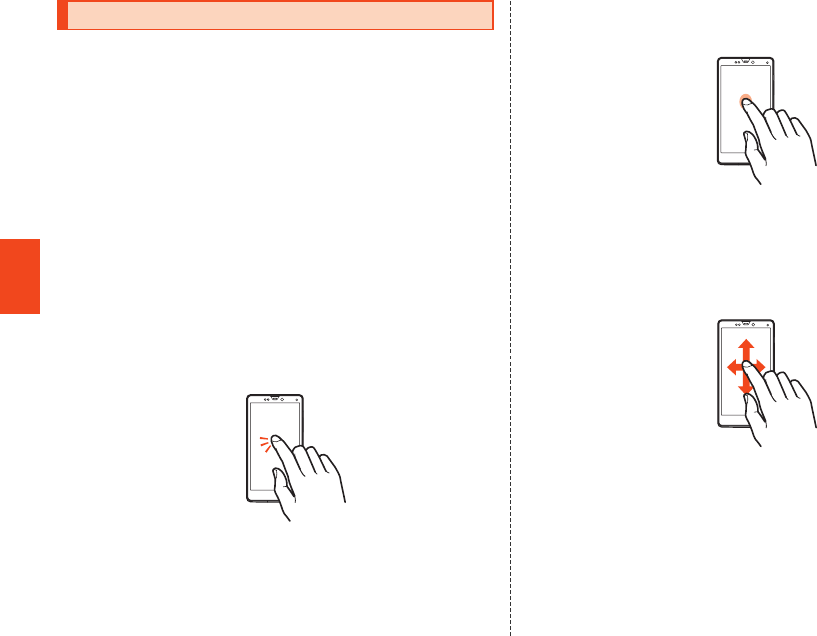
44
is16sh_e_04.fm
[44/50]
Basic Operations
The display on the product is a touch panel operated by touching it
with your finger.
• The touch panel is designed to be touched lightly by your finger. Do
not exert too much pressure with your finger or press sharp-pointed
objects (fingernails, ballpoint pens, pins, etc.) against it.
• In the following cases, the touch panel may not work even if you
touch it. It may also cause a malfunction.
・ Operation with a gloved finger
・ Operation with your fingernails
・ Operation with foreign objects placed on the operation pad
・ Operation with protective sheets or stickers on the touch panel
・ Operation when the display is wet or fogged
・ Operation with wet or sweaty fingers
・ Operation under water
■ Tap/Double Tap
Tap: Gently touch a screen and then immediately release your finger.
Double tap: Tap the same position twice.
• Select an item or icon displayed on the screen. Double tap on the
browser etc. to enlarge/reduce the screen.
■ Long Touch
Keep touching an item with your finger.
• Display context menu etc.
■ Slide
While your finger is gently touching the screen, trace it to the desired
direction to move over when all items cannot be displayed within the
screen.
• Scroll screen or switch pages. In addition, operate gauge and bar
when adjusting volume and brightness.
Using the Touch Panel
is16sh_e.book 44 ページ 2012年6月1日 金曜日 午後8時47分










