User's Manual
Table Of Contents
- Preface
- Operating Instructions
- Safety Precautions
- When Using the Product
- Cell Phone Etiquette
- List of Packaged Items
- Using au Disaster Countermeasure Application
- Contents
- Safety Precautions
- Illustrations and Descriptions in This Manual
- Exemptions
- Safety Precautions (Observe Strictly)
- Handling Precautions
- Available Security Codes
- Notes on Waterproof and Dustproof Properties
- Notes on Using Bluetooth®/Wireless LAN (Wi-Fi®) Functions
- Notes on Packet Communication Charge
- Notes on Google Play/au Market/ Applications
- Getting Ready
- Basic Operations
- Character Input
- Phone
- Settings
- Appendix/Index
- Appendix
- Introduction of Related Accessories
- Using Earphones
- Using an Earphone/Microphone with Switch or Earphone/Microphone
- Troubleshooting
- Updating Software or OS
- After-Sales Service
- Available Data Formats
- Main Specifications
- Specific Absorption Rate (SAR) of Cell Phones
- CE Declaration of Conformity
- FCC Notice
- Export Administration Regulations
- Intellectual Property Rights
- Index
- Appendix
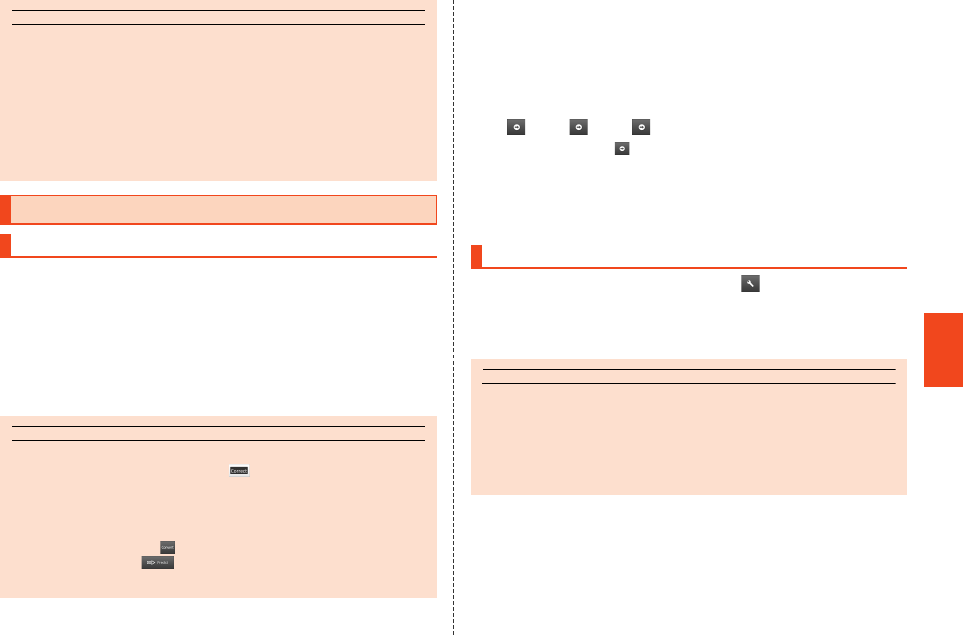
53
is16sh_e_05.fm
[53/54]
Character Input
You can enter characters with the software keyboards. The wildcard
prediction, predictive conversion and relational prediction function are
also available for character input.
Example: When entering “大阪”
A On the character entry screen, enter “おおさか”.
B Select “大阪” from conversion candidates.
■ Using Wildcard Prediction
Conversion candidates predicted from the number of the entered
characters are displayed and can be entered.
Example: When entering “Call”
A On the character entry screen, enter “C”.
B [] [[] [[].
Each time you tap “ ”, “*” is entered and conversion candidates
predicted from the number of characters appear in the prediction
candidates list.
C Select “Call” from conversion candidates.
A On the character entry screen, [ ] [[Change input
mode].
B Select the input mode.
memo
◎ While the prediction candidates list/relational prediction candidates list/
normal conversion candidates list is not displayed, tap “^” to hide the
keyboard.
◎ Perform the following operations with a software keyboard to switch input
methods.
• Flick from the right edge to the left edge or from the left edge to the right
edge: QWERTY keyboard/12 keyboard input
• Flick from the bottom edge to the top edge: Handwriting input
• Flick from the top edge to the bottom edge: Voice input
Character Input Method
Entering Characters
memo
Predictive conversion
◎ In the prediction candidates list, tap “ ” to predict input errors and
display words similar to the entered characters in the prediction
candidates list.
◎ In the prediction candidates list, long touch a registered conversion
candidate [[Delete learning] to delete the conversion candidate.
◎ For Hiragana input, tap “ ” to switch to the normal conversion
candidates list. Tap “ ” to display the prediction candidates list
again.
Switching Character Input Modes
memo
◎ The input mode is switched in order of “Half-width alphabet” [“Half-width
numeric” [“Kanji” each time you tap the input mode key. Also, slide the
input mode key to the left/right to switch “Kanji”/“Half-width alphabet”/
“Half-width numeric”.
◎ Some input modes cannot be used depending on the screen or the
application.
is16sh_e.book 53 ページ 2012年6月1日 金曜日 午後8時47分










