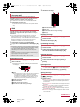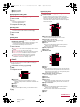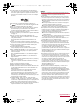User Manual
Table Of Contents
40
Mail/Browser
SH-02F_E_05.fm
[40/43]
b Display new mail
c Display old mail
1
In the home screen, [R]/[Email]
2
Select a mail
3
[)]
: To reply to all: [*]/[Reply all]
: To forward: [*]/[Forward]
4
Compose the mail/[@]
1
In the home screen, [R]/[Email]
: To delete selected mails: Touch check boxes/[+]
2
Select a mail
3
[+]
1
In the home screen, [R]/[Email]/[z]/
[Settings]/[General]
: Select an account to make settings for the details on each
account such as Signature and Email notifications.
: Touch [ADD ACCOUNT] to add an account.
2
Select an item
Auto-advance: Set a screen to be displayed after a mail is
deleted.
Message text size: Set the font size of mail.
Reply all: Set whether to reply a mail to all when replying it.
Ask to show pictures: Disable the settings to have the
handset automatically display images in a message.
Confirm before deleting: Set whether to display the
confirmation screen before deleting a mail.
Gmail is a mail service provided by Google.
Set up a Google account in advance (nP. 23 “Setting up
Google account etc.”).
1
In the home screen, [R]/[Gmail]
2
[(]
3
Compose the mail
1 Destination
When you enter part of a mail address or a name
registered in the phonebook, destination candidates are
displayed.
2 Subject
3 Message
4 Account
If you set multiple accounts, you can switch accounts.
4
[@]
1
In the home screen, [R]/[Gmail]
2
Select a thread
: In Gmail, mails are grouped into a thread by reply and
displayed. If new mails are replied ones of an existing mail,
they are grouped into the same thread. New thread is
created for newly composed mails or mails whose subjects
have been changed.
1 Label/Account name being displayed
Touch to switch displaying type and accounts.
2 Thread with no unread mails
The background color is displayed in gray.
3 Number of mails in thread
4 Star icon
Use it as a mark indicating that the mail is special or
supposed to be dealt with later.
You can check starred mails in the Starred folder.
5 Newly compose mail
6 Mail search
3
Check the mail
1 Subject
2 Sender
Touch the image to select and use an app supporting the
registered contents of the phonebook. If the sender is not
registered in the phonebook, you can register the person
in the phonebook by touching it.
3 Destination/Date and time of reception
Touch to display the details.
4 Message
5 Attached file
6 Opened mail
If the thread has multiple mails inside, touch to check the
opened mails by displaying their senders, first lines, etc.
7 Reply to all/Forward
8 Reply
9 Star icon
Use it as a mark indicating that the mail is special or
supposed to be dealt with later.
You can check starred mails in the Starred folder.
a Archive
b Delete
Replying/Forwarding mail
Deleting mail
Setting mail
Gmail
Displaying mail
SH-02F_E.book 40 ページ 2013年12月10日 火曜日 午前11時48分