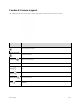User Manual
Table Of Contents
- Table of Contents
- Introduction
- Get Started
- Basic Operations
- Your Phone Interface
- Phone App
- Messaging and Internet
- Camera and Video
- Useful Features
- Connectivity
- Global Services
- Settings
- Basic Settings
- Wi-Fi Settings Menu
- Wi-Fi Calling Settings
- Bluetooth® Settings
- Call Settings
- Data Usage Settings
- More Settings
- Default SMS App Settings
- Virtual Private Networks (VPN)
- Home
- Harman/Kardon Audio Settings
- Sound Settings
- Display Settings
- Clip Now Settings
- Storage Settings
- USB Connection Settings
- Battery Settings
- App Settings
- Location Access Settings
- Security Settings
- Lock Screen Settings
- Language & Input Settings
- Backup & Reset
- Accounts
- Date & Time Settings
- Accessibility Settings
- Printing
- Activate This Device
- System Updates
- About Phone
- Copyright Information
- For Assistance
- Index
3. Touch > Edit.
4. Touch any field you want to change or add. See Add a Contact.
5. Add or edit the information, and then touch DONE.
Your changes are saved to the contact entry.
Note: To select a type (label) for a phone number, email address, or postal address (such as Mobile,
Home, Work, etc.), touch the type to the right of the field and select the appropriate type.
Note: To add more phone numbers, email addresses, etc., touch Add new displayed under the entered
number, etc.
Delete a Contact
You can delete a contact from the contacts details page.
Phone App 113