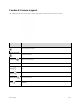User Manual
Table Of Contents
- Table of Contents
- Introduction
- Get Started
- Basic Operations
- Your Phone Interface
- Phone App
- Messaging and Internet
- Camera and Video
- Useful Features
- Connectivity
- Global Services
- Settings
- Basic Settings
- Wi-Fi Settings Menu
- Wi-Fi Calling Settings
- Bluetooth® Settings
- Call Settings
- Data Usage Settings
- More Settings
- Default SMS App Settings
- Virtual Private Networks (VPN)
- Home
- Harman/Kardon Audio Settings
- Sound Settings
- Display Settings
- Clip Now Settings
- Storage Settings
- USB Connection Settings
- Battery Settings
- App Settings
- Location Access Settings
- Security Settings
- Lock Screen Settings
- Language & Input Settings
- Backup & Reset
- Accounts
- Date & Time Settings
- Accessibility Settings
- Printing
- Activate This Device
- System Updates
- About Phone
- Copyright Information
- For Assistance
- Index
3. In the Share contact via menu, select a method:
Bluetooth to send the information via Bluetooth
®
. See Bluetooth® for information on pairing
and sending via Bluetooth
®
.
Drive to upload the information to your server. Enter a document title, select an account, then
a folder, and then touch OK.
Email to send the information as an email attachment. If prompted, select an email account.
Address the message, add a subject and a message, and then touch Send . See
Compose and Send Email for details on sending email.
Gmail to send the information as a Gmail attachment. Address the message, add a subject
and a message, and then touch Send . See Create and Send a Gmail Message for
details.
4. Complete the required steps as prompted for the selected method.
The selected contact will be shared.
Import Contacts
Your phone offers a couple of options for importing contacts from external devices or installed memory
cards.
Import Contacts from SD Card
Import (load) contacts that have been backed up on an SD card.
Phone App 117