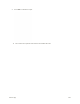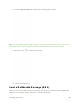User Manual
Table Of Contents
- Table of Contents
- Introduction
- Get Started
- Basic Operations
- Your Phone Interface
- Phone App
- Messaging and Internet
- Camera and Video
- Useful Features
- Connectivity
- Global Services
- Settings
- Basic Settings
- Wi-Fi Settings Menu
- Wi-Fi Calling Settings
- Bluetooth® Settings
- Call Settings
- Data Usage Settings
- More Settings
- Default SMS App Settings
- Virtual Private Networks (VPN)
- Home
- Harman/Kardon Audio Settings
- Sound Settings
- Display Settings
- Clip Now Settings
- Storage Settings
- USB Connection Settings
- Battery Settings
- App Settings
- Location Access Settings
- Security Settings
- Lock Screen Settings
- Language & Input Settings
- Backup & Reset
- Accounts
- Date & Time Settings
- Accessibility Settings
- Printing
- Activate This Device
- System Updates
- About Phone
- Copyright Information
- For Assistance
- Index
Create a Slideshow
In a multimedia message, you can add slides, each containing a picture, video, or audio.
1. In the multimedia message you’re composing, touch Attach > Slideshow.
2. To compose your slideshow, do any of the following:
Add a new slide. Touch Add slide.
Select a slide. Touch a slide name such as Slide 1.
Add a picture. Touch Add picture or > Add picture and select a picture. You can also
touch > Capture picture to take a picture and add it.
Add music or a voice recording. Touch > Add music > Audio or Record audio and
select a file or record audio.
Add a video. Touch > Add video and select a video. (You cannot add both a picture and
a video, or music and a video on the same slide.) You can also touch > Capture video
to capture a video and add it.
Add a caption to a picture or video. Touch the text entry field.
Preview your slideshow. Touch Preview.
Replace an added picture. Touch Replace picture.
Remove a slideshow. Touch Remove slide.
Messaging and Internet 130