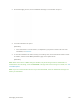User Manual
Table Of Contents
- Table of Contents
- Introduction
- Get Started
- Basic Operations
- Your Phone Interface
- Phone App
- Messaging and Internet
- Camera and Video
- Useful Features
- Connectivity
- Global Services
- Settings
- Basic Settings
- Wi-Fi Settings Menu
- Wi-Fi Calling Settings
- Bluetooth® Settings
- Call Settings
- Data Usage Settings
- More Settings
- Default SMS App Settings
- Virtual Private Networks (VPN)
- Home
- Harman/Kardon Audio Settings
- Sound Settings
- Display Settings
- Clip Now Settings
- Storage Settings
- USB Connection Settings
- Battery Settings
- App Settings
- Location Access Settings
- Security Settings
- Lock Screen Settings
- Language & Input Settings
- Backup & Reset
- Accounts
- Date & Time Settings
- Accessibility Settings
- Printing
- Activate This Device
- System Updates
- About Phone
- Copyright Information
- For Assistance
- Index
2. On the Messaging screen, touch a multimedia message or conversation to open it.
3. Touch the attachment to open it.
[illustration]
If the attachment is a vCard contact, it is imported to your phone’s contacts list. For more
information, see Contacts.
4. To save the attachment to device memory or a memory card, touch and hold the sender’s name
or number, and then touch Save [attachment type] on the options menu.
[illustration]
Note: When Auto-retrieve in MMS settings is disabled, only the message header is downloaded. To
download the entire message, touch the Download at the right side of the message. For details, see Text
and MMS Options.
Note: If you are concerned about the size of your data downloads, check the multimedia message size
before you download it.
Messaging and Internet 135