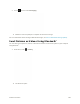User Manual
Table Of Contents
- Table of Contents
- Introduction
- Get Started
- Basic Operations
- Your Phone Interface
- Phone App
- Messaging and Internet
- Camera and Video
- Useful Features
- Connectivity
- Global Services
- Settings
- Basic Settings
- Wi-Fi Settings Menu
- Wi-Fi Calling Settings
- Bluetooth® Settings
- Call Settings
- Data Usage Settings
- More Settings
- Default SMS App Settings
- Virtual Private Networks (VPN)
- Home
- Harman/Kardon Audio Settings
- Sound Settings
- Display Settings
- Clip Now Settings
- Storage Settings
- USB Connection Settings
- Battery Settings
- App Settings
- Location Access Settings
- Security Settings
- Lock Screen Settings
- Language & Input Settings
- Backup & Reset
- Accounts
- Date & Time Settings
- Accessibility Settings
- Printing
- Activate This Device
- System Updates
- About Phone
- Copyright Information
- For Assistance
- Index
2. Touch an album (such as Camera).
The list of pictures and videos for the album opens.
To select another album, touch to return to the album list.
3. Touch an image to view the picture or video.
The picture or video opens.
Touch a picture to view it full screen.
Touch to start the video and then follow the onscreen instructions.
You can share or delete multiple pictures or videos together by touching and holding
thumbnails in an album list.
Pictures and Videos: Review Screen
After capturing a picture or video, from the camera screen, touch the thumbnail image (Minipreview) to
see the item in the review screen. From there, you can access options such as edit, view, send, or delete
the picture or video.
Pictures and Videos: Options while Viewing
● Zoom In or Out on a Picture or Video: Touch the screen twice or pinch the screen to zoom in or
out on a picture or video.
● Viewing Videos: Use the onscreen controls to play, pause, or stop the video playback.
After selecting an album from the Albums tab, you can browse through the pictures and videos of that
album. Touch a picture or video to view it in full screen. By default, the pictures and videos in an album
are displayed in grid view.
Edit Pictures
You can choose to delete the picture, rotate or crop it, and more.
Camera and Video 192