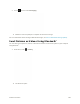User Manual
Table Of Contents
- Table of Contents
- Introduction
- Get Started
- Basic Operations
- Your Phone Interface
- Phone App
- Messaging and Internet
- Camera and Video
- Useful Features
- Connectivity
- Global Services
- Settings
- Basic Settings
- Wi-Fi Settings Menu
- Wi-Fi Calling Settings
- Bluetooth® Settings
- Call Settings
- Data Usage Settings
- More Settings
- Default SMS App Settings
- Virtual Private Networks (VPN)
- Home
- Harman/Kardon Audio Settings
- Sound Settings
- Display Settings
- Clip Now Settings
- Storage Settings
- USB Connection Settings
- Battery Settings
- App Settings
- Location Access Settings
- Security Settings
- Lock Screen Settings
- Language & Input Settings
- Backup & Reset
- Accounts
- Date & Time Settings
- Accessibility Settings
- Printing
- Activate This Device
- System Updates
- About Phone
- Copyright Information
- For Assistance
- Index
To move the crop box to the part of the picture that you want to crop, drag the crop box to the
desired position.
6. Touch SAVE to apply the changes to the picture.
The cropped picture is saved in the album as a copy. The original picture remains unedited.
Share Pictures and Videos
The Gallery application lets you send pictures and videos using email or multimedia messages. You can
share pictures on your social networks (such as Facebook, Flickr, Picasa, and Twitter) and share videos
on YouTube. You can also send them to another phone or your computer using Bluetooth
®
.
Send Pictures or Videos by Email
You can send several pictures, videos, or both in an email or Gmail message. They are added as file
attachments in your email.
1. From home, touch > Gallery .
The album list opens.
Camera and Video 196