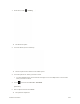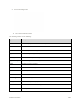User Manual
Table Of Contents
- Table of Contents
- Introduction
- Get Started
- Basic Operations
- Your Phone Interface
- Phone App
- Messaging and Internet
- Camera and Video
- Useful Features
- Connectivity
- Global Services
- Settings
- Basic Settings
- Wi-Fi Settings Menu
- Wi-Fi Calling Settings
- Bluetooth® Settings
- Call Settings
- Data Usage Settings
- More Settings
- Default SMS App Settings
- Virtual Private Networks (VPN)
- Home
- Harman/Kardon Audio Settings
- Sound Settings
- Display Settings
- Clip Now Settings
- Storage Settings
- USB Connection Settings
- Battery Settings
- App Settings
- Location Access Settings
- Security Settings
- Lock Screen Settings
- Language & Input Settings
- Backup & Reset
- Accounts
- Date & Time Settings
- Accessibility Settings
- Printing
- Activate This Device
- System Updates
- About Phone
- Copyright Information
- For Assistance
- Index
4. Touch , and then touch See all > Flickr.
[illustration]
5. Add a description for the pictures and then touch Upload.
Note: If you are not logged in to your Flickr account, you will be prompted to log in and download the
Flickr Downloader application. Follow the onscreen instructions to proceed.
6. Select which album to upload to and set privacy settings for the uploaded pictures.
7. Touch Done.
The upload is completed.
Share Pictures on Picasa
You need to be signed in to a Google Account to upload pictures to the Picasa™ picture organizing
service.
1. From home, touch > Gallery .
The album list opens.
Camera and Video 203