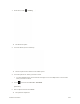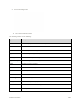User Manual
Table Of Contents
- Table of Contents
- Introduction
- Get Started
- Basic Operations
- Your Phone Interface
- Phone App
- Messaging and Internet
- Camera and Video
- Useful Features
- Connectivity
- Global Services
- Settings
- Basic Settings
- Wi-Fi Settings Menu
- Wi-Fi Calling Settings
- Bluetooth® Settings
- Call Settings
- Data Usage Settings
- More Settings
- Default SMS App Settings
- Virtual Private Networks (VPN)
- Home
- Harman/Kardon Audio Settings
- Sound Settings
- Display Settings
- Clip Now Settings
- Storage Settings
- USB Connection Settings
- Battery Settings
- App Settings
- Location Access Settings
- Security Settings
- Lock Screen Settings
- Language & Input Settings
- Backup & Reset
- Accounts
- Date & Time Settings
- Accessibility Settings
- Printing
- Activate This Device
- System Updates
- About Phone
- Copyright Information
- For Assistance
- Index
2. Touch an album (such as Camera).
The list of pictures and videos for the album opens.
3. Touch the pictures or videos you want to share.
To select multiple items, touch and hold an image to turn on multiple select. Touch all the
items you want to include.
4. Touch and then touch Picasa.
5. Select the online album where you want to upload the pictures, or touch to create a new
album.
6. Touch Upload.
The upload is completed.
You can view the pictures online at picasaweb.google.com.
Share Videos on YouTube
You can share your videos by uploading them to YouTube™. Before you do this, you must create a
YouTube account and sign in to that account on your phone.
Camera and Video 204