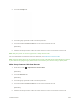User Manual
Table Of Contents
- Table of Contents
- Introduction
- Get Started
- Basic Operations
- Your Phone Interface
- Phone App
- Messaging and Internet
- Camera and Video
- Useful Features
- Connectivity
- Global Services
- Settings
- Basic Settings
- Wi-Fi Settings Menu
- Wi-Fi Calling Settings
- Bluetooth® Settings
- Call Settings
- Data Usage Settings
- More Settings
- Default SMS App Settings
- Virtual Private Networks (VPN)
- Home
- Harman/Kardon Audio Settings
- Sound Settings
- Display Settings
- Clip Now Settings
- Storage Settings
- USB Connection Settings
- Battery Settings
- App Settings
- Location Access Settings
- Security Settings
- Lock Screen Settings
- Language & Input Settings
- Backup & Reset
- Accounts
- Date & Time Settings
- Accessibility Settings
- Printing
- Activate This Device
- System Updates
- About Phone
- Copyright Information
- For Assistance
- Index
Create a Group Entry
You can create a group by assigning personal Contacts entries as members and then naming the new
group. Each group entry can contain up to 20 members for making Group Connect calls. Currently, the
Sprint Direct Connect Now app does not support Group Connect calls with Nextel or PowerSource
phones. When creating a group entry, please make sure to include only users with Sprint phones or the
Sprint Direct Connect Now app.
Important: When making a Group Connect call or creating a group list for Group Connect calls in
Contacts, you must select an entry’s Direct Connect–capable number. If you select a number that is not
Direct Connect–capable, the name will be added to the list, but Group Connect calls will not go through to
that group member.
1. From home, touch > Sprint Direct Connect Now.
[illustration]
2. Touch the Groups tab.
Useful Features 225