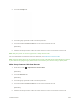User Manual
Table Of Contents
- Table of Contents
- Introduction
- Get Started
- Basic Operations
- Your Phone Interface
- Phone App
- Messaging and Internet
- Camera and Video
- Useful Features
- Connectivity
- Global Services
- Settings
- Basic Settings
- Wi-Fi Settings Menu
- Wi-Fi Calling Settings
- Bluetooth® Settings
- Call Settings
- Data Usage Settings
- More Settings
- Default SMS App Settings
- Virtual Private Networks (VPN)
- Home
- Harman/Kardon Audio Settings
- Sound Settings
- Display Settings
- Clip Now Settings
- Storage Settings
- USB Connection Settings
- Battery Settings
- App Settings
- Location Access Settings
- Security Settings
- Lock Screen Settings
- Language & Input Settings
- Backup & Reset
- Accounts
- Date & Time Settings
- Accessibility Settings
- Printing
- Activate This Device
- System Updates
- About Phone
- Copyright Information
- For Assistance
- Index
3. Touch New Group.
4. Touch each entry you want to add to the group. A check mark will appear in the box next to the
selected entry.
If the entry has more than one number, you will be asked to select the number you want to
add. Select a number and press OK.
Note: When creating a group for Group Connect calls, you must select an entry’s Direct Connect–capable
number. If you select a number that is not Direct Connect–capable, the name will be added to the list, but
Group Connect calls will not go through to that group member.
5. When you have selected all the entries you want to add, touch Add.
6. Enter a group name and touch Done.
Note: Group names are limited to 15 characters, including spaces.
Group Connect Invites
You can send an invite to initiate a Group Connect call. When the group members receive an invite, their
phones sound a tone and display your name or Direct Connect number.
Send an Invite to Start a Call
1. From home, touch > Sprint Direct Connect Now.
[illustration]
2. Touch the Groups tab.
[illustration]
Useful Features 226