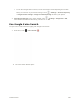User Manual
Table Of Contents
- Table of Contents
- Introduction
- Get Started
- Basic Operations
- Your Phone Interface
- Phone App
- Messaging and Internet
- Camera and Video
- Useful Features
- Connectivity
- Global Services
- Settings
- Basic Settings
- Wi-Fi Settings Menu
- Wi-Fi Calling Settings
- Bluetooth® Settings
- Call Settings
- Data Usage Settings
- More Settings
- Default SMS App Settings
- Virtual Private Networks (VPN)
- Home
- Harman/Kardon Audio Settings
- Sound Settings
- Display Settings
- Clip Now Settings
- Storage Settings
- USB Connection Settings
- Battery Settings
- App Settings
- Location Access Settings
- Security Settings
- Lock Screen Settings
- Language & Input Settings
- Backup & Reset
- Accounts
- Date & Time Settings
- Accessibility Settings
- Printing
- Activate This Device
- System Updates
- About Phone
- Copyright Information
- For Assistance
- Index
4. Type a message or touch to start a video chat.
A chat window or a video chat window opens.
Each time text is entered, the corresponding friend appears.
If a friend is not in a Hangout, you will see a message. Touch Send invite to invite them to
join the Hangout.
Hangouts Operations
● Ending a Chat: In the Hangouts window, flick the chat from left to right.
● Ending a Video Chat: In the video chat window, touch .
● Disabling Chat History: If you don’t want to keep chat history, in the chat window, touch >
Turn history off.
● Delete Chat History: To delete all your chat history, in the chat window, touch > Delete >
Delete.
Note: You can use Hangouts as your phone’s default messaging app, or as a standalone IM app. If you
set Hangouts as the default messaging app, the Messages app will be disabled. For more information,
see Default SMS App Settings.
Google Search
Search information saved on the phone and in phone applications as well as on the Internet.
Useful Features 234