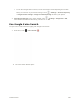User Manual
Table Of Contents
- Table of Contents
- Introduction
- Get Started
- Basic Operations
- Your Phone Interface
- Phone App
- Messaging and Internet
- Camera and Video
- Useful Features
- Connectivity
- Global Services
- Settings
- Basic Settings
- Wi-Fi Settings Menu
- Wi-Fi Calling Settings
- Bluetooth® Settings
- Call Settings
- Data Usage Settings
- More Settings
- Default SMS App Settings
- Virtual Private Networks (VPN)
- Home
- Harman/Kardon Audio Settings
- Sound Settings
- Display Settings
- Clip Now Settings
- Storage Settings
- USB Connection Settings
- Battery Settings
- App Settings
- Location Access Settings
- Security Settings
- Lock Screen Settings
- Language & Input Settings
- Backup & Reset
- Accounts
- Date & Time Settings
- Accessibility Settings
- Printing
- Activate This Device
- System Updates
- About Phone
- Copyright Information
- For Assistance
- Index
Use Google Search
Type search terms in the Google Search bar to find information on your phone and around the globe.
1. From home, touch the Google search bar or touch > Google .
The Search window opens.
If confirmation appears, follow onscreen instructions.
If a description for Google Now appears, touch Next and read information. Touch YES, I’M IN.
on the last page if you want to use Google Now.
2. Type your search keywords and touch .
Search results appear.
To search by voice, touch in the search bar and speak your search terms.
Google Search Operations
● Changing Search Information: In the search window, touch > Settings > Phone search
and select where to search.
● Using Google Now: Google Now automatically searches for information based on search
keywords used, your current location, etc., and presents search results in the search screen.
Google Now also informs users of scheduled events.
To enable Google Now, in the search window, touch > Settings > Google Now > ON >
YES, I’M IN..
Useful Features 235