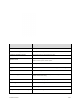User Manual
Table Of Contents
- Table of Contents
- Introduction
- Get Started
- Basic Operations
- Your Phone Interface
- Phone App
- Messaging and Internet
- Camera and Video
- Useful Features
- Connectivity
- Global Services
- Settings
- Basic Settings
- Wi-Fi Settings Menu
- Wi-Fi Calling Settings
- Bluetooth® Settings
- Call Settings
- Data Usage Settings
- More Settings
- Default SMS App Settings
- Virtual Private Networks (VPN)
- Home
- Harman/Kardon Audio Settings
- Sound Settings
- Display Settings
- Clip Now Settings
- Storage Settings
- USB Connection Settings
- Battery Settings
- App Settings
- Location Access Settings
- Security Settings
- Lock Screen Settings
- Language & Input Settings
- Backup & Reset
- Accounts
- Date & Time Settings
- Accessibility Settings
- Printing
- Activate This Device
- System Updates
- About Phone
- Copyright Information
- For Assistance
- Index
If this is the first time you’ve used Facebook on your phone, enter your Facebook ID and
password and touch Log in to sign in to an existing account, or touch Sign Up for Facebook
to set up a new Facebook account.
2. Touch Status and type an update, touch Photo and upload a picture from the gallery, touch
Check In to share your location, “Like” and comment on friends’ posts, and more.
YouTube
View videos uploaded to YouTube and upload your own videos to your YouTube account.
View YouTube Videos
You can use the YouTube app to view videos on YouTube even if you aren’t signed in to a YouTube
account.
1. From home, touch > YouTube .
The YouTube app launches.
If you’re prompted to add or create an account, follow the onscreen instructions to continue.
2. Search through the YouTube channels and touch a video you want to see.
The video plays on your phone screen.
Touch the screen to pause or resume play while watching.
Post a Video to YouTube
You can post videos to your YouTube account from your phone. Before posting, you must set up a
YouTube account and sign in to it on your phone.
Useful Features 252