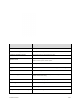User Manual
Table Of Contents
- Table of Contents
- Introduction
- Get Started
- Basic Operations
- Your Phone Interface
- Phone App
- Messaging and Internet
- Camera and Video
- Useful Features
- Connectivity
- Global Services
- Settings
- Basic Settings
- Wi-Fi Settings Menu
- Wi-Fi Calling Settings
- Bluetooth® Settings
- Call Settings
- Data Usage Settings
- More Settings
- Default SMS App Settings
- Virtual Private Networks (VPN)
- Home
- Harman/Kardon Audio Settings
- Sound Settings
- Display Settings
- Clip Now Settings
- Storage Settings
- USB Connection Settings
- Battery Settings
- App Settings
- Location Access Settings
- Security Settings
- Lock Screen Settings
- Language & Input Settings
- Backup & Reset
- Accounts
- Date & Time Settings
- Accessibility Settings
- Printing
- Activate This Device
- System Updates
- About Phone
- Copyright Information
- For Assistance
- Index
The song or album is added to the playlist. Repeat to add more items to the playlist.
You can also create a playlist from a category window such as Albums or Songs in My
Library.
Adding Currently Playing Music to a Playlist
■ From the player view, touch > Add to playlist > <playlist name>.
The music is added to the playlist.
Sprint Music Plus
With Sprint Music Plus and the Music Store, Ringtone Store, and Ringback Tone Store, you can purchase,
download, and play music, ringtones, and ringback tones for your phone.
Install the Sprint Music Plus App on Your Phone
Before you use Sprint Music Plus on your phone, you must download and install the app from the Google
Play Store app.
1. From home, touch > Play Store .
2. Touch the Search icon and search for “sprint music plus”.
3. Touch Sprint Music Plus from the results list.
4. Touch INSTALL, and then touch ACCEPT.
The app will be downloaded and installed on your phone.
Useful Features 259