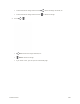User Manual
Table Of Contents
- Table of Contents
- Introduction
- Get Started
- Basic Operations
- Your Phone Interface
- Phone App
- Messaging and Internet
- Camera and Video
- Useful Features
- Connectivity
- Global Services
- Settings
- Basic Settings
- Wi-Fi Settings Menu
- Wi-Fi Calling Settings
- Bluetooth® Settings
- Call Settings
- Data Usage Settings
- More Settings
- Default SMS App Settings
- Virtual Private Networks (VPN)
- Home
- Harman/Kardon Audio Settings
- Sound Settings
- Display Settings
- Clip Now Settings
- Storage Settings
- USB Connection Settings
- Battery Settings
- App Settings
- Location Access Settings
- Security Settings
- Lock Screen Settings
- Language & Input Settings
- Backup & Reset
- Accounts
- Date & Time Settings
- Accessibility Settings
- Printing
- Activate This Device
- System Updates
- About Phone
- Copyright Information
- For Assistance
- Index
Transfer Files Between Your Phone and a Computer
You can use the supplied micro USB cable to connect your phone directly to your computer and transfer
music, pictures, and other content files.
For example, if you have a music album stored on your computer that you want to listen to on your phone
with any of the music apps, just attach your phone to the computer and copy the files to the music folder.
Cable Cautions
Do not pull or twist cables forcefully. May break wires.
File Transfer Tips
● If you want to save data to an SD card on your phone, make sure the SD card is installed and
active. See Phone Memory/SD Card.
● Avoid removing the SD card while transferring data.
● Data exchange may use the methods outlined in the following table:
Method
Description
Media Device (MTP)
Transfer files between your phone and computer such as pictures, videos,
and music.
Camera (PTP)
Transfer picture and video files between your phone and computer.
USB mass storage
(UMS)
Exchange data with a computer using an optional installed SD card as an
external storage device.
Transfer Files Between the Phone and a Computer
1. Connect your phone to your computer using the supplied micro USB cable.
Insert the smaller end of the cable to the charger/accessory jack at the bottom of the phone.
Insert the USB end of the cable into an available USB port on your computer. You may need
to remove the USB cable from the charger body to access it.
Connectivity 270