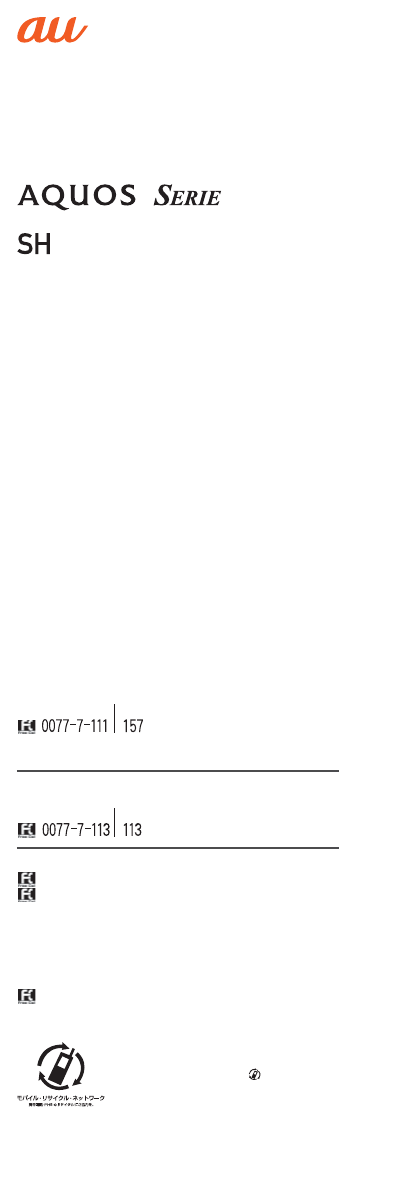V31 Basic Manual The company names and product names appearing in this manual are trademarks or registered trademarks of their respective holders. For exemptions, refer to “Notes on Usage” available on the au homepage.
Preface Thank you for buying the “AQUOS SERIE SHL25” V31 (simply called the “SHL25” V31 or the “product” from here on). Before using the product, be sure to read the “Basic Manual” (this manual) and “Notes on Usage”/“Setting Guide” available on the au homepage to ensure correct use.
When the product is used by a child, parents or guardians should thoroughly read the “Basic Manual” (this manual) or “Notes on Usage”/“Setting Guide”/ “Full Instruction Manual” (Japanese) available on the au homepage and teach the child how to use it. Cell Phone Etiquette ■ Use of cell phones is not allowed in the following places! Do not use a cell phone while driving a car or riding a motorbike or bicycle. It may cause a traffic accident.
Using au Disaster Countermeasure Application au Disaster Countermeasure is an application in which you can use Disaster Message Board, Emergency Rapid Mail (Earthquake Early Warning, Disaster and Evacuation Information, and Tsunami Warning), Disaster Voice Messaging Service and Disaster Information/Donation website. On the home screen, “Apps Sheet” → [au災害対策] (au Disaster Countermeasure). The au Disaster Countermeasure menu is displayed.
設定 (Settings) 災害・避難情報 (Disaster and Evacuation Information) Check the receiving sound and vibration of the product for Disaster and Evacuation Information, and Tsunami Warning. ◎ This service is available only in Japan (Not available overseas). ◎ Emergency Rapid Mail is free of both information charges and communication charges. ◎ Emergency Rapid Mail cannot be received while the power is turned off or during a call.
◎ When no free space is left on the internal memory, voice messages may not be saved or played. ◎ Some cell phones cannot receive voice messages. For details, refer to the au homepage. ■ Using Disaster Information/Donation Website You can check the histories of Disaster and Evacuation Information delivered by the local governments, Disaster Information portal and donation website. From the au Disaster Countermeasure menu, [災害情報/義 援金サイト] (Disaster Information/Donation website). Select an item to check.
◎ Explanations of this manual are based on the case when the product is held vertically. If you hold it horizontally, menu items/icons/on-screen keys etc. may be different. ◎ Descriptions in this manual are based on operation in Feel UX Home. Operations may be different if home applications have been changed (by using “Home applications”, etc.). ◎ Menu items, layers and icons described in this manual may be different according to functions being used and conditions.
■ Back/Top and Bottom ⑪ ⑫ ⑬ ⑭ ⑯ ⑰ ⑱ ⑲ ⑳ ㉑ ㉒ ㉓ ㉔ ㉕ ㉖ ③ ⑮ ⑪ ⑪ Internal antennas ⑫ Infrared port ⑬ GPS antenna ⑭ & mark Hold it over a reader/writer when using Osaifu-Keitai®/NFC. Send and receive data via IC communication. ⑮ Speaker ⑯ Wi-Fi®/Bluetooth® antenna ⑰ Recording microphone ⑱ Out camera lens ⑲ Mobile light ⑳ au Nano IC Card (LTE)/microSD memory card cover ㉑ IMEI tray Allows you to confirm the product’s IMEI.
Using the au Nano IC Card (LTE) au Nano IC Card (LTE) The au Nano IC Card (LTE) records your personal information such as phone numbers. The product is compatible with au Nano IC Card (LTE) only. You cannot use the product by inserting the au IC-Card, micro au IC-Card or au Micro IC Card (LTE) for au phones and smartphones instead. au Nano IC Card (LTE) IC (metal) part ◎ Make sure to unplug the microUSB plug of the common AC adapter 05 (sold separately) etc.
Metal parts au Nano IC Card (LTE) tray slot Close the au Nano IC Card (LTE)/microSD memory card cover. ◎ Inserting the au Nano IC Card (LTE) tray not deeply enough may prevent the product from functioning properly. ◎ Take care not to lose or damage the removed au Nano IC Card (LTE) tray. Removing the au Nano IC Card (LTE) Before removing the au Nano IC Card (LTE), turn the product off and remove the microSD memory card. Open the au Nano IC Card (LTE)/microSD memory card cover.
Using a microSD Memory Card Attaching a microSD Memory Card Before attaching a microSD memory card, turn the product off. Open the au Nano IC Card (LTE)/microSD memory card cover. Slowly insert the microSD memory card into the microSD memory card slot. Confirm the orientation for inserting, then insert in the direction of the arrow until it clicks and is locked. Releasing the microSD memory card before it is locked may cause it to pop out.
Checking the IMEI An IMEI (international mobile station equipment identity) is a special identification code assigned to each phone. You can pull the IMEI tray out to confirm the IMEI of the product. Turn the product off and remove the au Nano IC Card (LTE) tray. For details on removing the au Nano IC Card (LTE) tray, refer to “Removing the au Nano IC Card (LTE)” (▶P.9). Slowly pull the IMEI tray straight out by hooking a finger on it.
Charging with the Specified AC Adapter (Sold Separately)/Specified DC Adapter (Sold Separately) The followings are the explanation of how to connect the common AC adapter 05 (sold separately)/common DC adapter 03 (sold separately) to charge. For details on the specified AC adapter (sold separately)/specified DC adapter (sold separately), refer to “Introduction of Peripheral Devices” (▶P.19).
Charging with a PC The followings are the explanation of how to charge the internal battery by connecting the product to a USB port of a PC through which the battery can be charged. Connect the microUSB cable 01 (sold separately) to a USB port of a PC after the PC is activated completely. External connection jack Protruding edges USB port of a PC microUSB cable 01 (sold separately) Connect the microUSB cable 01 (sold separately) to the product.
Turning the Power On/Off ■ Turning the Power On f (hold down for at least 2 seconds). ◎ The initial setting of the touch panel will be executed until “AQUOS” disappears from the screen after the power is turned on. Do not touch the screen, otherwise touch panel operations may not be performed properly. ■ Turning the Power Off f (hold down for at least 2 seconds). [Power off] → [OK]. ■ Restarting the Product You can restart the product after turning it off. f (hold down for at least 2 seconds).
Welcome Sheet (Lock Screen) The Welcome Sheet (Lock Screen) is displayed if you turn the screen on. 《Welcome Sheet (Lock Screen)》 Slide “ ” to the bottom of the screen to unlock. Tap, long touch or slide “ ” up to display “Video tutorial”, “Welcome sheet setting” and shortcuts. ① Wallpaper ② Owner info key Tap to display texts according to items set for “Owner info” in “Lock & Security”. ③ Info Area Flick to the left/right to switch the weather, stock prices information, Clock & information and widgets.
Using the Feel UX Home Feel UX Home is a home screen that consists of the Desktop Sheet, the Apps Sheet, and the Doc. You can tap widgets/shortcuts on the Desktop Sheet and icons on the Apps Sheet to use functions. You can also register shortcuts for favorite apps in the Doc. Slide/flick the home screen to the left/right to switch between the Desktop and Apps Sheets.
Using the Status Bar Icons The notification icons to notify you of a missed call, a new mail message, a running operation, etc. are displayed on the left side of the status bar, while the status icons to show the status of the product are on the right side.
Using the Notification/Status Panel In the notification/status panel, you can check the details on notification icons and status icons or activate an application corresponding to the icon. You can also set the manner mode, VeilView, etc. Slide the status bar down. 《Notification/Status panel》 ① Function buttons Switch settings of the frequently used function by one touch. ② Function button displaying/hiding bar Tap it to display/hide function buttons on the second and subsequent row.
Introduction of Peripheral Devices ■ au Carrying Case F Black (0105FCA) (sold separately) au Carrying Case G Black (0106FCA) (sold separately) au Carrying Case F Black ■ Common AC Adapter 03 (0301PQA) (sold separately) Common AC Adapter 05 (0501PWA) (sold separately) Common AC Adapter 03 Navy (0301PBA) (sold separately) Common AC Adapter 03 Green (0301PGA) (sold separately) Common AC Adapter 03 Pink (0301PPA) (sold separately) Common AC Adapter 03 Blue (0301PLA) (sold separately) AC Adapter JUPITRIS (White
Troubleshooting Before you assume that the product is malfunctioning, check the following: Trouble Battery usage time is short. Cannot make calls. Cannot receive calls. Cannot hear the other party. Cannot recognize a microSD memory card/Cannot find target data. Cannot operate the keys/touch panel. Cannot charge the battery. Cannot turn on the power. Cannot operate/The screen does not respond/Cannot turn off the power. Cannot operate the touch panel as intended.
Updating Software The product supports the software update. The software update function can also be used for operating system updates. An operating system update is a software update which also includes updating of the product’s operating system. On the home screen, “Apps Sheet” → [Settings] → [Device info] → [Software update]. Software update Check whether software update is necessary or not. The confirmation starts when you tap “Yes”. When it is necessary, you can download data for software update.
After-Sales Service ■ When Asking for Repair For repair, contact Keitai Guarantee Service Center. During the warranty period Repairs will be done based on the <> described on the warranty card. Outside the warranty period We shall repair the product for a charge as requested by the customer if repair renders it usable. ◎ Before handing in the product for repair, make a backup of the contents of memory since they may disappear during repair.
■ After-Sales Service If you are unsure about anything regarding after-sales service, contact the following service counter.
Main Specifications Approx. 4.5 5.2 inches, approx. 16.77 million colors, IGZO, 1,080×1,920 (FHD) Display Weight Approx. 118 141 g (including the internal battery) Size (W×H×D) 124mm×9.9 9.9 mm (thickest part Approx. 63 71 mm×134 approx. 10.2 mm) Memory (built-in) ROM: Approx. 32 GB RAM: Approx. 2 GB Continuous talk time (in Japan) Approx. 1,390 min. Continuous talk time (overseas (GSM)) Approx. 940 min. Continuous standby time (in Japan) Approx.
◎ The continuous talk time and continuous standby time may drop to less than half depending on the battery charging status, usage environment such as temperature, reception condition at the location where the product is used, and the function settings. Specific Absorption Rate (SAR) of Cell Phones V31 cell phone complies with Japanese technical regulations This model【SHL25】 for exposure to radio waves and international guidelines on radio wave protection.
CE Declaration of Conformity In some countries/regions including Europe, there are restrictions on the use of 5GHz WLAN that may limit the use to indoors only. If you intend to use 5GHz WLAN on the device, check the local laws and regulations beforehand. Hereby, Sharp Telecommunications of Europe Ltd, declares that this SHL25 V31is in compliance with the essential requirements and other relevant provisions of Directive 1999/5/EC.
FCC Notice - This device complies with part 15 of the FCC Rules. Operation is subject to the following two conditions: (1) This device may not cause harmful interference, and (2) this device must accept any interference received, including interference that may cause undesired operation. - Changes or modifications not expressly approved by the manufacturer responsible for compliance could void the user’s authority to operate the equipment.