Operation Manual
Table Of Contents
- Preface
- Operating Instructions
- Safety Precautions
- When Using the Product
- Cell Phone Etiquette
- List of Packaged Items
- Illustrations and Descriptions in This Manual
- Using au Disaster Countermeasure Application
- Contents
- Safety Precautions
- Basic Operations
- Character Input
- Phone
- Address Book
- LINE
- Internet
- Camera
- 1Seg
- Settings
- Appendix
- Introduction of Peripheral Devices
- Using an Earphone Microphone with Switch/Earphone Microphone/Earphone
- Troubleshooting
- Updating Software
- After-Sales Service
- Main Specifications
- Specific Absorption Rate (SAR) of Cell Phones
- CE Declaration of Conformity
- FCC Notice
- Export Administration Regulations
- Intellectual Property Rights
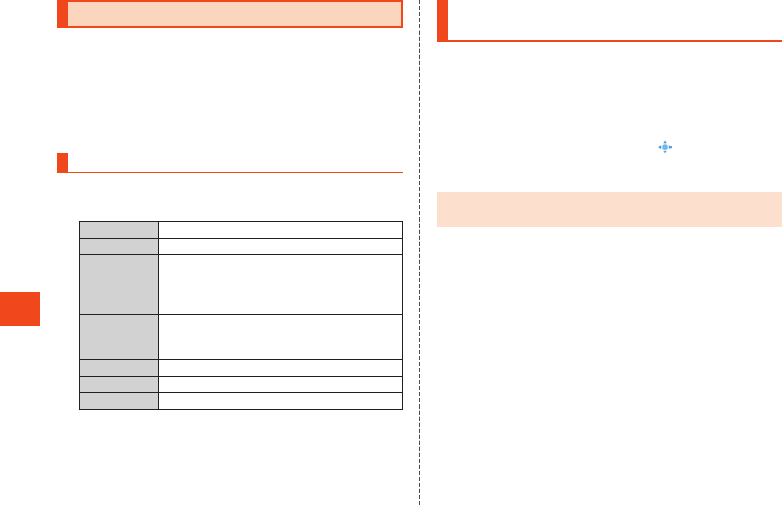
Internet
Using the Browser
You can use the browser to view webpages the same as with a PC.
•
After a webpage is displayed in the browser, Touch Cruiser EX is
enabled. For details on operating Touch Cruiser EX, refer to “Using
Touch Cruiser EX” (▶P. 35).
•
When a webpage is displayed for the first time, a permission screen
is displayed. Confirm the content and follow the on-screen
instructions.
Using the Browser Menu
1
When the standby screen is displayed, press
l
.
The browser menu is displayed.
2
Homepage Connect to the Internet and view webpages.
Bookmark Use and manage registered bookmarks.
auお客さまサ
ポート(au
Customer
Support)
Display the au Customer Support webpage.
URL input/
Web search
Enter a URL directly to display a site. You can
also enter keywords to search for information
on webpages.
History Display the browsing history.
Downloads Display the download history.
Settings Change browser settings
.
Operating the Browser with Touch Cruiser
EX
You can use Touch Cruiser EX’s features to smoothly browse
webpages. For details on Touch Cruiser EX, refer to “Using Touch
Cruiser EX” (▶P. 35).
•
After activating the browser, Touch Cruiser EX is enabled.
1
Use Touch Cruiser EX to operate the browser.
Tap: select or finalize items.
Flick: Long-touch the screen to display “ ” and then scroll up or
down.
Double-tap: Zoom out or in on images.
◎ If the
d
key does not respond while using the browser, enabling
Touch Cruiser EX sometimes enables the cursor to be operable.
66










