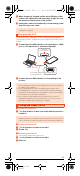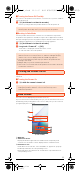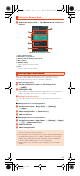User's Manual
14
shv34e01.fm
[14/27]
In the notification/status panel, you can check the details on notification icons
and status icons or activate an application corresponding to the icon.
You can also set the manner mode, VeilView, etc.
■ Displaying the notification panel
A Slide the status bar down.
■ Displaying the status panel
A Drag the status bar down with your two fingers.
Alternatively, long touch “$” to display the status panel.
■ Viewing the Notification/Status Panel
A Notification
Check the status of the product and notifications as well as make settings
for Address Book Plus. Tap notifications to activate corresponding
application.
• Flick notifications to the left or right to delete them. Some notifications
cannot be deleted.
• Slide the displayed area up to view hidden notifications.
• Slide notifications up or down using two fingers or pinch in/pinch out to
switch between detailed and simple views.
• Long touch notification [Tap [ ] to make notification settings for the
application.
B Clear all
Tap it to clear all the notifications. You may not be able to delete a
notification depending on the notification.
C Brightness adjusting bar
Drag it to adjust the brightness of the screen.
D Function buttons
Change settings of the frequently used function. Operations are different
depending on the functions.
E Settings
Tap it to make various settings for the product.
F Customize
Change or rearrange the displayed function buttons.
G Battery level
Tap it to check the battery usage.
Using the Notification/Status Panel
◎ Slide the screen up/down or tap the top of the screen to switch the
notification panel/status panel.
《Notification panel》 《Status panel》
shv34_e.book 14 ページ 2016年6月3日 金曜日 午前11時25分