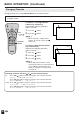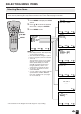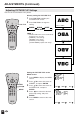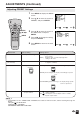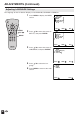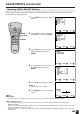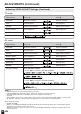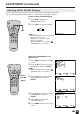Owner's Manual
24
ADJUSTMENTS (Continued)
Adjusting PICTURE FLIP Settings
You can set the orientation of the picture.
Directly setting the PICTURE FLIP
1 Press PIC. FLIP to display the
PICTURE FLIP screen.
2 Press PIC. FLIP to change the
setting.
CHVOL
POWER
ENTER
SUB
MUTE
DISPLAY MENU
SLEEP PIC. FLIP
BRIGHT
CC
TV/VIDEO
RETURN
ENTER/
a/b/c/d
CHVOL
POWER
ENTER
SUB
MUTE
DISPLAY MENU
SLEEP PIC. FLIP
BRIGHT
CC
TV/VIDEO
RETURN
PIC. FLIP
P I CTURE F L I P [ NOR
M
AL]
P I CT URE F L I P [MI RROR]
P I CTURE F L I P [ ROTATE ]
P I CTURE F L I P [UPS IDE DO
W
N]
ABC
ABC
ABC
ABC
Setting the PICTURE FLIP on the
MENU screen
1 Press MENU to display the MENU
screen.
2 Press a/b to move the cursor to
PRESET, and press ENTER.
3 Press a/b to move the cursor to
PICTURE FLIP, and press
ENTER.
4 Press c/d to select the desired
picture flip setting, and press
ENTER.
5 Press MENU to return to the main
screen.
MIRROR ROTATENORMAL
UPSIDE DOWN
A
• The PICTURE FLIP screen automatically
disappears in 3 seconds.
• [NORMAL]: normal image
[MIRROR]: mirror image
[ROTATE]: rotated image
[UPSIDE DOWN]: upside down image
M
ENU
SLEEP T I
M
ER
PRESET
CLOSED CAPT ION
V–CHIP BLOCK
SET UP
SELECT : EXIT:
AV ADJUST
ENTER:
ENTER
MENU
BRIGHTNESS [BRIGHT ]
AUTO PO
W
ER OFF
PICTURE FLIP
AV2 IN/OUT
RETURN
[OFF ]
[NOR
M
AL ]
[IN ]
PRESET
ADJUST :
ENTER: EXIT:
ENTER
MENU
MENU