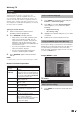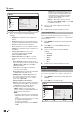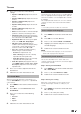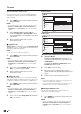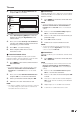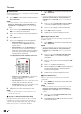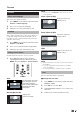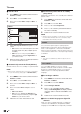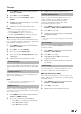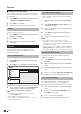Specifications
Press 1. MENU on the remote control and select
Features > Subtitle.
Press 2. OK or ≥ to enter Subtitle.
Press 3. <> to select 1st Subtitle or 2nd
Subtitle.
Highlight your selection and press 4. ≤≥ to select
a subtitle language.
Follow the on-screen instructions to exit.5.
NOTE
If your selected subtitle language is not broadcast, the •
default language subtitle will be displayed.
If the • 1st Subtitle language you selected is not
available, the 2nd Subtitle language will be displayed.
Select Hearing impaired subtitle E
When watching channels with hearing impaired service,
you can enable the subtitle commentary for the hearing
handicapped. For digital channels only.
Press 1. MENU on the remote control and select
Features ≥ Subtitle.
Press 2. OK or ≥ to enter Subtitle.
Press 3. <> to select Subtitle Type.
Press 4. ≤≥ to select Hearing impaired as your
subtitle type.
Follow the on-screen instructions to exit.5.
Teletext language
You can select Teletext Language when the TV receives
Teletext signals broadcast by a TV network. (See page
11.)
Common Interface
This function enables you to watch encrypted services
(pay services). (See page 25.)
NOTE
This functions may not work depending upon the •
country broadcasting circumstances.
HDMI overscan
When you watch TV via HDMI input source, you could
use this function to enlarge the picture. It may have few
loss of video content.
Press 1. MENU on the remote control and select
Features > HDMI Scan info
Press 2. ≤≥ to select one of the following:
Select• Auto to scan the picture automatically.
Select • Underscan to disable.
Select • Overscan to activate.
TV menu
Follow the on-screen instructions to exit.3.
Manual OAD Download
When you get the software updating news from the
retailer or internet, you can update the operation
software using the OAD (Over Air Download)
Download. The updated software data will be
transferred through the TV signal.
Press 1. MENU on the remote control and select
Features ≥ OAD ≥ Manual OAD Download.
Press 2. OK or ≥ to enter.
Follow the on-screen instructions to download 3.
the updated software.
NOTE
Please do not switch off the TV during the downloading •
process.
Reset Default
When you activate the Reset Default, the TV enters to
first time installation.
Press 1. MENU on the remote control and select
Features ≥ Reset Default.
Press 2. OK or ≥ to enter.
Select 3. OK and press OK on your remote
control to confirm.
Follow the on-screen instructions to reset your 4.
TV settings.
DivX® Setup
This is the function to confirm your registration code.
You need to register the code at www.divx.com.
DivX® Registration (VOD) E
You can find your registration code on this menu. You
need to register the TV at www.divx.com before playing
the DivX® content.
Press 1. MENU on the remote control and select
Features ≥ DivX® Registration.
Press 2. OK or ≥ to enter.
Follow the on-screen instructions to exit3. .
19