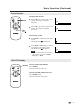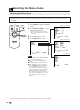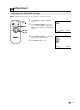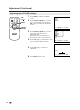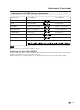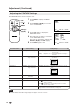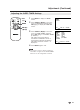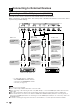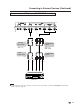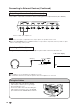User Manual
12
Adjustment (Continued)
Adjusting the PICTURE Settings
1 Press MENU to display the MENU
screen.
2 Press SELECT (])/([) to move the
cursor to PICTURE, and then press
VOL (+)/(–) to display the PICTURE
screen.
3 Press SELECT (])/([) to move the
cursor and select the desired
adjustment item.
All items that can be adjusted are
shown in the table on the next page.
4 Press VOL (+)/(–) to display the screen
for the selected adjustment item.
5 Press VOL (+)/(–) to make the
adjustment.
6 Press MENU again to exit.
MENU
PICTURE
FEATURE
LANGUAGE
ENTER: –VOL+SELECT: EXIT: MENU
LCD MONITOR
SELECT
SELECT
VOLVOL
MENU
MUTE
AV INPUT
ON/OFF
MENU
SELECT
(])/([)
VOL
(+)/( )
PICTURE(AV1)
CONTRAST
COLOUR
BLACK LEVEL
SHARPNESS
RED-BLUE
GREEN
COLOUR SYSTEM
RESET
[ 30]
[ 0]
[ 0]
[ 0]
[ 0]
[ 0]
[ AUTO]
ENTER: –VOL+SELECT: EXIT: MENU
COLOUR
0
– +
ADJUST: –VOL+SELECT: EXIT: MENU