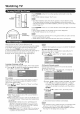Manual
On-Screen Display Menu
' h, n
Example Example
Pi...... option
Audio Only
®
®
®
T_he bar above is an operational guide for
[ the_red'naOltceecwO'tt_I aTII'enba'ru_J''eti'_;'l_glsgeienen ' !
1 Press MENU to display the MENU screen.
2 ,'1 Press 41/1!_ to select the desired menu.
(2} Press ,_/V to select a specific adjustment item,
and then press ENTER.
{3_ Press A/_" (or 4/_) to select or adjust the
desired setting, and then press ENTER.
3 Press MENU to exit.
Item displayed in yellow
o This indicates the Rein currently selected.
o Press ENTER to go to the adjustment screen for this
item.
Item displayed in white
• This indicates that the item can be selected.
Item displayed in gray
o This indicates that the item cannot be selected.
There are various reasons why the items cannot be
selected, but the main reasons are as follows:
--Nothing is connected to the selected input teminal.
--The function is not compatible with the current input
signal.
o Menu options differ in the selected input modes, but the
operating procedures are the same.
o The screens in the operation manual are for explanation
purposes (some are enlarged, others cropped) and may
vary slightly from the actual screens.
Using the remote control
Use the following buttons on the remote control to
operate the menu.
Using the control panel of the main unit
You can also operate the menu with the control panel
of the main unit.
Button operations on the control panel correspond to
the ones on the remote control as shown below.
MENU: Press to open or close the menu screen.
,_./T/_I/I_: Press to select a desired item on the screen or
adjust a selected item.
ENTER: Press to go to the next step or complete the
setting.
RETURN: Press to return to the previous step.
m_L MENU: MENU on the remote
control.
ii ' ' INPUT: ENTER on the remotecontrol
ii "i_* CHA/V: Cursor A/_" on the
remote control
_ii VOL +/- : Cursor 41/t_- on the
remote control.
:i
17