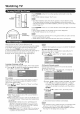Manual
On-Screen Display Menu
If Initial Installation does not memorize all the channels
in your region, follow the instructions below to manually
memorize the channels.
Air/Cable: Make sure what kind of connection is made
with your TV when selecting "Air" or "Cable".
OH Search: Channel auto search makes the TV look tot
all channels vbwabb in the set area.
OH Memory: You can select the channels to skip in each
ANALOG (Air), ANALOG (Cable), DIGITAL (Air) and
DIGITAL (Cable).
On: Skipschannels.(Ollannelselectiondisabledusing CH
A/V.)
Off: Does not skip channels.(Channelselectionenabled using
CHA/V.)
Antenna Setup Digital: In order to receive digital air
broadcasts, you need a digital broadcast antenna.
You can confims the antenna con%uration through the
"Antenna Setup Digital" screen. If necessary, adjust the
direction of the antenna to obtain the maximum signal
strength.
Signal Strength: The signalstrength of DIGITALchannelis
displayed.The signalinformation isbased on the current
channel.
Channel Strength:Input the 2 digit channelnunlberto cheek
the signal strength ofthe selectedchannel Make sure the
signal is strong enoughfor each channel.
• Thisfunction isavailablefor DIGITAL(Air)only.
o See Initial Installation on page 12 for setting each item.
o If no channel is found, confirm the type of connection made
with your TV and try channel search again.
This setting allows you to skip the HDMI or PCqN Input
("INPUT4 (PC)", 'INPUT5 (HDMI)", "INPUT6 (HDMI)"
and "INPUT7 (HDMI)") on the Input Selection operation.
Yes: Skips the input.
No: Does not skip input.
Lets you set the input terminal displayed when using
the INPUT SOURCE menu or channel display. Press
A/T'/41/I_ to select the new name for the input
mode.
o You cannot change labels if the INPUT SOURCE is TV.
For adjusting a picture's horizontal and vertical
position.
H-Poe.: Centers the image by moving it to the left or
right.
V-Pee.: Centers the image by moving it up or down.
o For resetting adjustments to the factory preset values, press
A./T to select "Reset", and then press ENTER.
o When connecting a PC to the HDMI terminal, the image
position will be automatically adjusted. It cannot be
manually adjusted.
o Adjustments are stored separately according to input
source.
o When a DTV channel is selected, the horizontal position
cannot be adjusted.
o The horizontal and/or vertical position may not be able to
be adjusted or it may be adjusted only to a certain degree.
Some input signals may have to be registered manually
to display properly. The pair of input signals (resolutions)
in the list below is not distinguishable when received.
In such a case, you have to set the correct signal
manually. After setting once, it will display when the
same signal (resolution) is input again.
J1024 x 768 1360 x 768
o You can only select the "Input Signal" on the Setup menu
when receiving one of the 2 input signals listed above.
For automatically adjusting the PC image.
Yes: Auto Sync. starts.
No: This function does not work.
o When "Auto Sync." is successful, "Completed" displays. If
not, "Auto Sync." failed.
o "Auto Sync." may fail even if "Completed" displays.
o "Auto Sync." may fail if the computer image has low
resolution, has uncbar (black) edges, or is moved while
executing "Auto Sync.".
o Be sure to connect the PC to the TV and switch it on before
starting "Auto Sync.".
2O