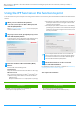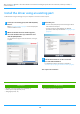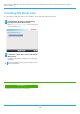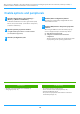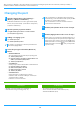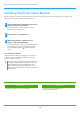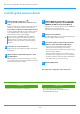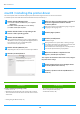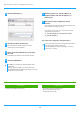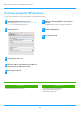Operation Manual, Software Setup Guide
12
Install the driver using an existing port
Install the driver using an existing port on your computer. You can also create a new port.
1
Select [Use an existing port] and click the [Next]
button.
Refer to "Custom installation (page 7)" on how to display the
custom installation screen.
2
When the model selection window appears,
select the model name of your machine and
click the [Next] button.
You can filter the list by part of the model name, color type,
or speed.
3
Select the port.
• You can click a [Port] that you want to change in the list
and select the desired port.
• To create a new port, click [Add Port]. For detailed
procedures, refer to Step 4 onwards of "Changing the port
(pag
e 15)".
4
Follow the instructions on the screen and
proceed with installation.
For detailed procedures, refer to Step 5 onwards of
"Installation by specifying the machine's address (page 8)".
This compl
etes the installation.
Related topics
• Windows / Select the software to be installed (P. 3)
•
Enable options and peripherals (P. 14)
• Changing the port (P. 15)
Troubleshooting
• The software cannot be installed (P. 22)
T
able of contents
Windows / Select the software to be installed
Installing the printer driver / PC-Fax driver (common procedure)
Custom installation