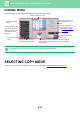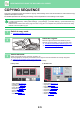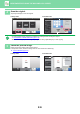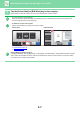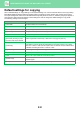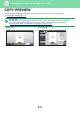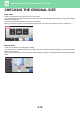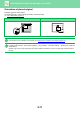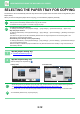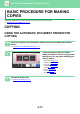Operation Manual, User's Manual
Table Of Contents
2-7
COPIER►BEFORE USING THE MACHINE AS A COPIER
6
Tap the [Colour Start] or [B/W Start] key to start copying.
When making only one set of copies, you do not need to specify the number of copies.
• To cancel all settings, tap the [CA] key.
When the [CA] key is tapped, all settings selected to that point are cleared and you will return to the base screen.
• To cancel copying, tap the [Cancel Copy] key.
• To make two or more sets of copies:
Tap the copies display key to specify the number of copies.
•
In normal mode, you can tap [File] or [Quick File] on the action panel before starting the copy job to save the scanned original as a file.
► QUICK FILE (page 6-9)
► FILE (page 6-10)
Setting a Maximum Number of Copies
In "Settings (administrator)", select [System Settings] → [Copy Settings] → [Condition Settings] → [Setting a Maximum Number of Copies].
This is used to set the maximum number that can be entered for the number of copies (number of continuous copies).
Any number from 1 to 9999 can be specified.
B/W
Start
Colour
Start
CA
Colour Mode
Full Colour
Paper Select
Auto
Exposure
Auto
Original
A4
2-Sided Copy
1-Sided→1-Sided
Sort/Group
Auto
Copy Ratio
100%
Others
Copies
Send as well as print
Scan Original Again
Without change Settings
Store Data in Folder
File
Store Data Temporarily
Quick File
1
Original
A4
Detail
Preview
Start
Colour
Start
B/W
Copies
CA
1
A4
Tray 1 1 → 1
Paper
Select
2-Sided Copy Copy Ratio
100%
11
In Easy mode In Normal mode