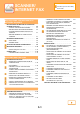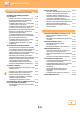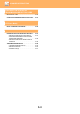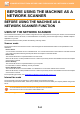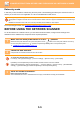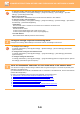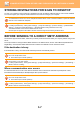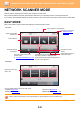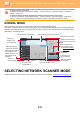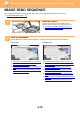Operation Manual, User's Manual
Table Of Contents
5-9
SCANNER/INTERNET FAX►BEFORE USING THE MACHINE AS A NETWORK SCANNER
NORMAL MODE
Normal mode lets you select any function setting that can be used for network scanner.
This section explains the keys on a base screen, taking as an example the E-mail base screen. Several methods are
available in the Image Send mode, including Scan to E-mail and Scan to FTP. The base screen layout slightly differs
depending on how image is sent.
SELECTING NETWORK SCANNER MODE
Change the network scanner mode to easy mode or normal mode as explained in CHANGING MODES (page 1-12).
• To select a function in easy mode
In "Settings (administrator)", select [System Settings] → [Common Settings] → [Operation Settings] → [Easy Mode
Settings] → [Easy Scan].
• To cancel the warning message displayed when switching from easy mode to normal mode
In "Settings (administrator)", select [System Settings] → [Common Settings] → [Operation Settings] → [Easy Mode
Settings] → [Display a Confirmation Message when Selecting "Detail" in Easy Modes] to disable this setting.
CAPreview
Start
Scan Size
Auto
Colour Mode
Auto/Mono2
Resolution
200x200dpi
File Format
PDF
Original
Exposure
Auto
Others
A4 A4
100%
Send Size
Address Book
Subject
File Name
Address
Touch to input Address
Options
Specified by System Settings
Check Send/Receive
Status
Send
Destination Link
Call Search Number
Call Program
Call Registered settings
Sending History
Global Address Search
Tap to display the soft keyboard.
Enter subject, file name, and other items.
Searches for the address.
Displays the functions that
can be used in image send
mode.
Scans the original and
shows a preview image.
► PREVIEW SCRE
EN
(page 1-13)
Reset the address
and settings.
Transmission will
start immediately.
Displays the
address box to
enter addresses.
Setting keys used for
image send operations.
Check the
current settings.
Displays keys other than
the function keys
indicated above.
Displays the sizes of the
original and the data to send.
Enter reply address
and body text.
Displays the list of setting
keys. Frequently used
[Others], programs, and
other settings can be
registered.