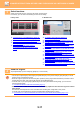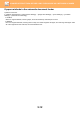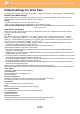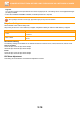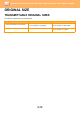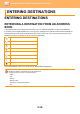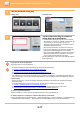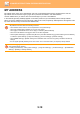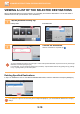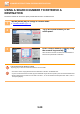Operation Manual, User's Manual
Table Of Contents
5-11
SCANNER/INTERNET FAX►BEFORE USING THE MACHINE AS A NETWORK SCANNER
3
Select functions.
Specify the original scan size, exposure, file format, and other items.
If necessary, you can refer to the following functions for the setting.
In Easy mode In Normal mode
► AUTOMATICALLY SCANNING BOTH
SIDES OF
AN ORIGINAL (2-SIDED ORIGINAL) (page 5-49)
► CHANGING THE RESOLUTION (page 5-60)
► CHANGING FORMAT IN SCAN OR DATA ENTRY
MODE (page 5-61)
► ELIMINATING BLANK PAGES FROM A
TRANSMISSION (BLANK PAGE SKIP) (page
5-109)
► SCANNING AND SENDING ORIGINALS
COLLECTIVELY (page 5-73)
► ADJUSTING COLOURS AND SHADING (page 5-94)
► SCANNING ORIGINALS (page 5-104)
► AUTOMATICALLY SCANNING BOTH SIDES OF AN
ORIGINAL (2-SIDED ORIGINAL) (page 5-49)
► SCAN SIZE AND SEND SIZE (ENLARGE/REDUCE)
(page 5-50)
► SPECIFYING THE ORIGINAL SCAN SIZE IN PAPER
SIZE (page 5-51)
► SPECIFYING THE ORIGINAL SCAN SIZE USING
NUMERIC VALUES (page 5-52)
►
SPECIFYING THE SEND SIZE OF THE IMAGE (page 5-56)
► CHANGING THE EXPOSURE AND ORIGINAL IMAGE
TYPE (page 5-58)
► CHANGING THE RESOLUTION (page 5-60)
► CHANGING FORMAT IN SCAN OR DATA ENTRY
MODE (page 5-61)
►
CHANGING FORMAT IN INTERNET FAX MODE (page 5-67)
► CHANGING COLOUR MODE (page 5-67)
4
Send the original.
Tap the [B/W Start] or [Colour Start] key ([Start] key in normal mode).
• You can tap the [Preview] key before tapping the [B/W Start] key or the [Colour Start] key (the [Start] key in normal
mode) to check a preview of the image.
• When the original is placed on the document glass, repeat the placing original and transmission procedures until all
originals have been sent. After scanning all originals, tap the [Read-End] key.
• In normal mode, if you tap the [File] or [Quick File] on the action panel before sending image, you can save the
scanned original as data.
► USING
DOCUMENT FILING IN EACH MODE (page 6-7)
• If the send format is a PDF format, this function automatically adjusts the skew when the original is scanned
while skewed.
The automatic skew adjustment function is enabled when enabling auto configuration in easy mode.
In normal mode, tap the [Others] key and then the [PDF Skew Adjustment] key to switch.
► AUTOMATICALLY ADJUST
SKEWED PDF SCAN DATA (PDF SKEW ADJUSTMENT) (page 5-113)
CA
Preview
Original
A4
Address E-mail Address
Detail
Start
Colour
Start
Original
A4 200x200dpi
PDF
PDF
Off
Resolution File Format
Blank Page
Skip
Auto Set
B/W
Preview
Start
Scan Size
Auto
Colour Mode
Auto/Mono2
Resolution
200x200dpi
File Format
PDF
Original
Auto
Others
A4
A4
100%
Send Size
Address Book
Subject
File Name
Address Touch to input Address
Options
Sending History
Call Program
Call Registered settings
Quick File
Store Data Temporarily
Call Search Number
Send Same Image
as Fax Address
Send
Destination Link
Exposure
CA
Specified by System Settings