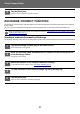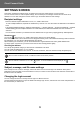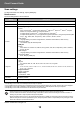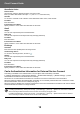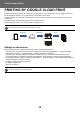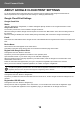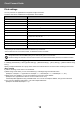Operation Manual, Cloud Connect Guide
14
Cloud Connect Guide
ABOUT GOOGLE CLOUD PRINT SETTINGS
To use the machine with Google Cloud Print, the machine must be registered with Google Cloud Print Server.
Set the required items in "Google Cloud Print Settings" in "Settings (administrator)".
Google Cloud Print Settings
Google Cloud Print
Status
"Not Set", "Registering", "Registered", or "Offline" will appear.Specify whether or not Google Cloud Print is used.
Always Retain Prints
The retention print function can be enabled in Google Cloud Print.
When this setting is enabled, Google Cloud Print jobs are saved in the "Main Folder" of the document filing function of
the machine.
When this setting is disabled, the machine starts printing immediately after it receives a Google Cloud Print job.
E-mail
This shows the e-mail address of the Google account of the administrator who registered the machine in Google Cloud
Print.
Device Name
Set the device name that appears on the client device.
This setting is the same as the device name on the machine information page of the status.
Register with Google Cloud Print
This appears when the "Status" is "Not Set".
Tap this key to show the registration information on the operation panel.
Open the Web browser on your device and go to the URL that is displayed.
When the Google account login page appears in your Web browser, enter the Google account information of the
administrator of the machine.
Follow the instructions that appear after you log in to complete the registration procedure for the machine.
When you have successfully completed registration, the “Status” changes to “Registered”.
Delete from Google Cloud Print
This appears when the "Status" is "Registered".
Tap this key to delete the machine's information from the Cloud server, and the Google Cloud Print settings from the
machine.
Registration URL/QR code
This appears when the "Status" is "Registering".
Directly enter the URL for registration in the client device, or scan the QR code and access the registration page.
When you complete final registration on the registration page, you will be able to use Google Cloud Print.
Complete the registration procedure within 10 minutes after the registration information is shown. If you fail to complete
registration within this time, the status will change from “Registering” back to “Not Set”.