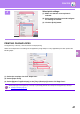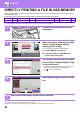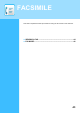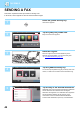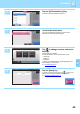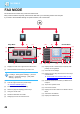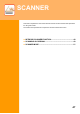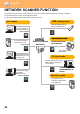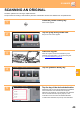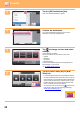Operation Manual, Quick Start Guide
50
SCANNER
6
Tap the [All Destinations] key.
A list of the selected destinations appears.
7
Confirm the destination.
If an incorrect destination appears in the list, tap the
destination and then tap the [Delete] key.
8
Tap to change screens and select
settings.
Change settings as needed.
The functions below can be enabled in easy mode.
•Original
• Resolution
• File Format
• Blank Page Skip
To select more detailed settings, tap the [Detail] key and
select settings in normal mode.
► SCANNER MODE
(page 51)
9
Tap the [Colour Start] key or [B/W
Start] key.
• In the factory default state, the machine detects whether
the original is black & white or full colour when you tap the
[Colour Start] key, and automatically switches between full
colour and black & white binary scanning. When you tap
the [B/W Start] key, the machine scans in black & white
binary. For details, see the User's Manual.
• To check a preview of a document, tap to return to the
base screen of Easy Scan and tap the [Preview] key.
►PREVIEW SCREEN
(page 17)
Scan to HDD/
USB
CA
Address 123.ne.jp
Sort
AAA AAA
BBB BBB
CCC CCC
DDD DDD
EEE EEE
FFF FFF
Frequent
Use
Category
All
B/W
Start
Colour
Start
FFF FFF
1234.xxx
CcTo
B/W
Start
Colour
Start
CA
FFF FFF
All Destinations
1234.xxx
1
Scan to HDD/
USB
Delete Info.
CA
Preview Auto Set
Original
A4
Address E-mail Address
Detail
B/W
Start
Colour
Start
Original
Resolution
File Format
Blank Page
Skip
PDF
PDF
200x200dpi
Auto
Off
Address Book Sending History
Global
Address Search
Scan to HDD/
USB
CA
Preview
Original
A4
Address
Detail
B/W
Start
Colour
Start
Auto Set
Cancel scanning
Cancel
Scan