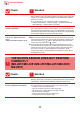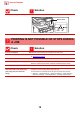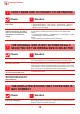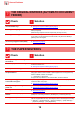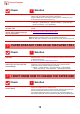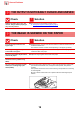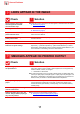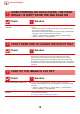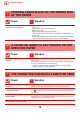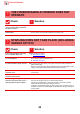Operation Manual, Troubleshooting
Table Of Contents
15
General Problems
Did you add paper to the tray? ■ When adding paper, remove any paper remaining in the bypass tray, combine it
with the paper to be added, and reload as a single stack.
If paper is added without removing the remaining paper, a misfeed may occur.
Do not add paper other than the bypass tray.
Are you using punched paper? ■ When using punched paper, set the paper type to punched.
"Settings" → [System Settings] → [Common Settings] → [Paper Settings] →
[Paper Tray Settings] → [Tray Registration]
Are you using label sheets that
cannot be used?
■ Labels without a carrier sheet may stick to the transfer surface and cause a
misfeed.
Remove the paper, turn it over, and
reload it. Using a different paper type
may solve the problem.
■ This may improve some states of paper curling.
► Placing the original and adding paper (page 5)
Did you load an envelope? ■ Do not load envelopes except tray1 and the bypass tray.
■ When loading envelopes in tray 1, do not exceed the indicator line.
■
Set the paper type to "Envelope", and for the paper size, specify the paper size you set.
PAPER DOES NOT FEED FROM THE PAPER TRAY
Check Solution
Is the paper loaded correctly into the
paper tray?
■ Set the guides to the size of the paper.
Reload the paper. Load no more than the maximum number of sheets and do not
exceed the indicator line.
► Placing the original and adding paper
(page 5)
Has the tray been prohibited in some
modes (copy, print, fax, image send,
document filing)?
■ Check the settings in [Paper Tray Settings] and see if checkmarks appear in the
checkboxes of each mode ([Feeding Approved Job]). Functions without a
checkmark cannot be used for printing using that tray.
"Settings" → [System Settings] → [Common Settings] → [Paper Settings]
→ [Paper Tray Settings] → [Tray Registration] → [Feeding Approved Job]
I DON'T KNOW HOW TO CHANGE THE PAPER SIZE
Check Solution
Set the paper size used in each tray in
the tray settings.
■ The "Tray Settings" key can be found in the home screen.
Tap this key to display the tray settings screen.
Tap the tray whose paper size you want to change, select the paper type, and
then tap the [Size] tab. Select the paper size and tap the [OK] key.
If you loaded a special size of paper in the bypass tray, tap the [Direct Entry] key
after tapping the [Size] tab, enter the paper size manually, and tap the [Execute] key.
Check Solution
!
?
!
?
!