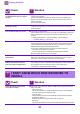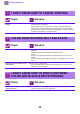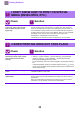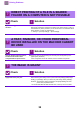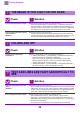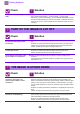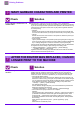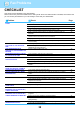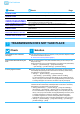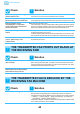Operation Manual, Troubleshooting
Table Of Contents
33
Printing Problems
I DON'T KNOW HOW TO PRINT ON SPECIAL
MEDIA (ENVELOPES, ETC.)
Check Solution
For envelopes*, use tray 1 or the
bypass tray, and for special papers
such as embossed paper, use the
bypass tray.
■ For envelopes, set envelopes in tray 1 or in the bypass tray. For special papers
such as embossed paper, set the paper in the bypass tray. After loading the
media, set the paper size and paper in [Tray Settings] in the home screen. For
more information on paper type and size, such as paper settings and types of
envelopes that can be set, see the "User's Manual". When you have completed
the settings on the machine, set the "Original Size" and "Paper Size"
appropriately on the [Main] tab of the printer driver.
* Depending on the countries or regions, envelopes may not be available.
2-SIDED PRINTING DOES NOT TAKE PLACE
Check Solution
Does the paper type setting of the
selected tray specify a type of paper
that cannot be used for 2-sided
printing?
■ Check "Paper Tray Settings" in the setting mode.
"Settings" → [System Settings] → [Common Settings] → [Paper Settings] →
[Paper Tray Settings] → [Tray Registration] → [Feeding Approved Job]
Check the [Tray Settings] in the home screen.
Tap the selected tray, and in the screen that appears, tap the [Paper Property]
key.
If the [Disable Duplex] checkbox in the paper properties screen is , the tray
cannot be used for duplex printing. Change the paper type to a type that can be
used for duplex printing.
Are you using a special size or type of
paper?
■ For the paper types and sizes that can be used for two-sided copying, read
"SPECIFICATIONS" in Start Guide.
Have functions been disabled by the
administrator?
■ Check with your administrator.
Some functions may have been disabled in the setting mode. Check with your
administrator.
When user authentication is enabled, the functions that you can use may be
restricted in your user settings. Check with your administrator.
?
!
?
!