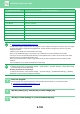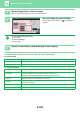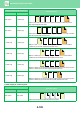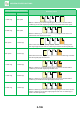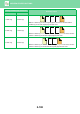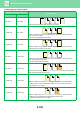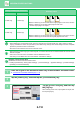Operation Manual, User's Manual
Table Of Contents
2-102
COPIER►OTHER FUNCTIONS
Full Bleed Copy Makes a stamp copy as normal.
Centring Makes a stamp copy as normal without centring.
Colour Adjustments Makes a stamp copy using the registered data.
Stamp Makes a stamp copy on the Stamp menu.
Photo Repeat Cannot be combined.
Multi-Page Enlargement Cannot be combined.
Hidden Pattern Print Makes a stamp copy under a pattern print.
Tracking Information Print Makes a stamp copy under a tracking information print.
Repeat Layout Cannot be combined.
Position Image Prints an image at the original position regardless of the Position Image setting.
Book Divide Makes a stamp copy by sheet.
• An image must be registered in advance from the printer driver to the machine.
► REGISTERING A CUSTOM IMAGE
(page 3-52)
•
A custom stamp image is copied by sheet, not by original. If N-Up is enabled, user stamps are copied for each set of pages.
• A custom stamp image is copied with the registered size. The size remains unchanged even when the copy ratio is
enlarged or reduced.
• A different custom image cannot be specified for each page.
• When you tap the [B/W Start] key, a monochrome copy is made even if you have selected a custom stamp.
• If an image runs off of the specified paper depending on the registered size or position, the excess will not be copied.
• Custom Image can be combined with Tandem Copy.
Stamp copy is performed when a custom image with the same file name is registered in both the master and client
machines.
If it is not registered, a copy will be made without a custom image.
• Register a Custom Image
In "Settings (administrator)", select [System Settings] → [Copy Settings] → [Condition Settings] → [Text /Image Printing]
→ [Custom Stamp] or [Custom Watermark].
• Disabling Registration of Custom Image
In "Settings (administrator)", select [System Settings] → [Common Settings] → [Enable/Disable Settings] → [Disabling
Registration of Custom Image] and configure the setting.
1
Place the original.
Place the original in the document feeder tray of the automatic document feeder, or on the document glass.
► AUTOMATIC DOCUMENT FEEDER
(page 1-116)
► DOCUMENT GLASS (page 1-119)
2
Tap the [Others] key, and tap the [Custom Image] key.
3
Tap the [Custom Stamp] or [Custom Watermark] key.
Combined function Custom image operations