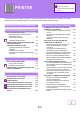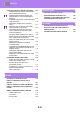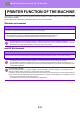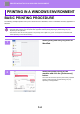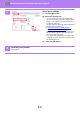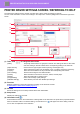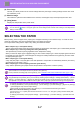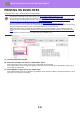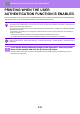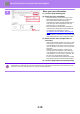Operation Manual, User's Manual
Table Of Contents
3-6
PRINTER►PRINTING IN A WINDOWS ENVIRONMENT
PRINTER DRIVER SETTINGS SCREEN / REFERRING TO HELP
The printer driver settings screen consists of 9 tabs. Click a tab to select the settings on that tab.
You can check information on each of the settings in the Help screen. Click the [Help] button at the bottom right of the
screen.
(1) Tabs: Click to change the tabs shown.
•[Main]: Frequently used functions are grouped on this tab. The settings are also on other tabs,
and each setting on this tab is linked to the corresponding setting on the other tab.
•[Paper Source]: Set the size and type of paper used for printing, and the paper tray.
•[Finishing]: Select a finishing function such as stapling, punch, or folding, and set the output tray.
•[Layout]: Select functions related to the layout such as two-sided printing and booklet.
•[Job Handling]: Set Document Filing and user authentication.
•[Inserts]: Select insertion functions such as covers, inserts, and tab paper.
•[Stamp]: Select the watermark or stamp function.
•[Image Quality]: Select various image quality settings.
•[Detailed Settings]: Select tandem print and other detailed print settings.
(2) Favorites
Settings configured on each tab at the time of printing can be saved as Favorite.
►FREQUENTLY USED FUNCTIONS (page 3-11)
(3) Defaults
Return the settings on the currently selected tab to their default state.
(4) Setup Items
Displays the settings on each tab.
(5) Information icon( )
Some restrictions exist on the combinations of settings that can be selected in the printer driver properties window.
When a restriction exists on a selected setting, an information icon ( ) will appear next to the setting. Click the
icon to view an explanation of the restriction.
(2)
(1)
(3)
(4)
(5)
(6)
(7)
(8)