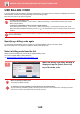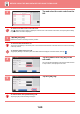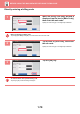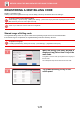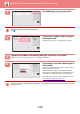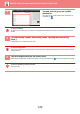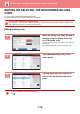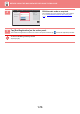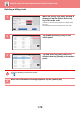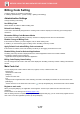Operation Manual, User's Manual
Table Of Contents
1-74
BEFORE USING THE MACHINE►BEFORE USING THE MACHINE
EDITING OR DELETING THE REGISTERED BILLING
CODE
You can change or delete the registered billing code.
The billing code can also be edited or deleted from "Settings".
Editing a billing code
To edit or register a billing code from Setting mode
Select "Settings" → [User Control] → [Billing Code Setting] → [Main Code List] or [Sub Code List]. Edit or register a main
code in [Main Code List], and a sub code in [Sub Code List].
1
When the billing code entry window is
displayed, tap the [Select from List]
key of the main code.
To register a new sub code, tap the [Select from List] key of
the sub code.
The subsequent steps are the same as the main code.
2
Tap [Add/Edit Billing Code] on the
action panel.
3
Tap and select the main code to be
edited, then tap [Edit] on the action
panel.
To return to the billing code selection window
Tap .
Billing Code
Please enter Billing Code.
Main Code
Sub Code
AAAA
AAAA
Select from List
Select from List
Bypass Billing Code OKCA
CA
Cancel and Return
Main Code Main Code Name
MAIN001 Company 1
MAIN002 Company 2
MAIN003 Company 3
MAIN004 Company 4
MAIN005 Company 5
MAIN006 Company 6
MAIN007 Company 7
MAIN008 Company 8
Add/Edit Billing Code
OK
Select Billing Code
CA
Add New
Main Code Main Code Name
MAIN001 Company 1
MAIN002 Company 2
MAIN003 Company 3
MAIN004 Company 4
MAIN005 Company 5
MAIN006 Company 6
MAIN007 Company 7
MAIN008 Company 8
Edit
Delete
Main Code Registration