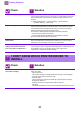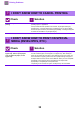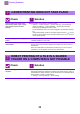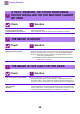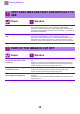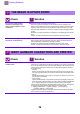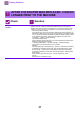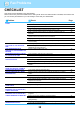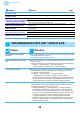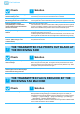Operation Manual, Troubleshooting
Table Of Contents
33
Printing Problems
2-SIDED PRINTING DOES NOT TAKE PLACE
Check Solution
Does the paper type setting of the
selected tray specify a type of paper
that cannot be used for 2-sided
printing?
■ Check "Paper Tray Settings" in the setting mode.
"Settings" → [System Settings] → [Common Settings] → [Paper Settings] →
[Paper Tray Settings] → [Tray Registration] → [Feeding Approved Job]
Check the [Tray Settings] in the home screen.
Tap the selected tray, and in the screen that appears, tap the [Paper Property]
key.
If the [Disable Duplex] checkbox in the paper properties screen is , the tray
cannot be used for duplex printing. Change the paper type to a type that can be
used for duplex printing.
Are you using a special size or type of
paper?
■ For the paper types and sizes that can be used for two-sided copying, read
"SPECIFICATIONS" in Start Guide.
Have functions been disabled by the
administrator?
■ Check with your administrator.
Some functions may have been disabled in the setting mode. Check with your
administrator.
When user authentication is enabled, the functions that you can use may be
restricted in your user settings. Check with your administrator.
DIRECT PRINTING OF A FILE IN A SHARED
FOLDER ON A COMPUTER IS NOT POSSIBLE
Check Solution
Is [IPsec Settings] enabled on the
machine?
■ Check with your administrator.
When [IPsec Settings] is enabled in the setting mode, direct printing of a file in a
shared folder may not be possible in your PC environment. For information about
[IPsec Settings], consult your administrator.
"Settings"
→
[Security Settings]
→
[IPsec Settings]
?
!
?
!