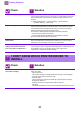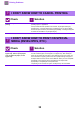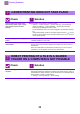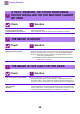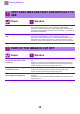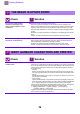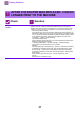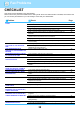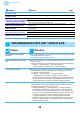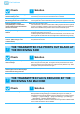Operation Manual, Troubleshooting
Table Of Contents
37
Printing Problems
AFTER THE ROUTER WAS REPLACED, I CAN NO
LONGER PRINT TO THE MACHINE
Check Solution
Does your computer connect to the
machine?
■ The network connection between the machine and your computer may not be
working correctly. Check the machine's IP address and your computer's IP
address, and make sure that your computer can connect to the machine. Also
check if the correct "Print Port" is specified in your computer's driver settings.
• Check the IP address setting.
If the machine does not have a permanent IP address (the machine receives an IP
address from a DHCP server), printing will not be possible if the IP address changes.
You can check the machine's IP address in [Network Status] of setting mode. If
the IP address has changed, change the port setting in the printer driver.
"Settings" → [Status] → [Network Status]
See: Software Setup Guide
If the IP address changes frequently, it is recommended that a permanent IP
address be assigned to the machine.
"Settings (administrator)" → [System Settings] → [Network Settings]
• Check if the correct print port is set on the computer.
Windows:
Click the [Start] button, select [Settings] → [Device] → [Devices and Printers].
(In Windows 8.1/Windows Server 2012, right-click the [Start] button, select
[Control Panel] → [View devices and printers] (or [Devices and Printers]).)
(In Windows 7/Windows Server 2008, click the [Start] button, select [Devices
and Printers].)
Select and then right-click the printer → [Printer properties]→ [Port]
macOS:
Delete and then reinstall the printer.
?
!