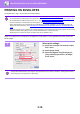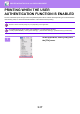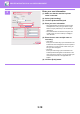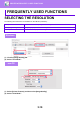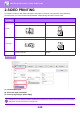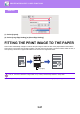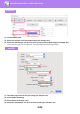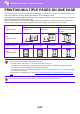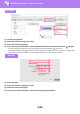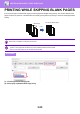Operation Manual, User's Manual
Table Of Contents
3-16
PRINTER►PRINTING IN A macOS ENVIRONMENT
PRINTING ON ENVELOPES
The bypass tray or tray 1 can be used for envelope printing.
Select the envelope size in the settings of the application ("Page Setup" in many applications) and then perform the
following steps.
• For the types of paper that can be used in the tray, see "APPLICABLE PAPER TYPES (page 1-95)".
• For the procedure for loading paper in the bypass tray, see "LOADING PAPER INTO THE BYPASS TRAY
(page 1-105)".
• For the procedure for loading envelope in the tray 1 , see "Loading envelope in tray 1
(page 1-100)".
• For more information on the procedure for loading paper, see "SELECTING THE PAPER (page 3-15)".
• When using media such as envelopes that can be loaded only in a specific orientation, you can rotate the image 180
degrees. For more information, see "ROTATING THE PRINT IMAGE 180 DEGREES (ROTATE 1
80 DEGR
EES) (page
3-34)".
• After printing, there may be creases in the envelope depending on the envelope type and format as well as on the printing
environment. Before high-quantity printing, it is recommended that you conduct a test print.
• Depending on the countries or regions, envelopes may not be available in tray 1.
1
Select print settings.
(1) Select the envelope size from the "Paper
Size" menu.
(2) Select [Paper Feed].
(3) Select the [Bypass Tray (Envelope)] or
[Tray 1(Envelope)] from the "All Pages
From" menu.
When [Enable Selected Paper Type in Bypass Tray] (disabled by factory default) is enabled in "Settings (administrator)",
set the paper type of the bypass tray to [Envelope].
(2)
(1)
(3)