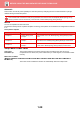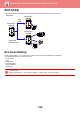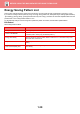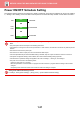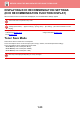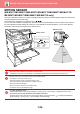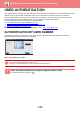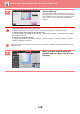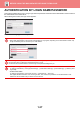Operation Manual, User's Manual
Table Of Contents
1-36
BEFORE USING THE MACHINE►BEFORE USING THE MACHINE
2
Tap the [OK] key.
If the entered user number is authenticated, the number of
remaining pages that the user can copy or scan is displayed.
When a limitation is set for the number of pages that a user
can use, the use count for the user that has logged in is
displayed.
• To limit the number of pages that a user can use:
In "Settings (administrator)", select [User Control] → [Access Control Settings] → [Pages Limit Group].
• To hide the number of pages that can be used after login:
In "Settings (administrator)", disable [System Settings] → [Authentication Settings] → [Default Settings] → [Display
Usage Status after Login].
• To change the message display time:
In "Settings" (administrator)", select [System Settings] → [Common Settings] → [Operation Settings] → [Condition
Settings] → [Message Time Setting].
When the user number is an 8-digit number, this step is not necessary. Login takes place automatically after the user
number is entered.
3
When you have finished using the
machine and are ready to log out, tap
[Logout].
1
4
7
5
8
6
9
2
0
3
C
User Authentication
Enter your
user number.
CA
Admin Login
OK
(1)
(2)
Exposure
Address Book
Auto
Original
Mixed Size Orig.
Resolution
Super Fine
Job Build
Original Count
Slow Scan Mode
Address Fax Number
Logout
Admin
LINE PRINTER
Job Status
Others
Preview
Speaker
Start
Scan Size
Auto Auto
reception memory
100%
A4 A4
100%
Send Size
Sending History
Call Search Number
Call Program
Call Registered settings
Direct TX
Verification Stamp
Send Same Image
as Fax Address
Easy
Scan
HDD
File retrieve
CA