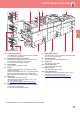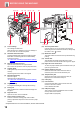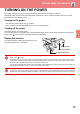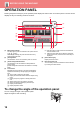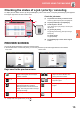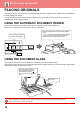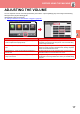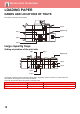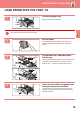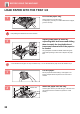Operation Manual, Quick Start Guide
14
BEFORE USING THE MACHINE
OPERATION PANEL
Pressing the [Home Screen] key on the operation panel displays the home screen on the touch panel. The home screen
displays the keys for selecting modes or functions.
(1) Main power indicator
This lamp lights up when the machine's main power switch is
in the “ ” position.
While the light is blinking, the power cannot be turned on by
pressing the [Power] button.
(2) [Power] button
Use this button to turn the machine's power on and off.
(3) [Power Save] button/indicator
Use this button to set the machine to Sleep Mode for
energy saving.
[Power Save] button blinks when the machine is in Sleep
Mode.
(4) Touch Panel
Messages and keys appear on the touch panel display.
Operate the machine by directly tapping the displayed
keys.
(a) Tap a mode to change to that mode.
(b) Display the machine's status other than the job using
icons.
(c) Display the job in progress or waiting with text or
icon.
(d) Select shortcut keys for modes or functions.
(e) Switch the pages for displaying shortcut keys.
(f) Display Toner Quantity.
(g) Display Operation Guide.
(h) Use these keys to select functions that make the
machine easier to use.
(i) Select functions that can be utilized in respective
modes Tap the tab, and the list of function keys is
displayed.
(5) [Home Screen] key
Display the home screen.
(6) NFC touch point area
You can easily connect a mobile device to the machine
by touching the mobile device.
To change the angle of the operation panel
You can change the angle of the operation panel.
Adjust the angle for ease of viewing.
Tray Settings
Easy
Scan
Sharp OSAEasy
Copy
Toner Quantity
M
C
Bk
Y
10:15
Operation
Guide
Enlarge
Display Mode
Settings Total Count Brightness
Adjustment
Job Status
Easy
Copy
Easy
Scan
File Retrieve
Sharp OSA
LINE PRINTER
Job Status
(4)
(5)
(3)
(2)
(6)
(1)
(a)
(b)
(d)
(e)
(f)
(h) (e) (i)
(c)
(g)