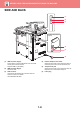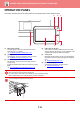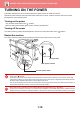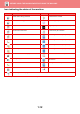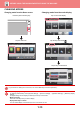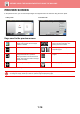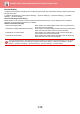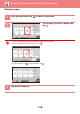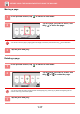Operation Manual, User's Manual
1-13
BEFORE USING THE MACHINE►BEFORE USING THE MACHINE
CHANGING MODES
Changing mode from the Home screen
Changing mode from the mode display
Toner Quantity
M
C
Bk
Y
Operation
Guide
Enlarge
Display Mode
Settings Total Count LCD Control Job Status
Easy
Copy
Easy
Scan
Easy
Fax
Easy
Copy
Easy
Scan
File Retrieve
Sharp OSA
LINE PRINTER
Job Status
10:15 AM
Print Release
Press the [Home Screen] key.
Tap the mode icon.
CA
Preview
Copies
Start
Color
Start
Original
8½x11
Paper
Select
Tray 1 1 → 1
2-Sided Copy Copy Ratio Staple / Punch
100% Off
Detail
LINE PRINTER
Easy
Copy
Easy
Scan
File Retrieve
Sharp OSA
Job Status
B/W
8½x11
CA
Preview Auto Set
Original
8½x11
Address
Address Book
Sending History
Global
Address Search
Local Drive/
USB
Detail
LINE PRINTER
Easy
Copy
Easy
Scan
File Retrieve
Sharp OSA
Job Status
Start
Color
Start
B/W
E-mail Address
Tap on the mode display.
CA
Preview Auto Set
Original
Address Fax Number
Detail
LINE PRINTER
Easy
Copy
Easy
Scan
File Retrieve
Sharp OSA
Job Status
Start
Color
Start
Address Book
Local Drive/
USB
8½x11
Select the mode.
Network Folder
Easy Fax
Easy Scan
Easy Copy
Fax E-Mail
FTP/Desktop
Internet Fax
B/W
Tap the key that shows .
Tap for any mode desired.
For procedures for editing the home screen, see "User's Manual (Touch Panel Operation)".
• Mode Key Display Setting
In "Settings (administrator)", select [System Settings] → [Common Settings] → [Operation Settings] → [Mode Key Display
Setting].
Configure settings for the display of mode keys at the top of the screen.
• Modes to Display
Select the mode keys that you want to display.
• Display Mode Keys on Home
You can enable display of the mode keys in the home screen as well.